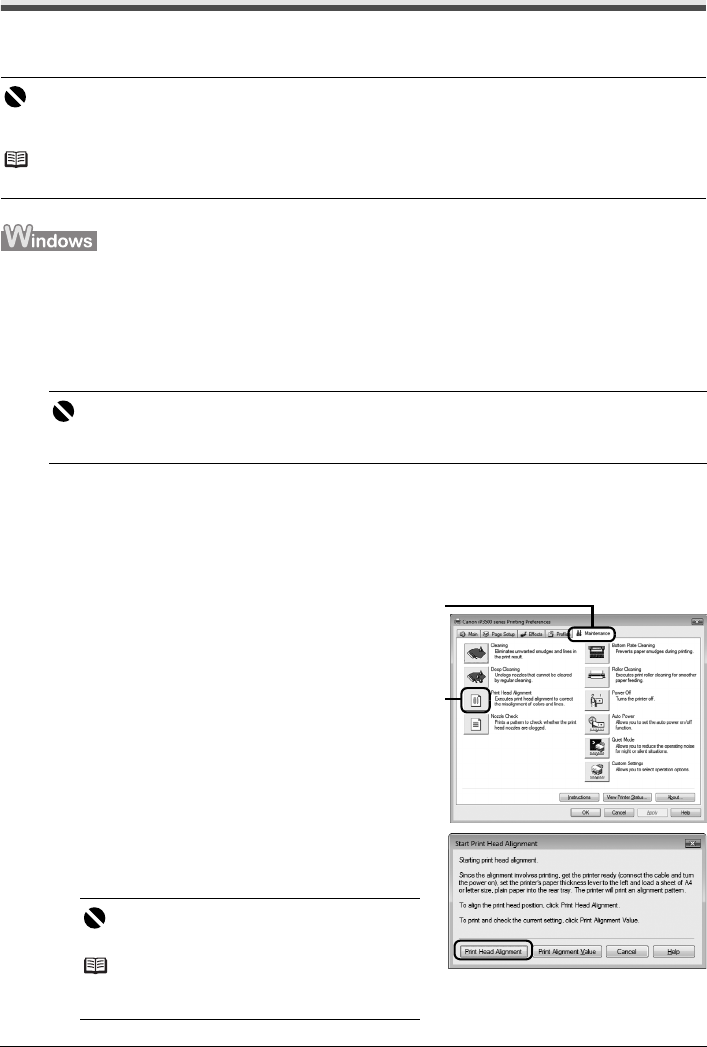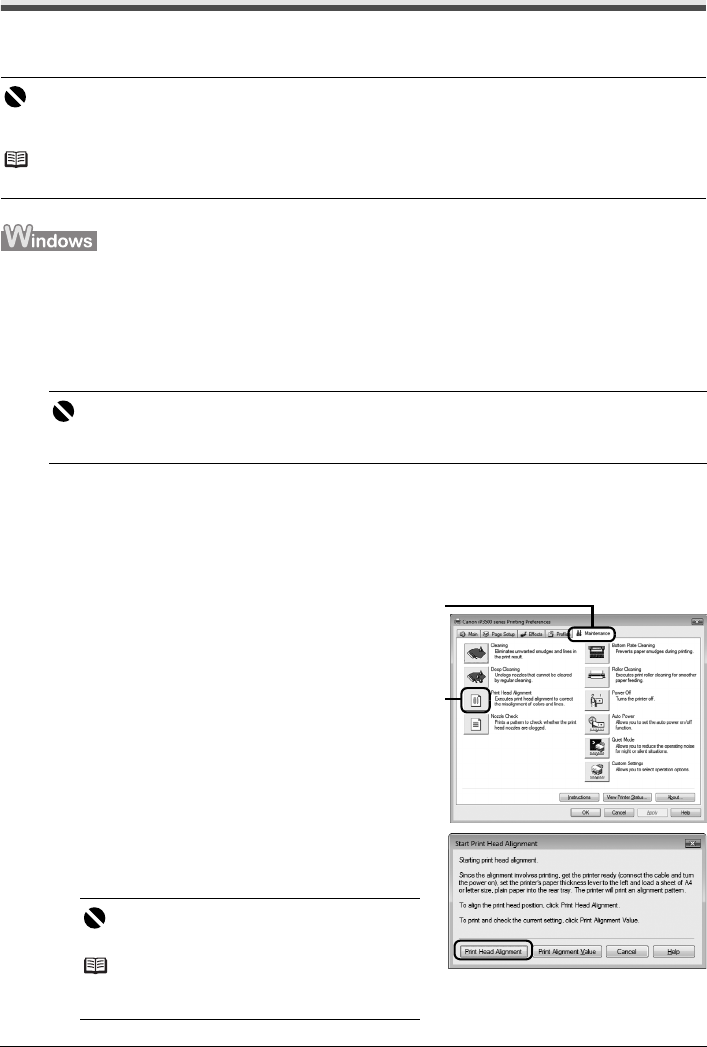
38 Routine Maintenance
Aligning the Print Head
If ruled lines are printed misaligned or print results are otherwise unsatisfactory, adjust the print head
position.
1 Make sure that the printer is on and then load two sheets of A4 or Letter-sized plain
paper in the Rear Tray.
Set the Paper Thickness Lever to the left.
For details on the Paper Thickness Lever, refer to “Front View” in “Main Components” of the
User’s Guide on-screen manual.
2 Open the Front Tray and extend the Output Tray Extension.
3 Open the printer properties dialog box.
4 Print the pattern.
(1) Click the Maintenance tab.
(2) Click Print Head Alignment.
(3) Confirm the displayed message and click Print
Head Alignment.
The print head alignment pattern is printed.
Important
You cannot feed paper from the Front Tray when performing Print Head Alignment. Always load paper in
the Rear Tray.
Note
The print head alignment pattern is printed in black and blue only.
Important
You cannot print the print head alignment pattern if paper of size other than A4 or Letter is loaded.
Be sure to use A4 or Letter-sized plain paper.
Important
Do not open the Top Cover while printing.
Note
Clicking Print Alignment Value prints the current
settings and finishes Print Head Alignment.
(1)
(2)