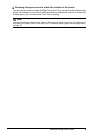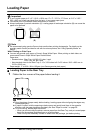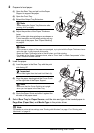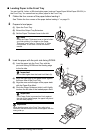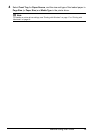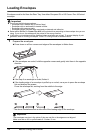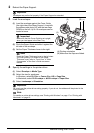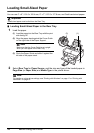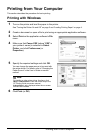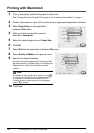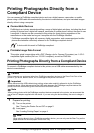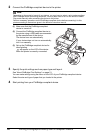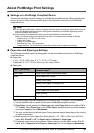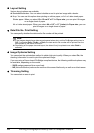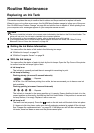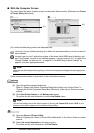17Printing from Your Computer
Printing from Your Computer
This section describes the procedure for basic printing.
Printing with Windows
1
Turn on the printer and load the paper in the printer.
See “Turning the Printer On and Off” on page 2 and “Loading Printing Paper” on page 4.
2 Create a document or open a file to print using an appropriate application software.
3 Select Print on the application software’s File
menu.
4 Make sure that Canon XXX (where “XXX” is
your printer’s name) is selected in Select
Printer, and click Preferences (or
Properties).
5 Specify the required settings and click OK.
You can change the paper source to be used with
the printer driver. For details, refer to “Changing the
Paper Source” in the User’s Guide on-screen
manual.
6 Click Print (or OK).
Note
For details on other printer driver functions, click
Help or Instructions to view the online help or the
PC Printing Guide on-screen manual.
Instructions is only displayed when the on-screen
manuals are installed.