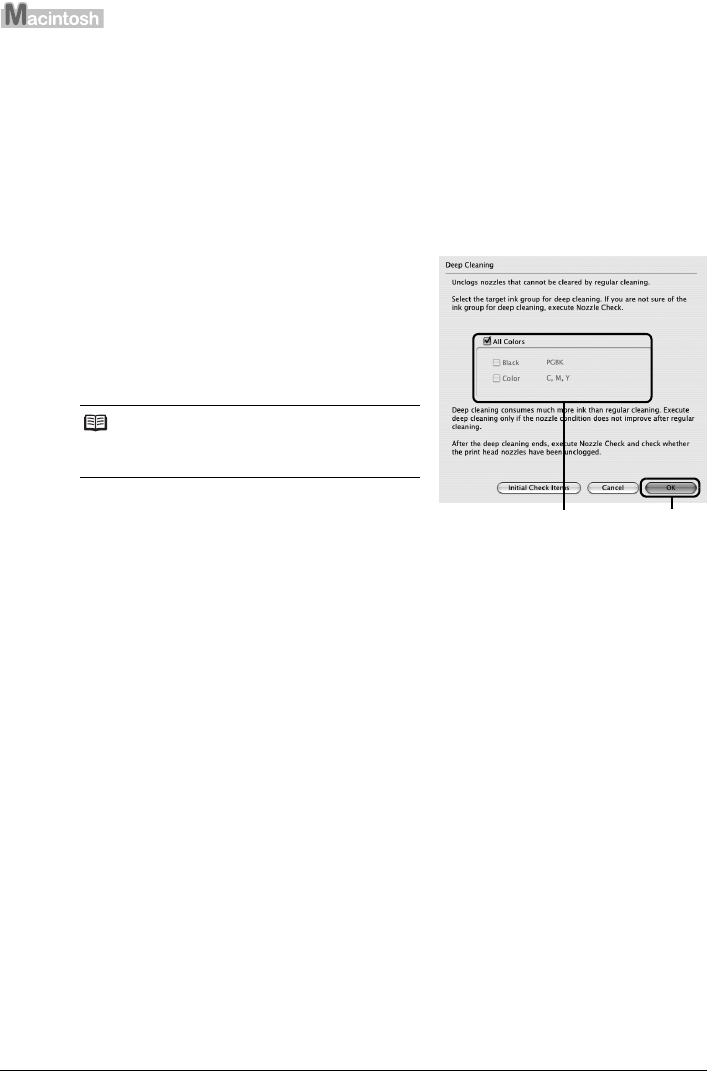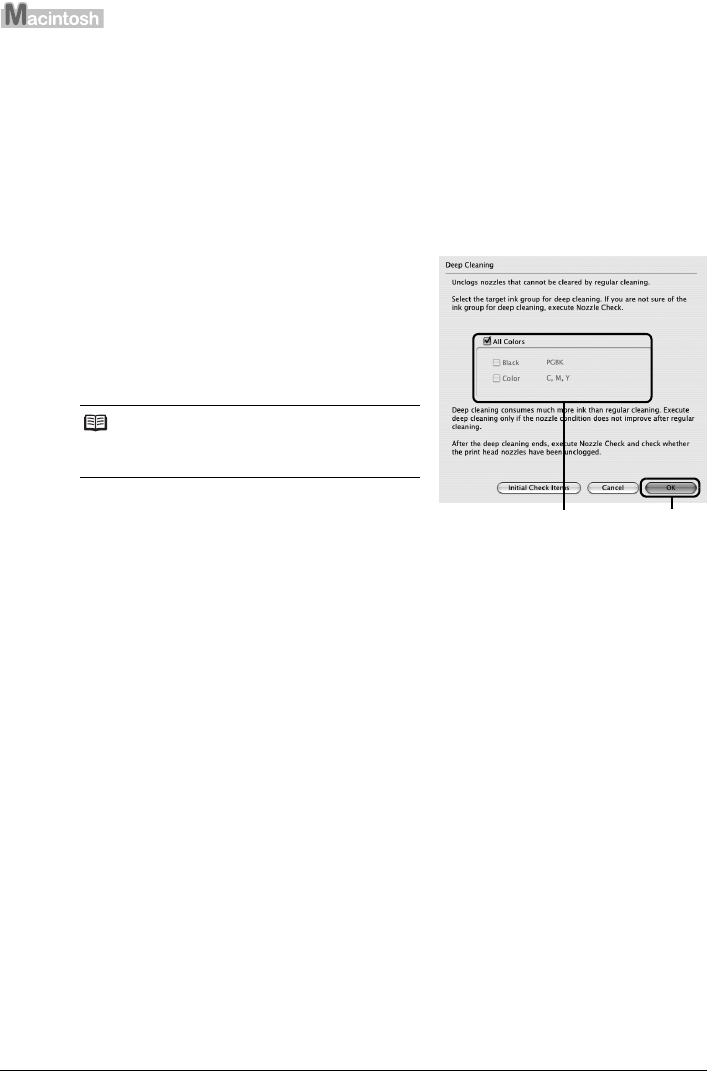
37Routine Maintenance
1 Make sure that the printer is on.
2 Open the Front Tray and extend the Output Tray Extension.
3 Open the Canon IJ Printer Utility dialog box.
4 Start Print Head Deep Cleaning.
(1) Make sure that Cleaning is selected in the pop-up menu.
(2) Click Deep Cleaning.
(3) Select the ink group to be deeply cleaned.
(4) Click OK.
Print Head Deep Cleaning starts when the
POWER lamp starts flashing green.
Do not perform any other operations until Print
Head Deep Cleaning finishes. This takes about
100 seconds.
5 Check the condition of the Print Head.
(1) Load a sheet of A4 or Letter-sized plain paper in the Rear Tray and set the Paper
Thickness Lever to the left.
For details on the Paper Thickness Lever, refer to “Front View” in “Main Components” of
the User’s Guide on-screen manual.
(2) Print the nozzle check pattern to check the print head condition.
See “Printing the Nozzle Check Pattern” on page 30.
If a particular color is not printed properly, replace the ink tank of that color.
See “Replacing an Ink Tank” on page 23.
(3) If the print head nozzles are still not clean, turn off the printer and perform another Print
Head Deep Cleaning after 24 hours.
(4) If this does not solve the problem, the Print Head may be damaged. Contact your Canon
Service representative.
Note
Clicking Initial Check Items displays the items to
be checked before deep cleaning.
(3) (4)