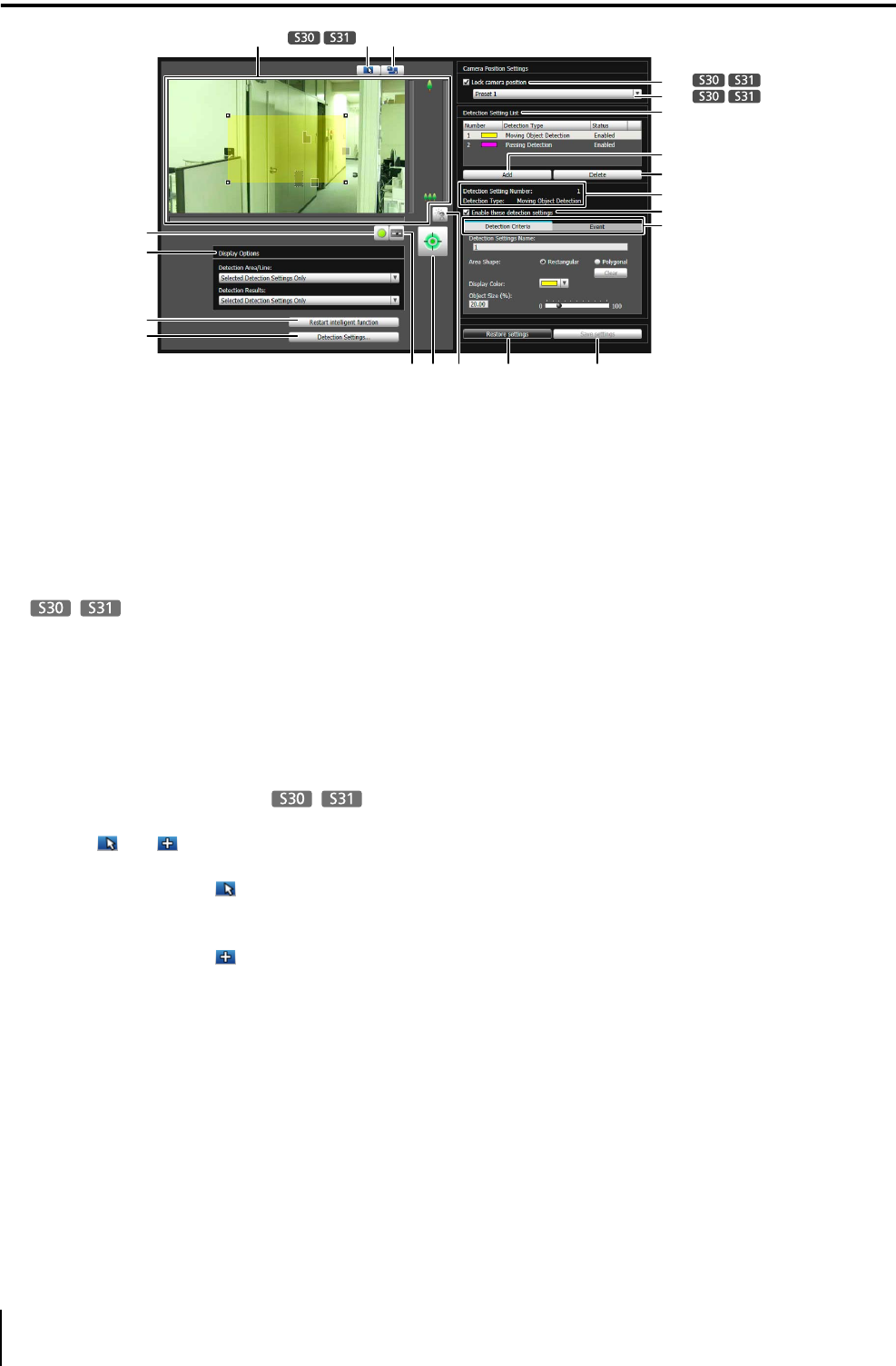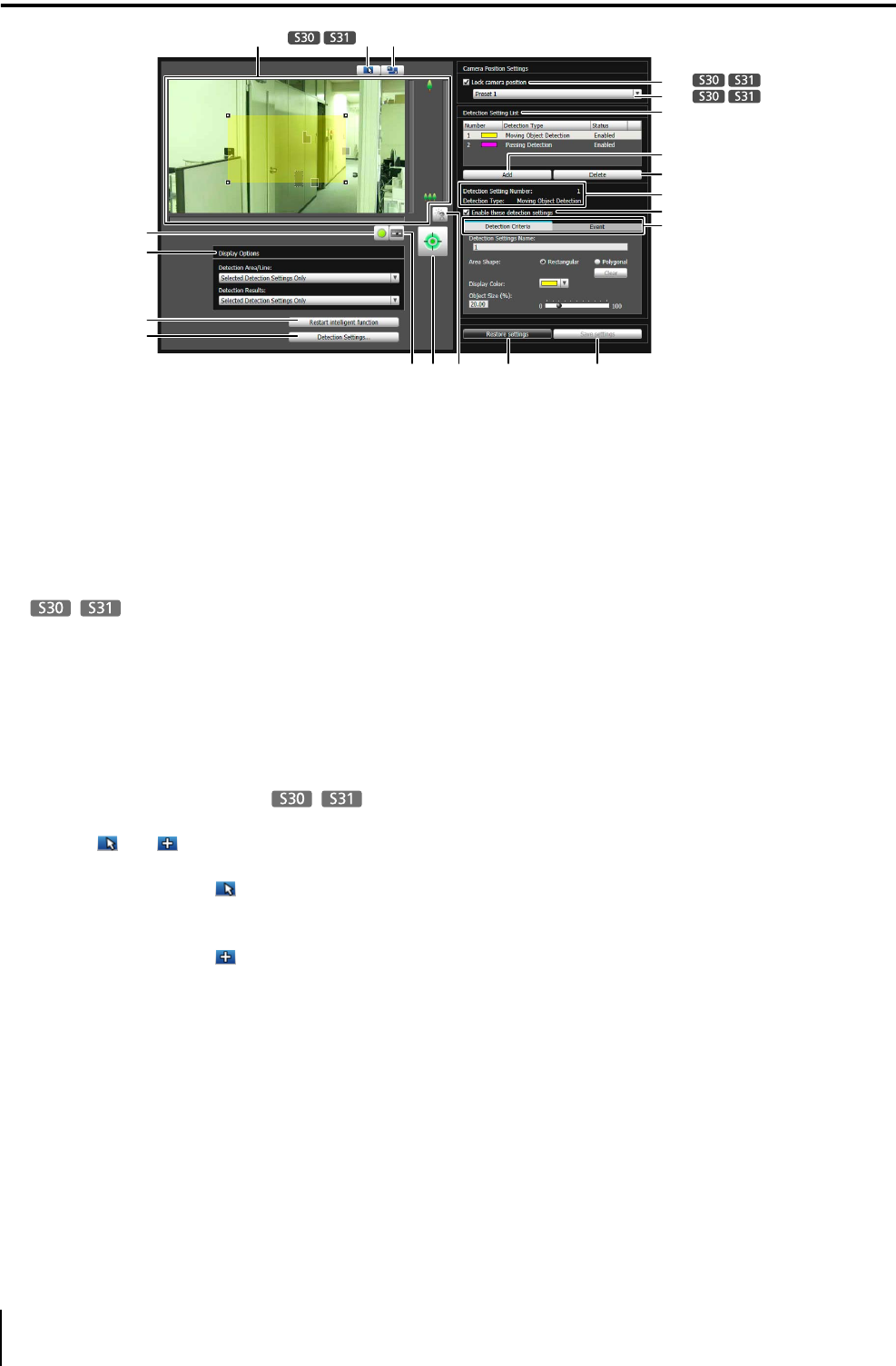
100
Display Screen of Intelligent Function Setting Tool
(1) Video Display Area
The video currently captured by the camera is shown.
Detection areas are shown in translucently colored
frames (rectangular or polygonal) and the detection
line is shown as a translucently colored polygonal line
or line segment. Also, subjects for which movement
has been detected are shown in a detection block
and detection frame.
Pan, tilt, and zoom operations are the same as in the
Admin Viewer. For details, see “How to Operate the
Viewer” (p. 124).
However, when the (11) [Lock camera position]
checkbox is selected, the camera is fixed at a preset
position and cannot perform pan, tilt, and zoom
operations.
(2) [Switch Mouse Operation] button
Each time this button is clicked, the button switches
between and , and the mouse operation in the
video display area changes.
When the button is set to , detection areas can be
created/resized/moved. While in this mode, the
camera orientation will not change.
When the button is set to and the (11) [Lock
camera position] checkbox is not selected, pan, tilt,
and other operations can be performed.
(3) [Switch Screen Size] button
Each time this button is clicked, the screen size of the
video display area switches between “480 x 270” and
“960 x 540”.
(4) [BLC] button
This button turns on/off backlight compensation. This
control is effective when the video is dark due to
backlight.
(5) [Obtain/Release Camera Control] button
This button is used to obtain/release the camera
control privileges. For details, see “Obtaining Camera
Control Privileges” (p. 126). If camera control
privileges have not yet been obtained elsewhere,
such as in the Admin Viewer, the control privileges will
be obtained the moment the Intelligent Function
Setting Tool is launched.
(6) [Control for Admin] button
Show the Control for Admin Panel (p. 117).
(7) [Event Display]
Show the event display panel (p. 108).
(8) [Display Options]
Select the [Detection Area/Line] or [Detection Results]
you want to show in the video display area from the
following items.
•[Selected Detection Settings Only]
Show the detection areas/lines or detection results
only for those detection settings selected in the
[Detection Setting List].
• [All Detection Settings]
Show the detection areas/lines or detection results
for all detection settings in the [Detection Setting
List].
• [Detection Settings of the Same Type]
Show the detection areas/lines or detection results
for the same type of detection settings as those
selected in the [Detection Setting List].
• [Do not display]
No detection areas/lines or detection results are
shown.
(9) [Restart intelligent function]
If the background video has changed while you were
specifying settings or detection results are not as set,
etc., click this button to restart the intelligent function.
(1)
(19) (20)(5)
(8)
(7)
(9)
(10)
(12)
(13)
(14)
(18)
(15)
(16)
(17)
(11)
(2) (3)
(4)(6)