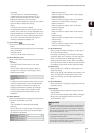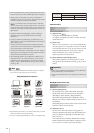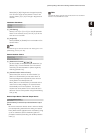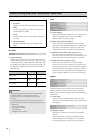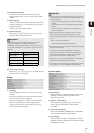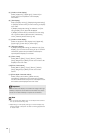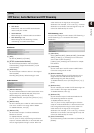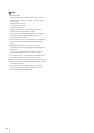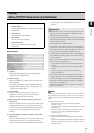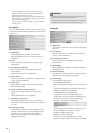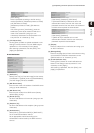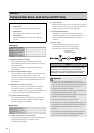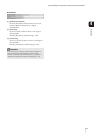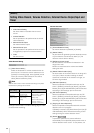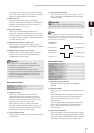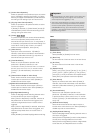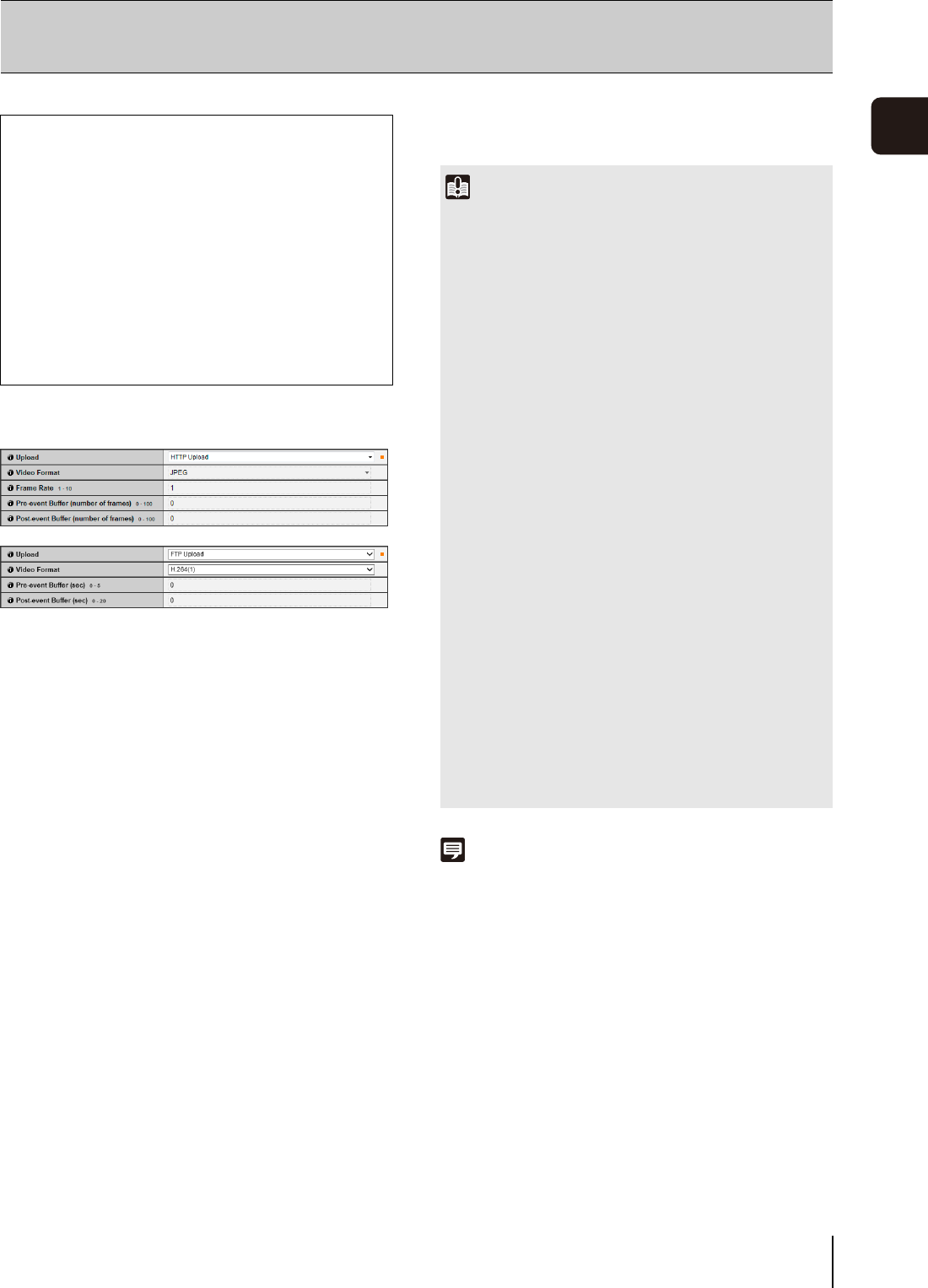
51
Setting Page
4
General Upload
(1) [Upload]
Select [Upload Disabled], [HTTP Upload] or [FTP
Upload] for the upload method.
(2) [Video Format]
Select the [JPEG] or [H.264(1)] format for video you
want to upload.
If [H.264(1)] is selected, video is uploaded with the
settings defined under [Video] > [H.264(1)] (p. 46).
[H.264(2)] cannot be used.
(3) [Frame Rate]
Enter the maximum frame rate of video to be
uploaded. This setting can only be made when
[JPEG] is selected for [Video Format].
(4) [Pre-event Buffer (number of frames)] / [Pre-event
Buffer (sec)]
Enter the number of frames or seconds of video to be
buffered before the event. The maximum amount is
number of frames for a [JPEG] selection and number
of seconds for an [H.264(1)] selection in [Video
Format].
(5) [Post-event Buffer (number of frames)] / [Post-event
Buffer (sec)]
Enter the number of frames or seconds of video to be
buffered after the event. The maximum amount is
number of frames for a [JPEG] selection and number
of seconds for an [H.264(1)] selection in [Video
Format].
Note
The server or network load may increase and the frame rate may
drop, depending on the settings. If this occurs, try the following
measures. Also check the settings including the network to the
server.
• Reduce the video file size:
– Set a lower value under [Video Quality] for [JPEG]/
[H.264(1)] (p. 46).
– Set a lower value for [Video Size: Upload / Memory card] for
[JPEG] (p. 46).
– Set a lower value for [Video Size] for [H.264(1)] (p. 46).
– Set a lower value under [Target Bit Rate (kbps)] for
[H.264(1)] (p. 47).
• Reduce the uploading frequency:
– Reduce the value in [Pre-event Buffer] or [Post-event Buffer]
(p. 51).
– If [Volume Detection Event] is enabled, disabled [ON Event
Operation], [OFF Event Operation], or [Ongoing On Event
Operation] (p. 56).
[Upload]
Setting HTTP/FTP Upload and E-mail Notification
The following can be set here.
• General Upload
Set the upload operation to be performed and the
video buffer.
• HTTP Upload
Set HTTP connection uploads.
• FTP Upload
Set FTP connection uploads.
• E-mail Notification
Set event information and video e-mail
notifications.
Important
• If the upload function is used, either the [Event] menu must
be set (p. 56) or the [Event] tab in the Intelligent Function
Setting Tool (p. 104) must be set.
• If you are using both e-mail notification by text and video and
video upload by HTTP/FTP, set [Video Size: Upload / Memory
card] (p. 46) to a small size.
• HTTP upload does not support SSL/TLS.
• If the camera is set to perform upload or e-mail notification
continuously, not all video or e-mails may be sent depending
on the video size and the network condition to the server. In
this case, an event log message is displayed (p. 73).
• If the destination for HTTP/FTP upload or e-mail notification is
set for a Windows operating system, IPsec communication
cannot be applied.
• When an H.264 video is uploaded, the following restrictions
apply to [H.264(1)] of [Video] (p. 46).
- Only [Use bit rate control] can be selected for [Bit Rate
Control].
- Only [3072] or less can be selected for [Target Bit Rate
(kbps)].
- Only one of [0.5], [1], and [1.5] can be selected for [I
Frame Interval (sec)].
• The maximum video buffer size capacity is approx. 5 MB.
If a large video size is set, the Frame Rate, Pre-event Buffer
and Post-event Buffer may not be achieved as specified.
• If buffering cannot be achieved as specified, a message is
written to the event log (p. 73).
Before using a large video size, confirm that no messages
appear in the event log.