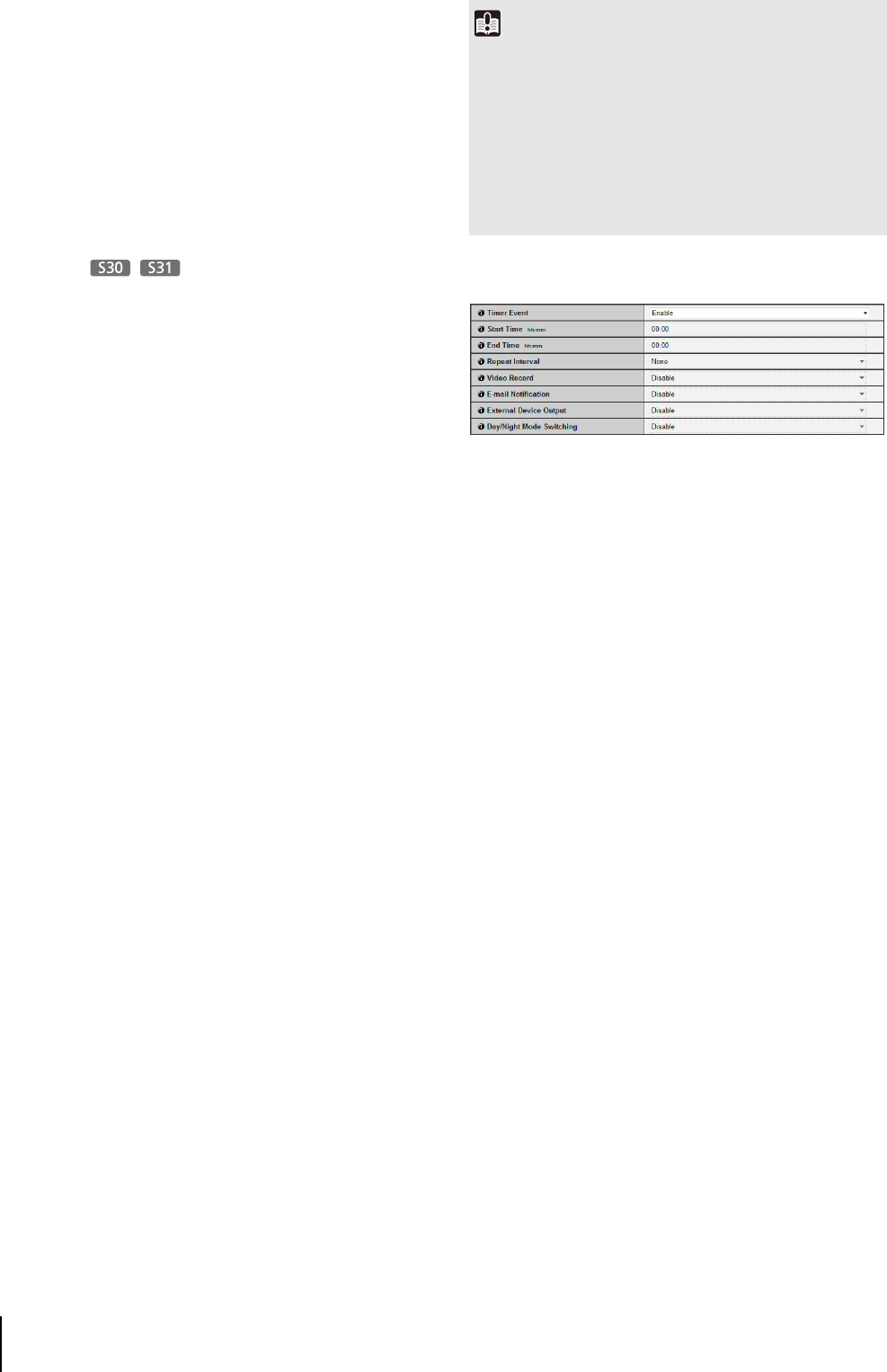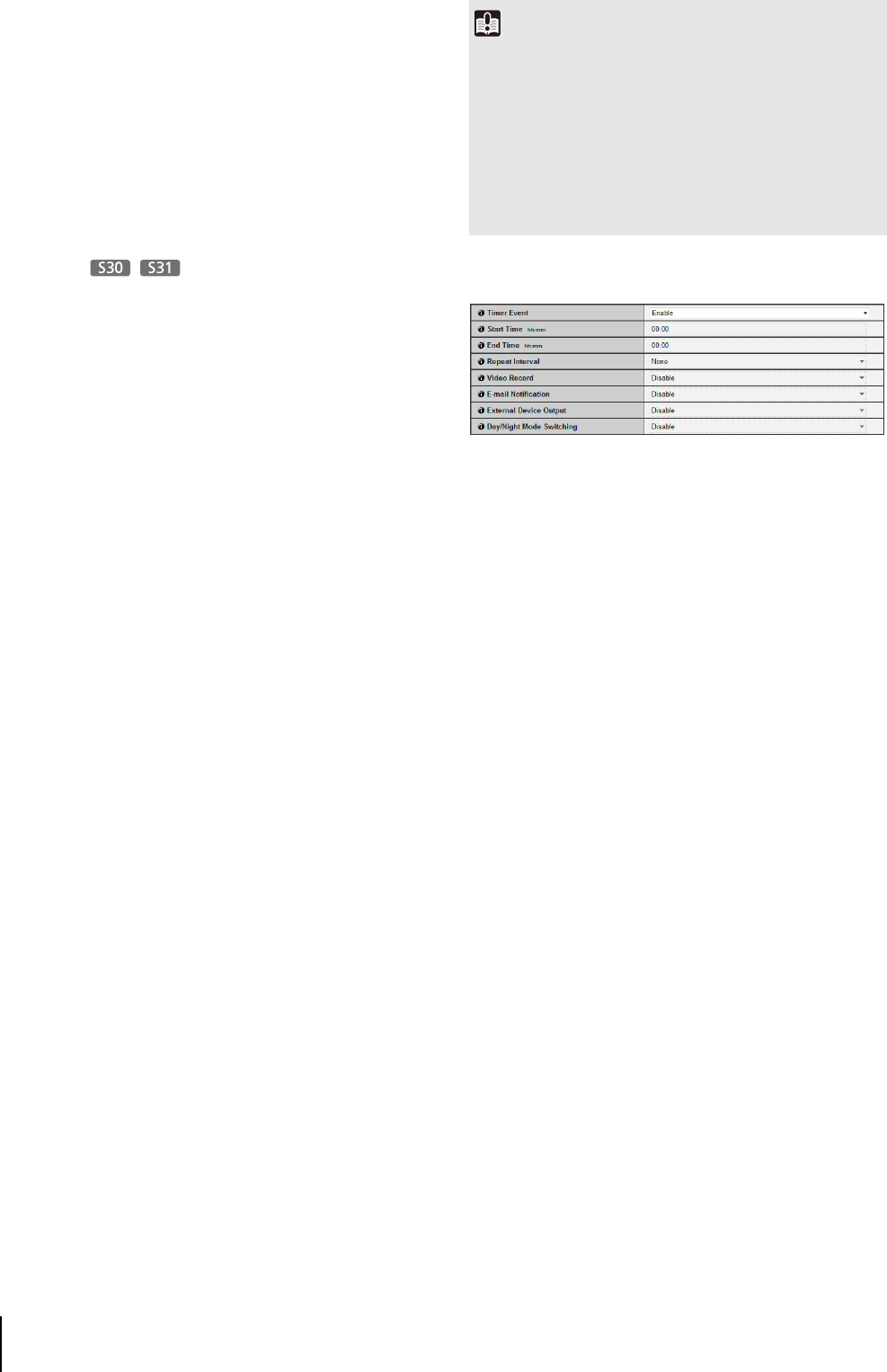
58
(4) [Inactive Event Operation]
Select the operation to be performed upon an inactive
event. If [Enable] is selected, (6) [Preset], (7) [Video
Record] and (8) [E-mail Notification] will be executed
according to their settings upon an inactive event.
(5) [Ongoing Active Event Operation]
Select the operation to be performed while an active
event is in progress.
If [Enable] is selected, (7) [Video Record] and (8) [E-
mail Notification] will be executed according to their
settings during the active event.
(6) [Preset]
If a preset is specified, the camera will automatically
orient to the specified preset position when an
external device input event occurs. To use presets, it
is necessary to set presets with the Preset Setting Tool
under Admin Tools (p. 90). If there is no need for
additional camera operation, select [None].
(7) [Video Record]
Specify the video record action. If [Enable] is
selected, video will be transmitted to the destination
selected in [Video Record Action] (p. 56) when an
external device input event occurs.
(8) [E-mail Notification]
Select the e-mail notification operation to be
performed. If [Enable] is selected, e-mail
notification will be performed when an external
device input event occurs. To use this function,
[Upload] > [E-mail Notification] must also be set
(p. 53).
(9) [External Device Output for Active Event]
Select whether external device output is active or
inactive upon an active event. Select [Disable] to
disable external device output.
(10)[External Device Output for Inactive Event]
Select whether external device output is active or
inactive upon an inactive event. Select [Disable] to
disable external device output.
(11)[Day/Night Mode Switching]
Select the Day/Night Mode switching behavior when
an external device input event is triggered.
When [Switch to Day Mode] is selected, switches to
Day Mode when an active event is triggered, and
switches to Night Mode when an inactive event is
triggered.
When [Switch to Night Mode] is selected, switches to
Night Mode when an active event is triggered, and
switches to Day Mode when an inactive event is
triggered.
Select [Disable] to disable Day/Night Mode switching.
Timer
(1) [Timer Event]
Select [Disable] or [Enable] for timer event.
(2) [Start Time]
Set the start time of the timer event in 24-hour format.
(3) [End Time]
Set the end time of the timer event in the 24-hour
format.
(4) [Repeat Interval]
Select [1 sec.] [5 sec.] [10 sec.] [30 sec.] [1 min.] [5 min.]
[10 min.] [15 min. ] [20 min.] [30 min.] [1 hour] [3 hours]
[6 hours] or [12 hours] for the timer event repeat intervals.
Select [None] if an operation need not be repeated.
(5) [Video Record]
Specify the video record action. When [Enable] is
selected, video will be transmitted to the destination
selected in [Video Record Action] (p. 56) when a timer
event occurs.
(6) [E-mail Notification]
Select the e-mail notification operation to be
performed. If [Enable] is selected, e-mail notification
is performed when a timer event occurs. To use this
function, [Upload] > [E-mail Notification] must also be
set (p. 53).
(7) [External Device Output]
Select whether external device output is active or
inactive when a timer event occurs. Select [Disable] to
disable output to an external device.
(8) [Day/Night Mode Switching]
Select the Day/Night Mode switching behavior when a
timer event is triggered.
Select [Switch to Day Mode] to switch to Day Mode at
the start time, and Night Mode at the end time.
Select [Switch to Night Mode] to switch to Night Mode
at the start time, and Day Mode at the end time.
Important
• When [Day/Night] in the Admin Viewer is set to [Auto], Day/
Night Mode switching will not happen when an external
device input event is triggered (p. 137).
• When Admin Viewer/VB Viewer has camera control privileges,
those camera control privileges are released if the camera is
moved to a preset position, specified in the [Preset] settings
(VB-S30D/VB-S31D only), by an external device input event
operation, or if the day/night mode is switched by the [Day/Night
Mode Switching] function.