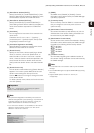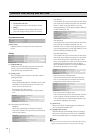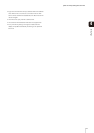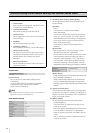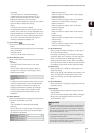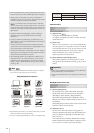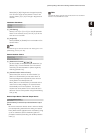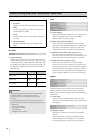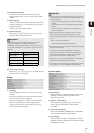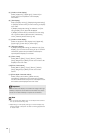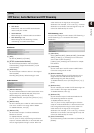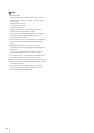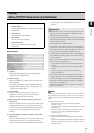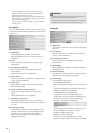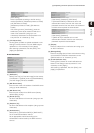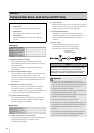[Video] Setting Video Size, Quality and Frame Rate
47
4
Setting Page
(3) [Target Bit Rate (kbps)]
If [Use bit rate control] is selected in (2), select a
desired target bit rate from the 17 levels from [64] to
[16384].
(4) [Video Quality]
If [Do not use bit rate control] is selected in (2), select
a desired quality from 1 to 5 (total 5 levels) for H.264
video transmission.
Greater values have higher quality.
(5) [Frame Rate (fps)]
Select [30], [15], [10], [6], [5], [3], [2] or [1] (fps) for
the frame rate of video transmitted.
(6) [I Frame Interval (sec)]
Select [0.5], [1], [1.5], [2], [3], [4] or [5] for the I frame
interval (sec) for H.264 video.
H.264(2)
(1) [H.264(2)]
Select [Enable] to distribute H.264 video using two
streams.
Note that H.264(2) video cannot be used for upload,
memory card recording, or RM-Lite.
Refer to the settings for “H.264(1)” for details about
[Video Size], [Bit Rate Control], [Target Bit Rate
(kbps)], [Video Quality], [Frame Rate (fps)], and [I
Frame Interval (sec)] settings.
On-screen display
(1) [Date display]
Select whether to enable date display over video. If
[Enable] is selected, date information will be
displayed over video.
(2) [Position of date display]
Select [Upper left], [Upper right], [Lower left] or
[Lower right] for the position of date display
information.
(3) [Format of date display]
Select [YYYY/MM/DD], [DD/MM/YYYY] or [MM/DD/
YYYY] for the format of the date display.
(4) [Time display]
Select whether to enable time display over video. If
[Enable] is selected, display time information will be
displayed over video.
Important
When streaming two H.264 videos, setting the video size
settings for H.264(1) and H.264(2) to the following
combinations restricts the frame rate to a maximum of 15 fps.
For all other combinations, a frame rate of up to 30 fps can be
selected.
H.264(1) H.264(2)
1920 x 1080 All sizes
All sizes 1920 x 1080
1280 x 960 1280 x 960
1280 x 720 1280
X 720
Important
• When [H.264(1)] is selected for the memory card recording
and upload settings, the following restrictions apply to the
[H.264(1)] setting.
- Only [Use bit rate control] can be selected for [Bit Rate
Control].
- Only [3072] or less can be selected for [Target Bit Rate
(kbps)].
- Only one of [0.5], [1], and [1.5] can be selected for [I
Frame Interval (sec)].
• Network load will increase if a larger video size is set or
higher video quality and target bit rate are set, as this
increases data size per frame. As a result, the following could
occur:
JPEG: The frame rate may drop
H.264: Video may be temporarily disrupted
• Block noise may become noticeable if a large video size and
low target bit rate are set.
• The data size may increase depending on the type or
movement of the subject. If the frame rate remains low or
other undesirable conditions continue for a prolonged
period, lower the video size or quality setting.
• Note that if you are using included RM-Lite, the hard disk
usage will also be affected during recording.
• H.264 video can be displayed using Admin Viewer and RM-
Lite. However, it cannot be displayed using VB Viewer.