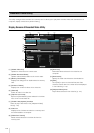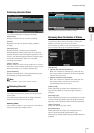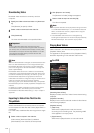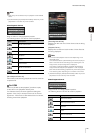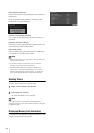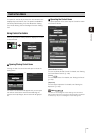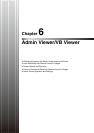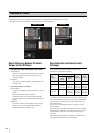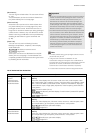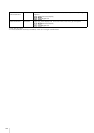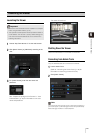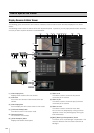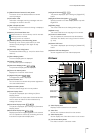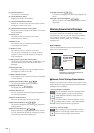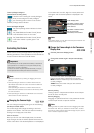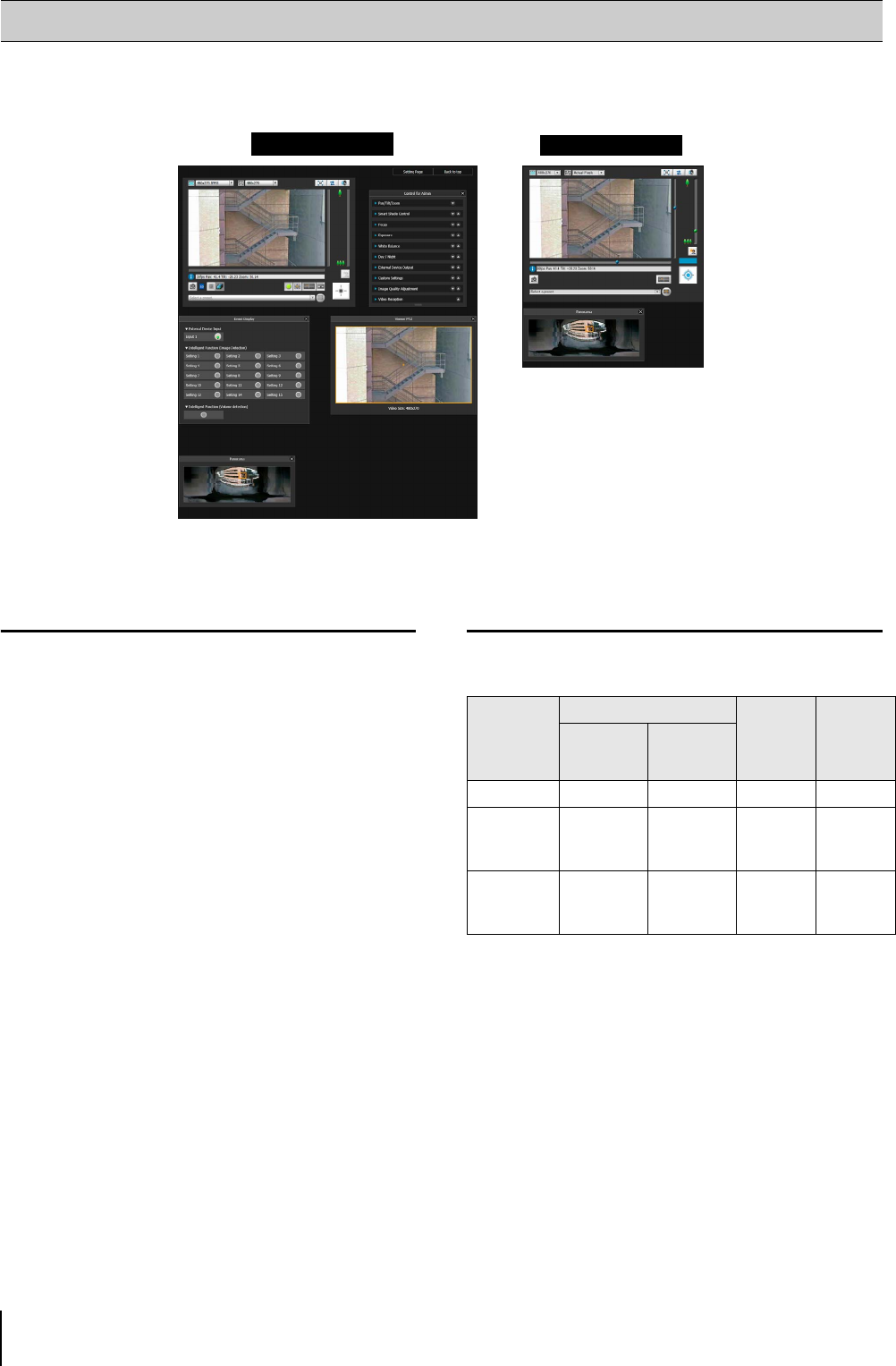
120
Accessing this viewer via a web browser allows you to display video and operate the camera.
Two types of viewer are available, the Admin Viewer and the VB Viewer.
Major Differences Between the Admin
Viewer and the VB Viewer
• The operable ranges differ between the viewers.
Admin Viewer:
Users can use the administrative control functions,
such as shooting adjustment settings or event
detection display.
VB Viewer:
This viewer is limited to basic video operations for
viewing video.
• Accessible controls are different.
Admin Viewer:
Users with privileged camera control can use this
viewer.
Password authentication is required.
Authorized users must have privileged camera
control assigned by the Administrator beforehand
(p. 60).
VB Viewer:
Users with camera control authority can use this
viewer. You can set the applicable options to
enable/disable authentication, etc.
User Authorities and Camera Control
Privileges
User authorities and their relative camera control
privileges are specified as follows.
* Can be changed: The Administrator can change the
privileges of Authorized Users and Guest Users (p. 60).
The four authorities that can be set for users are privileged
camera control, camera control, video distribution and
audio distribution.
Users must have privileged camera control to use the
Admin Viewer.
Users must have the video distribution authority to display
video using the VB Viewer. To operate the camera using
the VB Viewer, users must also have camera control
authority.
Audio distribution authority is required to receive audio
using the Admin Viewer and the VB Viewer.
Overview of Viewer
Admin Viewer
VB Viewer
User
Authority
Camera Control Privileges
Video
Distribution
Audio
Distribution
Privileged
Camera
Control
Camera
Control
Administrator
{{{{
Authorized
user
{
(Can be
changed)
{
(Can be
changed)
{
(Can be
changed)
{
(Can be
changed)
Guest user
×
{
(Can be
changed)
{
(Can be
changed)
{
(Can be
changed)