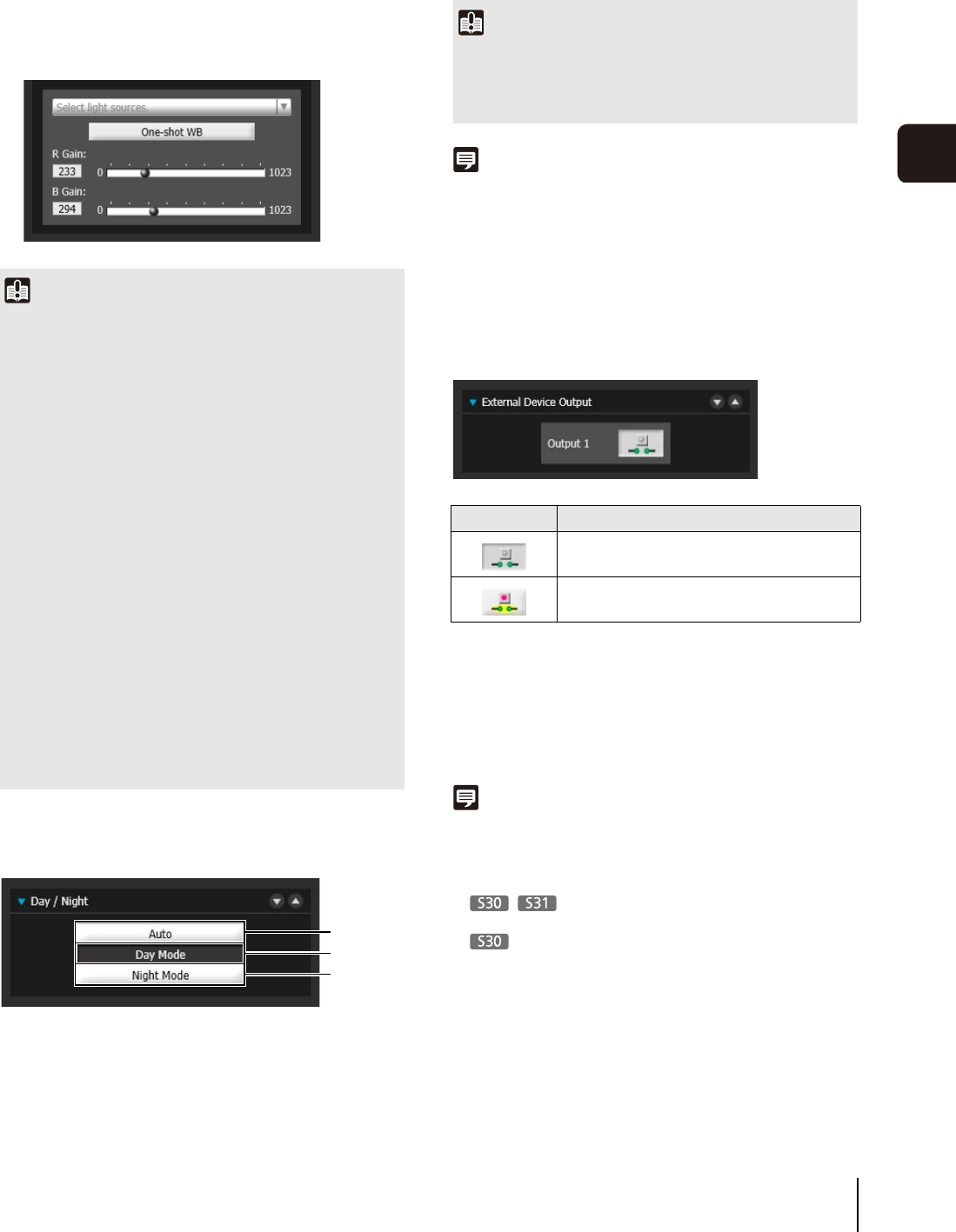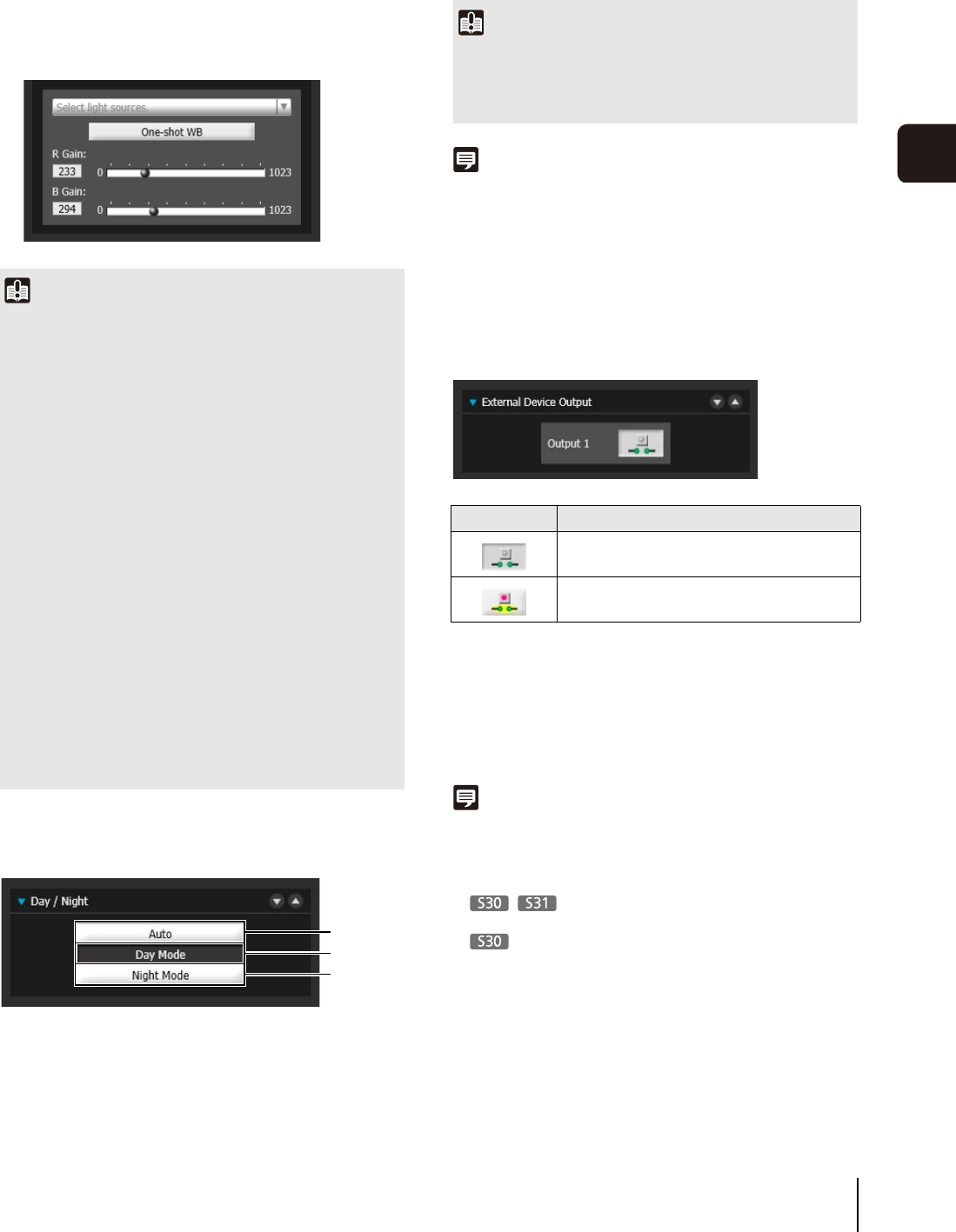
Performing Operations and Settings in the Admin Viewer
137
Admin Viewer/VB Viewer
6
Example of setting method:
Illuminate a white subject (white paper, etc.) using
the light source, making sure the subject fills the
entire screen, and then execute [One-shot WB].
[R Gain], [B Gain]
When setting the white balance manually, set the
values of red and blue gain in the range 0 to 1023 to
match the light source.
Setting the Day/Night Mode
(1) [Auto]
The camera automatically switches to day mode or
night mode depending on ambient brightness.
(2) [Day Mode]
Color video can be viewed in the normal mode.
(3) [Night Mode]
Video is shown in black and white.
Note
Though the camera has an infrared filter, there is no effect on
lighting due to infrared light as the camera does not have an
insertion/removal mechanism for the filter.
Selecting the External Device Output
You can control external device output and display the
current output status using an icon. Output can be
activated and deactivated by clicking this icon.
Registering Custom Settings
By registering settings for camera position, exposure,
white balance, etc. beforehand, you can load settings
using manual or automatic control.
Note
• In custom settings, the setting values for the following items in
the Control for Admin menu can be saved.
[Smart Shade Control], [Exposure], [White Balance], [Image
Quality Adjustment], [Day/Night]
[Pan/Tilt/Zoom]
[Focus]
Important
• Since the light source selection options are based on
representative characteristics, proper colors may not be
achieved depending on the applicable light source. In this
case, use the [One-shot WB] function.
• If the subject looks greenish under mercury lamps in the
[Auto] mode, select the [Mercury Lamp] mode under light
source. If the video is still not shown in appropriate colors
under mercury lamps when the [Mercury Lamp] mode is
selected under light source, use [One-shot WB].
• When the subject has only one color, illumination is low, or
when sodium lamps, mercury lamps and certain other
fluorescent lighting are used, colors may not be adjusted
appropriately.
• When [Day/Night] is set to [Night Mode] (including when it is
set to [Auto] and night mode is judged to be applicable), the
white balance function cannot be used.
• Notes on capturing video continuously day and night
If a subject that seldom changes is captured in a location
where the light source changes gradually, such as when
capturing a subject continuously day and night, appropriate
colors may not be achieved.
In the above case, applying changes to the video to capture
will achieve the appropriate colors.
(2)
(3)
(1)
Important
If the viewer is exited in [Day Mode] or [Night Mode], auto day/
night stays disabled even if [Auto] is set in the setting page. To
set auto day/night to enable, be sure to exit the viewer after
setting [Auto].
Icon Meaning
Output inactive state
Output active state