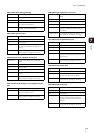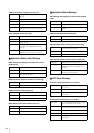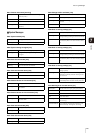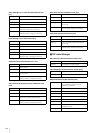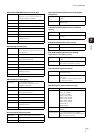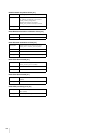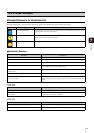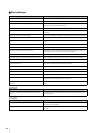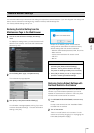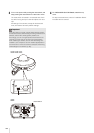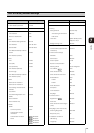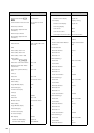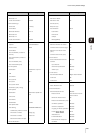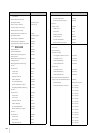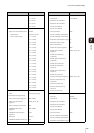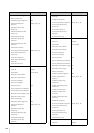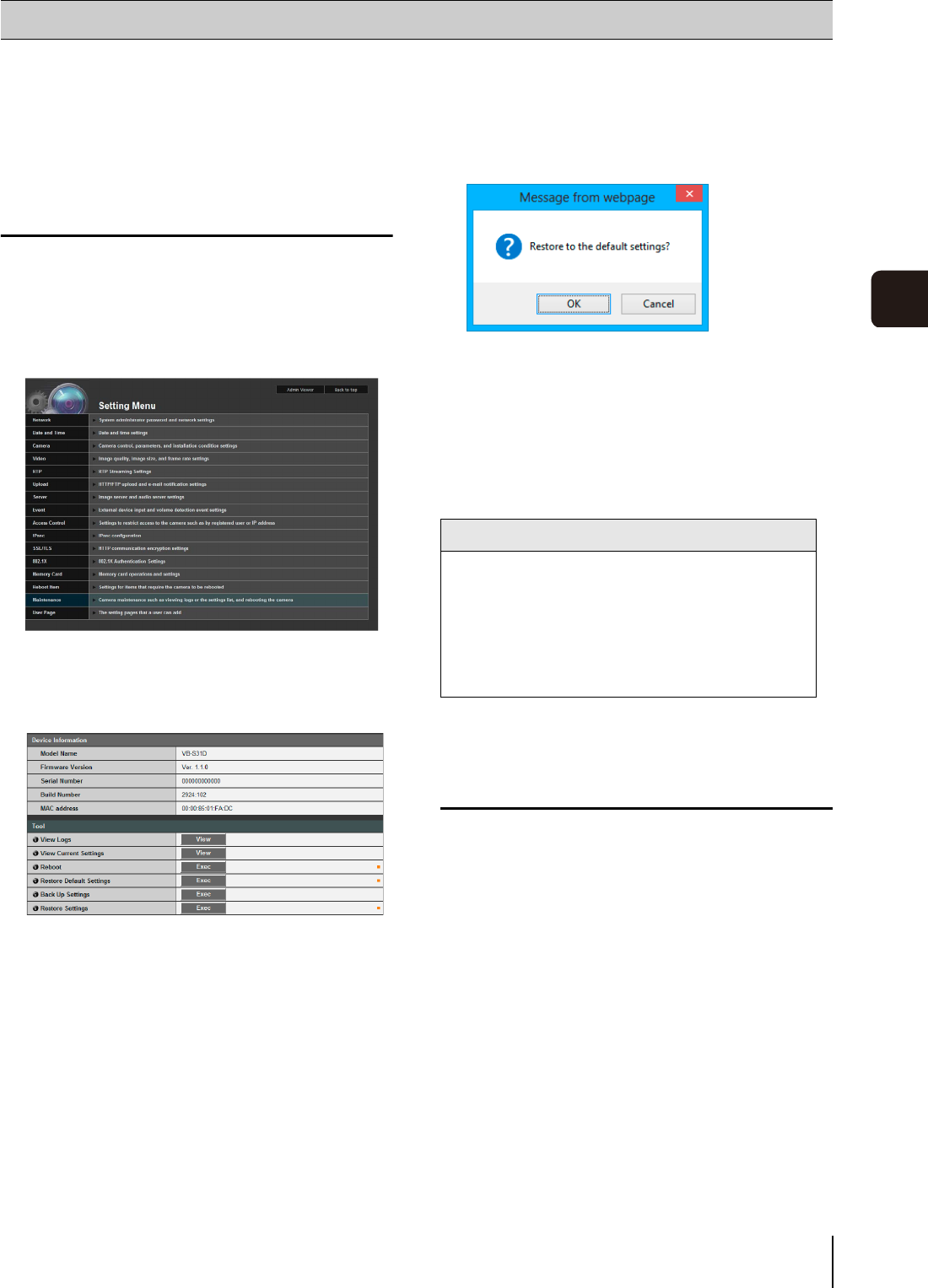
159
Appendix
7
It is recommended that you write down the settings for respective camera functions. If you have forgotten the settings and
want to set the camera from the beginning, restore the factory default settings first.
*For factory default settings, see p. 161.
Restoring the Initial Setting from the
Maintenance Page in the Web Browser
To display the settings menu, you need to enter the IP
address of the camera, user name and administrator
password (p. 32).
The maintenance page appears.
A confirmation message appears, asking if you want
to restore the default settings. To restore the default
settings, click [OK].
Except for the following items, all user-defined
settings will be discarded and restored to factory
default settings after the camera is rebooted.
– Network administrator password, LAN, IPv4, IPv6
– Date and time
– Host access restrictions for access control
–SSL/TLS
– 802.1X
Restoring Factory Default Settings with
the Reset Switch on the Camera
If you have forgotten or do not know the IP address of the
camera or your Administrator password, you cannot
operate the camera via the network. In this case, press
the reset switch at the back of the camera.
For top cover removal, see the “Installation Guide”
included with the camera.
There is no on/off switch on the camera. Turn the
camera on and off by plugging in or unplugging the
LAN cable (PoE power supply).
Restore Default Settings
1
Launch the web browser and display the settings
menu.
2
On the Setting Menu page, click [Maintenance].
3
Click [Exec] under [Restore Default Settings].
Caution
• You must not turn off the camera while it is
performing the [Restore Default Settings]
operation. Turning off the camera at this stage
may result in disabling its ability to boot correctly.
• Once [OK] is clicked, you can no longer stop the
process of restoring the default settings.
1
For VB-S30D/VB-S31D/VB-S800D, remove the top
cover.
2
Turn off the camera.