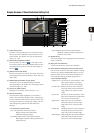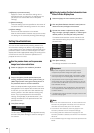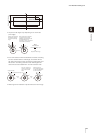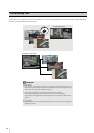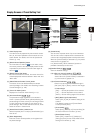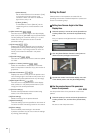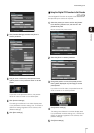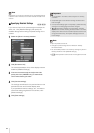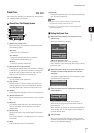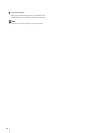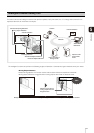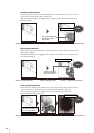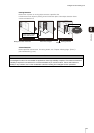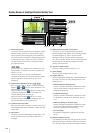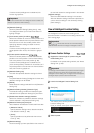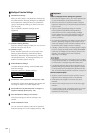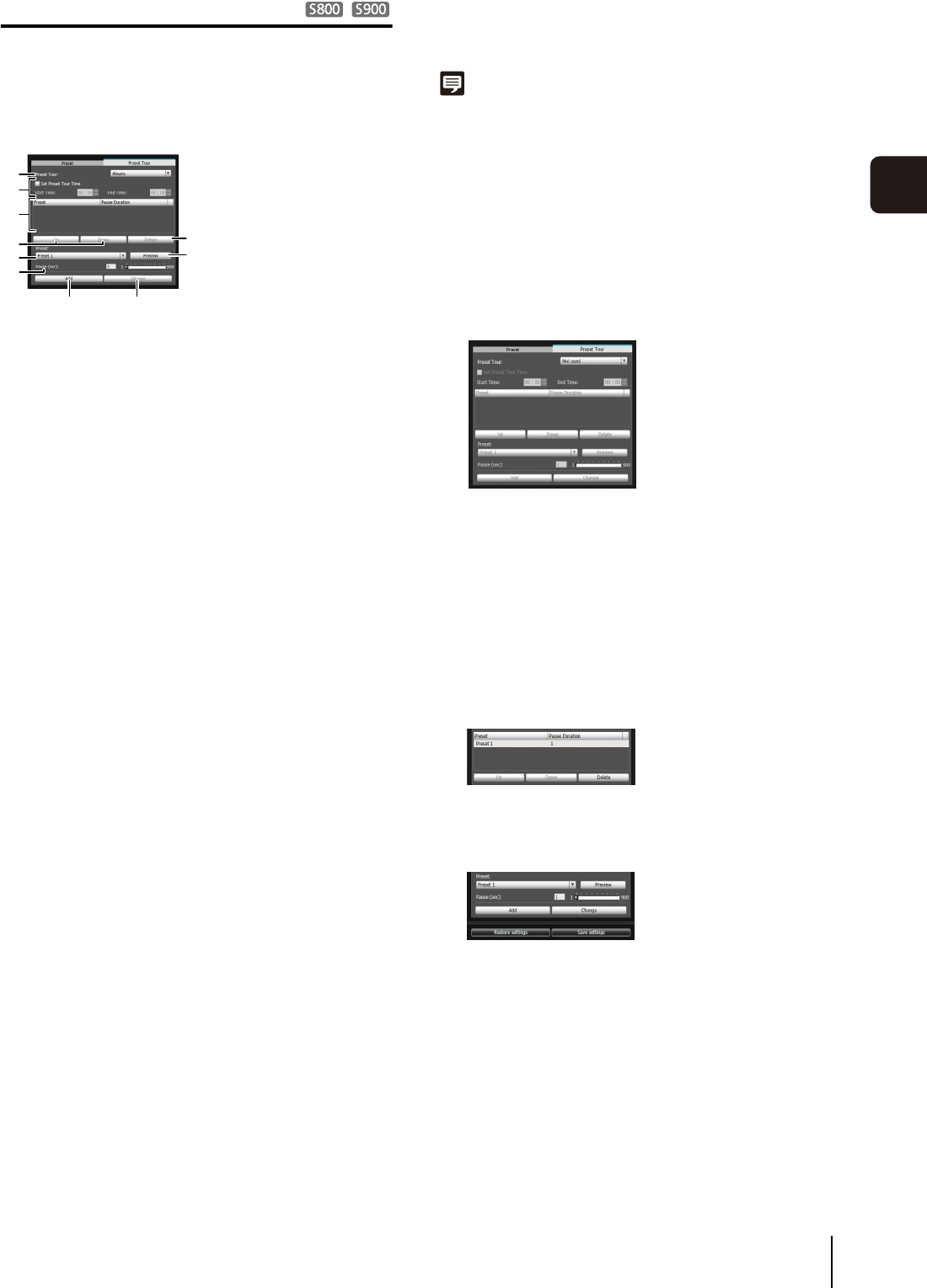
Preset Setting Tool
95
5
Admin Tools
Preset Tour
Set a preset tour whereby the camera tours and monitors
the multiple presets currently set.
[Preset Tour] Tab Display Screen
(1) [Preset Tour] selection box.
Select when you want to perform a preset tour from
the following options.
[Not used]
Preset tour is not performed.
[For Viewers]
Preset tour is performed when a camera is
connected via the VB Viewer, etc.
[Always]
Preset tour is always performed.
(2) [Set Preset Tour Time] checkbox
This setting is enabled when [For Viewers] or [Always]
is selected in (1). Select the checkbox to configure a
preset tour at a predetermined time, and enter the
start time and stop time for the preset tour.
(3) Tour schedule list
A list of presets set for preset tour.
(4) [Up] / [Down]
Select preset in the list and click [Up] or [Down] to
change sequence of the tour schedule list. Presets
tours are performed in order from the top of the list.
(5) [Delete]
Delete the preset selected from the tour schedule list.
(6) [Preset] selection box
Select the preset you want to add to the tour schedule
list.
(7) [Preview]
The camera angle switches to the selected preset,
and the new angle can be checked in the video
display area.
(8) [Pause (sec)]
Set the time at which the camera stops at the preset
position.
You can set between 1 and 900 seconds in 1-second
increments.
(9) [Add]
Add the preset to the tour schedule list.
(10)[Change]
Change the speed or pause time for presets selected
from the tour schedule list.
Note
• Preset tour is not performed while the camera is being
controlled with viewers, Admin Tools, etc.
• Preset tour is not performed when control privileges are
obtained by RM-Lite.
Setting the Preset Tour
Select [For Viewers] or [Always].
Setting the preset tour time
Select the [Set Preset Tour Time] checkbox.
Enter values for [Start Time] and [End Time] to set the
preset tour time.
The preset is registered in the tour schedule list. Up to
20 presets can be registered.
In [Pause (sec)], you can enter the number of
seconds for the camera to remain stationary at the
preset position.
When [Preview] is clicked, the camera angle switches
to this preset, and the new angle can be checked in
the video display area.
When you want to delete changes made to the tour
schedule list and restore the settings registered in the
camera, click [Restore settings].
(1)
(5)
(7)
(10)
(2)
(3)
(4)
(6)
(8)
(9)
1
Select the touring method from the [Preset Tour]
selection box.
2
Select the preset number you want to add to the tour
schedule from the [Preset] selection box, and then
click [Add].
3
Select a preset in the tour schedule list, and set the
preset operation.
4
Click [Change].