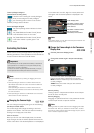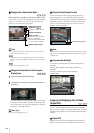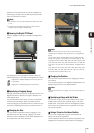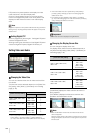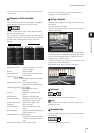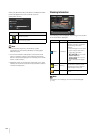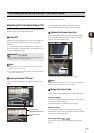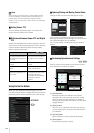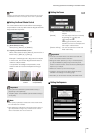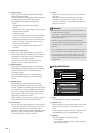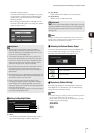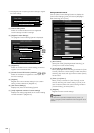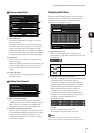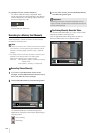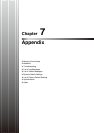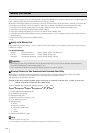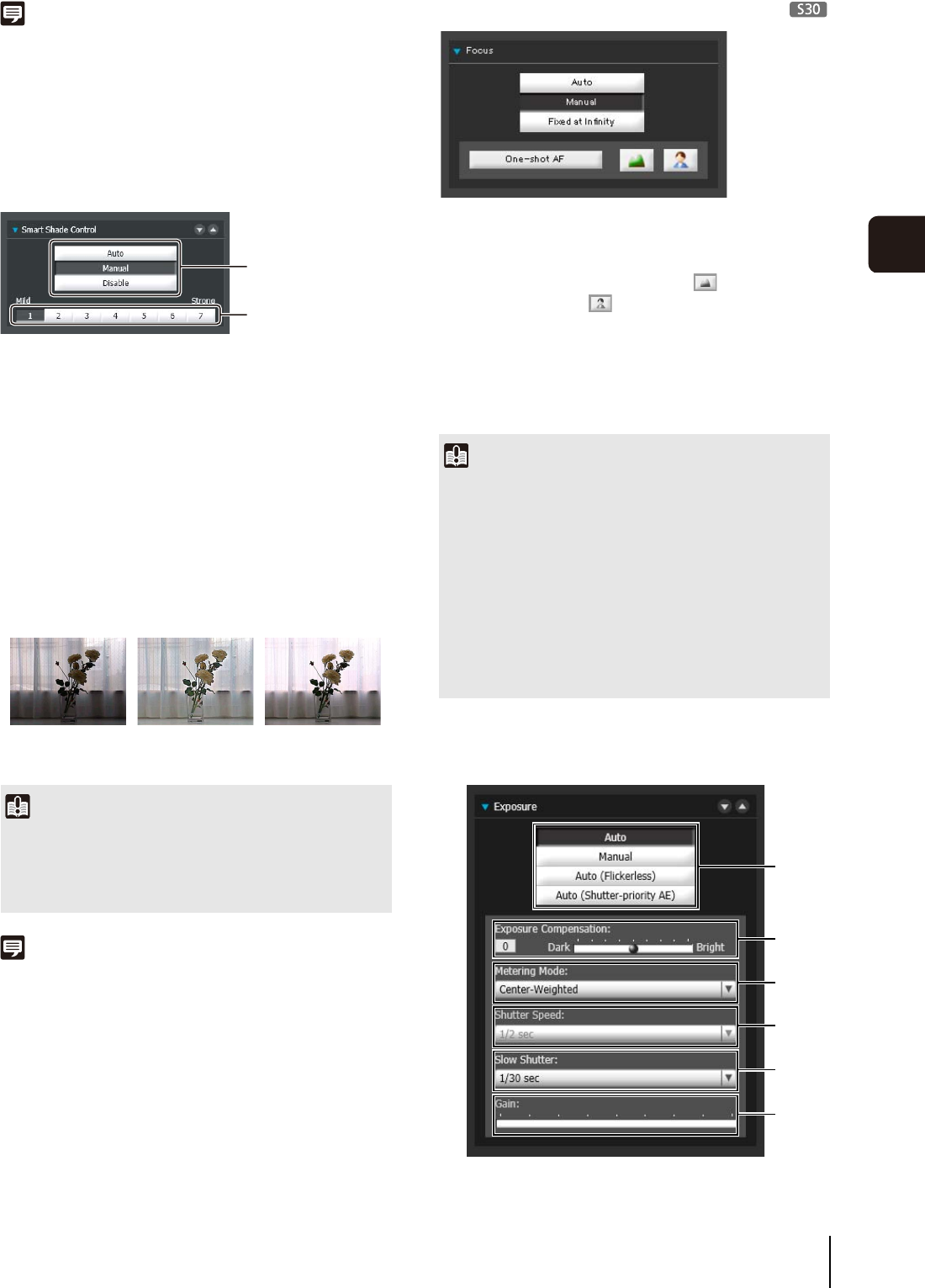
Performing Operations and Settings in the Admin Viewer
135
Admin Viewer/VB Viewer
6
Note
Changing the [Pan/Tilt] speed or [Zoom] speed will not change
the speed of the slider, or of the pan, tilt or zoom in panorama.
Setting the Smart Shade Control
The smart shade control function differs from backlight
compensation in that only dark areas are brightened while
bright areas are kept intact.
(1) [Smart Shade Control]
Select [Auto], [Manual], or [Disable].
(2) Adjusting the Smart Shade Control
When smart shade control is [Manual], set one of the 7
levels from [1] (Mild) to [7] (Strong).
Example: If the background is bright and the subject
is hard to see, this function brightens dark areas to
make the subject clearer.
In comparison to backlight compensation, smart
shade control can reduce overexposure of bright
areas.
Note
• When [Auto] or [Manual] is selected for smart shade control,
the video data size increases.
• When [Manual] is selected for smart shade control, setting a
high compensation strength may increase screen noise. If
noise is noticeable, lower the control level.
Setting the Focus
[Auto] : Automatically focuses on the
subject.
[Manual] : You can adjust the focus manually
by pushing the (far) and
(near) buttons.
Clicking [One-shot AF] will use
autofocus to focus on a subject and
then stop in manual focus.
[Fixed at Infinity] : You can set the focus so that it is
fixed near infinity.
Setting the Exposure
Important
• [Auto] cannot be selected for [Smart Shade Control] if
[Exposure] is set to [Manual].
• The [BLC] button is not available if [Smart Shade Control] is
set to [Auto].
(1)
(2)
OFF Smart Shade
Control
BLC (Back Light
Compensation)
Important
• If it is set in the Admin Viewer, the same focus mode will
occur in the viewers of other users also.
• Setting the shutter speed at [1/1 sec] in manual exposure
(p. 135) will disable the [Auto] and [One-shot AF] focus
modes in Control for Admin. Switch the focus to [Manual] and
adjust it to your subject.
• Refer to the notes on p. 43 for focus ranges.
• Changes to focus mode in the Admin Viewer will not be
reflected in the settings on the setting page.
• Note that if you set the focus manually it will remain fixed.
(1)
(2)
(3)
(4)
(5)
(6)