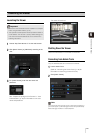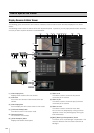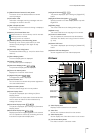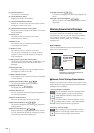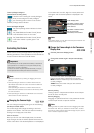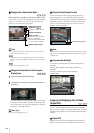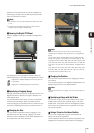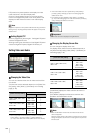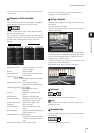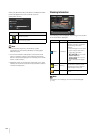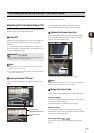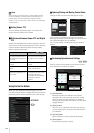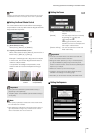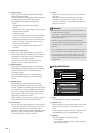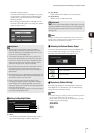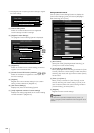How to Operate the Viewer
131
Admin Viewer/VB Viewer
6
• When the viewer is launched, the display screen size opens at
[Actual Pixels].
Displaying in Full Screen Mode
You can show video over the entire display. Clicking this
button will switch the viewer to full screen mode.
To close the full screen window, select [Exit Full Screen
Mode] in the following menu.
You can display the necessary panels for controlling the
camera in the full screen mode. Right-click on the screen
and select the necessary panel from the menu that
appears.
[Start/Stop Control] Obtain and release the camera
control privileges.
[Preset] Select a preset.
[Home Position] Move the camera angle to the
home position.
[Panorama]
Displays the panorama display
panel.
[Start/Exit Viewer PTZ]
The viewer PTZ panel is
displayed.
(Admin Viewer only)
[Start/Exit Digital PTZ]
The Digital PTZ panel is
displayed.
[Control] Displays the camera control
panel.
[Pan/Tilt Slider] Displays the pan/tilt slider.
[Control for Admin] Displays the Control for Admin
Panel (Admin Viewer only).
[Video Capture Size] Switch video capture size.
[Snapshot] Get a snapshot.
[Audio Reception] Displays the Receive Audio
panel.
[Event Display] Displays the event display panel
(Admin Viewer only).
[Start/Stop Memory Card Recording]
Start and stop video recording to
a memory card (Admin Viewer
only).
[Exit Full Screen Mode] Exit full screen mode.
You can move any panel by clicking the title bar and
dragging it to the desired position.
Getting a Snapshot
Captures a still image from live video and displays it in a
new window.
You can also save still images.
Click [Get a Snapshot] button at the moment you want to
capture a still image.
A snapshot panel will open showing a still image from the
moment you clicked it. When the snapshot panel is open,
click the [Get a Snapshot] button to update the image
displayed in the snapshot panel.
To save a still image, right-click on it and select the save
option from the menu that appears.
Enter the file name desired and save the image.
Reconnect
To reconnect the camera, click this button.
Note
If you reconnect, audio reception will stop and camera control
privileges will be lost.
Receiving Audio
You can receive audio through the microphone attached
to the camera.
Click this button to receive audio.
Admin Viewer
VB Viewer