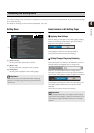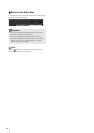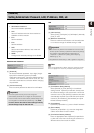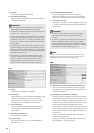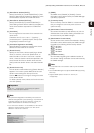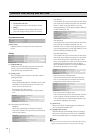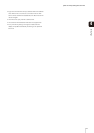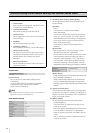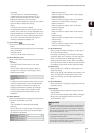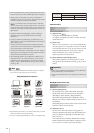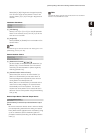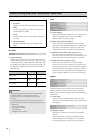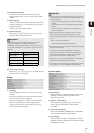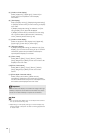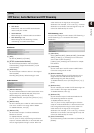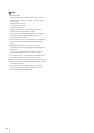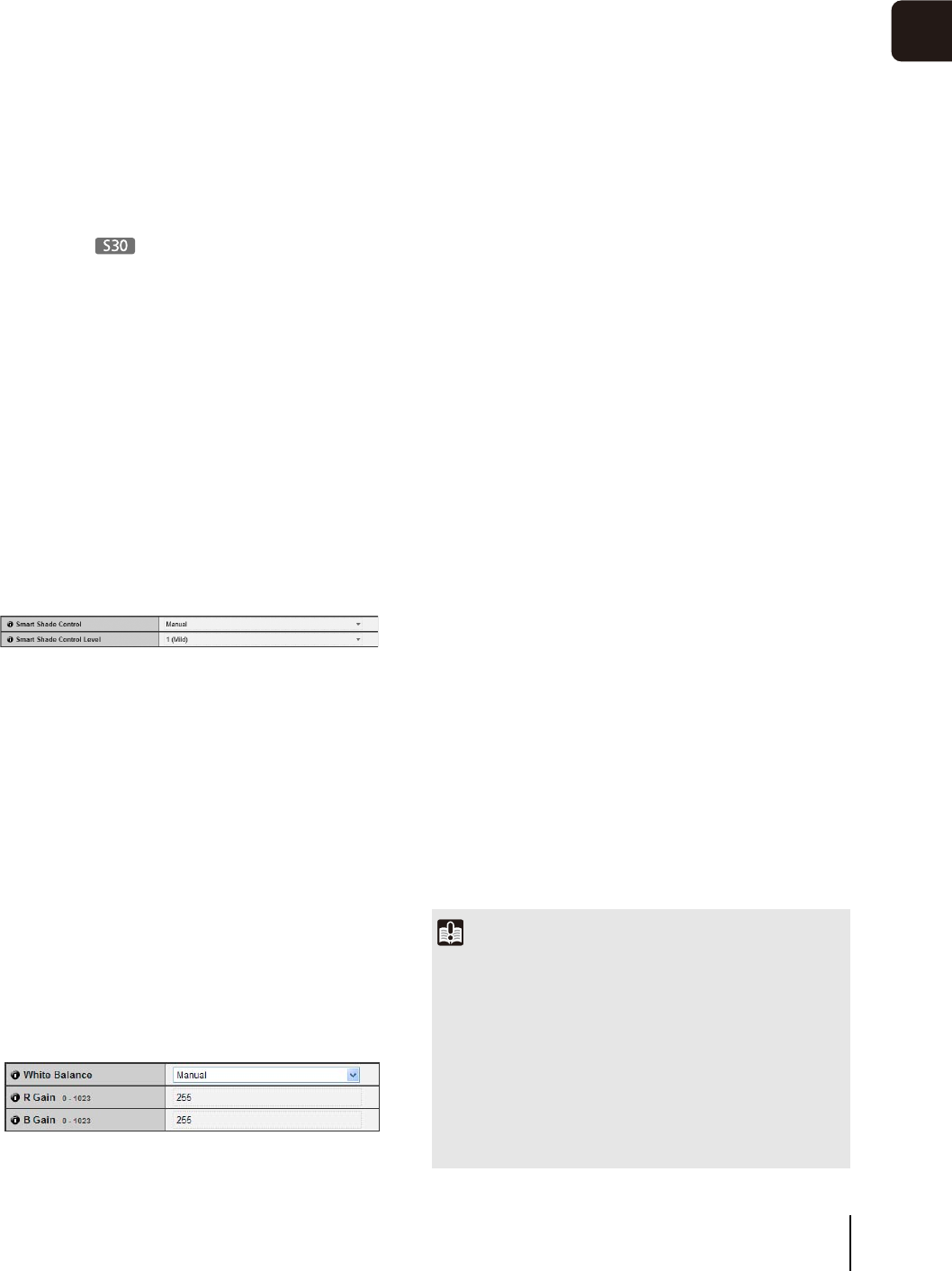
[Camera] Setting Initial Camera Settings and External Device Name
43
4
Setting Page
[Average]
The entire screen is metered by averaging.
A stable exposure can be achieved even in a
capture environment where there are notable
brightness differences within the screen.
Use this mode to stabilize the exposure in locations
where vehicles or people are moving.
[Spot]
The center of the screen is metered.
An appropriate exposure can be achieved for the
subject at the center of the screen regardless of the
brightness/darkness on the periphery of the screen.
Use this mode if you want to adjust the exposure to
the center of the screen because the subject is
receiving a spotlight or backlight, etc.
(4) [Focus Mode]
Set the focus mode when camera starts.
[Auto]
Automatically brings the subject into focus. Normally
[Auto] is selected.
[Fixed at infinity]
The focus can be fixed to near infinity.
(5) [Smart Shade Control]
Set the smart shade control strength when the camera
starts.
[Disable]
The smart shade control function is not used.
[Manual]
Set the smart shade control strength. Select a
strength from [1 (Mild)] to [7 (Strong)] in [Smart
Shade Control Level].
[Auto]
Combines the smart shade control function and the
exposure compensation function to automatically
adjust the video so that there are no blown out
highlights or blocked up shadows. Accordingly,
when [Auto] is selected, [Smart Shade Control
Level] and [Exposure Compensation] are not
displayed.
(6) [White Balance]
Select the white balance according to the light source
to achieve natural color in the video.
[Auto]
The white balance is adjusted automatically.
[Manual]
Set the values of red and blue gain according to the
light source. Enter a value from 0 to 1023 for both
the [R Gain] and [B Gain].
[Daylight Fluorescent]
Select this option to capture video under daylight
fluorescent lighting.
[White Fluorescent]
Select this option to capture video under daylight
fluorescent or white fluorescent lighting.
[Warm Fluorescent]
Select this option to capture video under warm
fluorescent lighting.
[Mercury Lamp]
Select this option to capture video under mercury
lamps.
[Sodium Lamp]
Select this option to capture video under orange
sodium lamps.
[Halogen Lamp]
Select this option to capture video under halogen
lamps or incandescent bulbs.
(7) [Noise Reduction]
Select a level from [Mild], [Standard], or [Strong] for
the noise reduction setting.
Principally, this setting is more effective in low-light
conditions. When set to [Strong], the noise reduction
effect is increased, but the afterimage of moving
subjects becomes easier to see. When set to [Mild],
the noise reduction effect is decreased and resolution
is increased, but the video file size becomes larger.
(8) [Sharpness]
Select a level from [1 (Mild)] to [7 (Strong)] for the
sharpness setting.
When set to [Strong] the video becomes sharper, and
when set to [Mild] the video becomes softer. Also,
when set to [Strong] the video file size becomes
larger.
(9) [Color Saturation]
Select a level from [1 (Light)] to [7 (Dark)] for the color
saturation setting.
(10)[Day/Night]
Set Day/Night mode to [Manual] or [Auto] when the
camera starts.
You can also switch between [Day Mode] and [Night
Mode] using the Day/Night mode function of the
Admin Viewer (p. 137).
Important
• The initial camera settings (1) to (10) define the defaults that
apply when the camera is started. Setting changes will be
reflected only after the camera is reconnected or rebooted.
Specify the settings used in the actual operating environment
from the Admin Viewer (p. 133).
• If the subject is a traffic signal or electronic scoreboard, etc.,
the captured video may flicker.
In this case, try changing the [AE Mode] setting to [Auto
(Shutter-priority AE)] and selecting a shutter speed lower
than 1/100 to see if the problem improves.