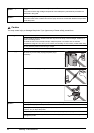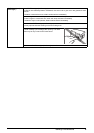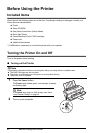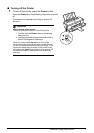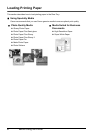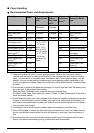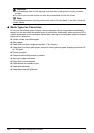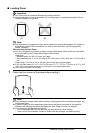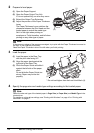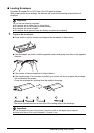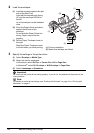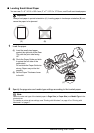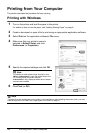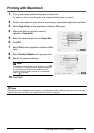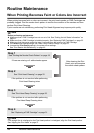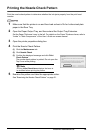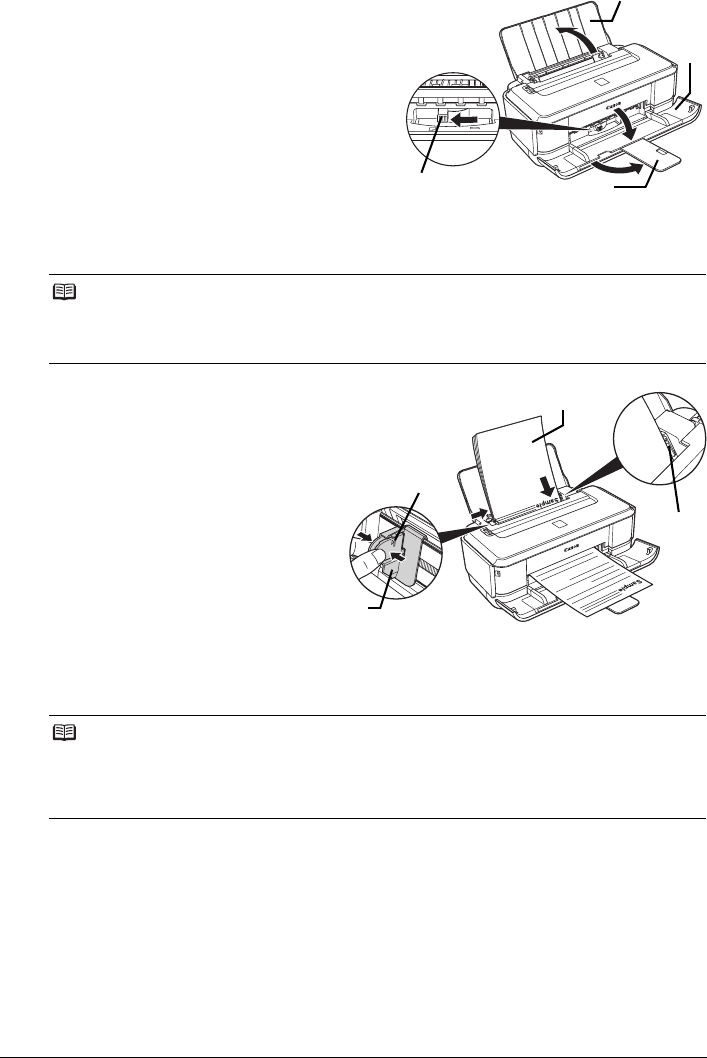
12 Before Using the Printer
2 Prepare to load paper.
(1) Open the Paper Support.
(2) Open the Paper Output Tray fully.
If it is not opened fully, an error may occur.
(3) Extend the Output Tray Extension.
(4) Adjust the position of the Paper Thickness
Lever.
The Paper Thickness Lever switches the
clearance between the Print Head and the
loaded paper to match the media type.
Set it to the right when printing on
envelopes or T-shirt transfers, and left when
printing on any other type of paper.
3 Load the paper.
(1) Load the paper in the Rear Tray
with the print side facing UP.
(2) Align the paper stack against the
right side of the Rear Tray.
(3) Pinch the Paper Guide and slide it
against the left side of the paper
stack.
Do not slide the Paper Guide too
strong. Paper may not be fed
properly.
4 Specify the page size and media type settings according to the loaded paper.
Note
If the corners or edges of the paper are smudged, try to print with the Paper Thickness Lever set to
the right. It may improve print quality.
Reset the Paper Thickness Lever to the left when you finish printing.
Note
Select the size and type of the loaded paper in Page Size (or Paper Size) and Media Type in the
printer driver.
For details on printer driver settings, see “Printing with Windows” on page 16 or “Printing with
Macintosh” on page 17.
(2)
(4)
(1)
(3)
(1)
(2)
(3)
(A)
* Do not load higher than the Load Limit Mark (A).