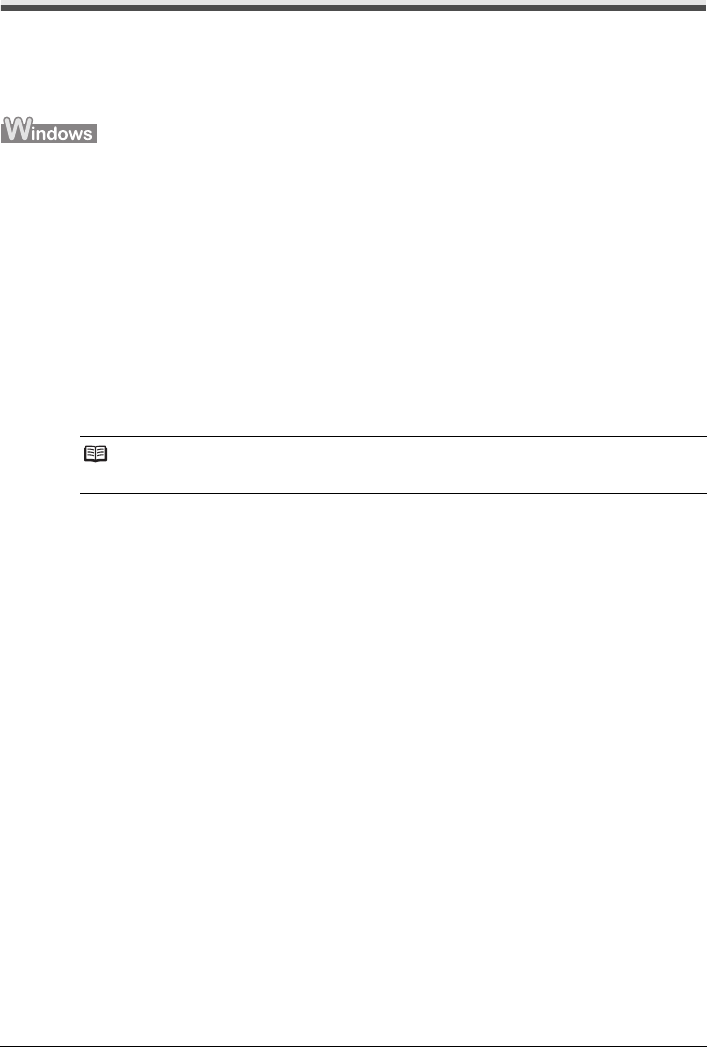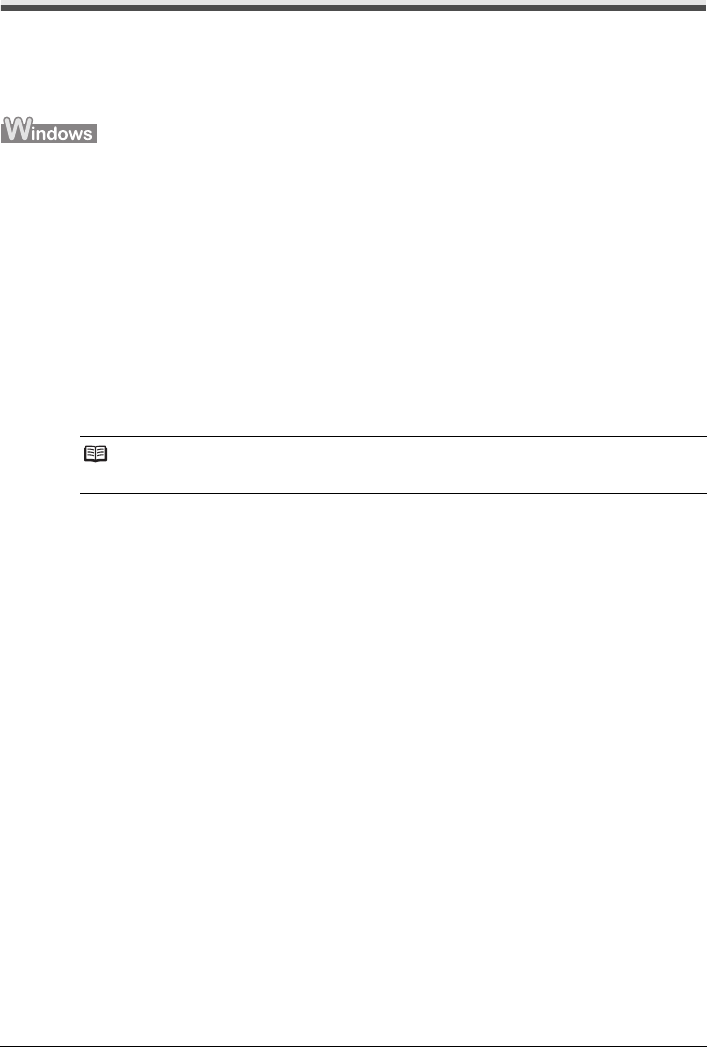
25Routine Maintenance
Print Head Deep Cleaning
If print quality does not improve by standard Print Head Cleaning, try Print Head Deep Cleaning,
which is a more powerful process. Note that cleaning the Print Head causes used ink to be absorbed
in the ink absorber. Print Head Deep Cleaning consumes more ink than standard Print Head
Cleaning, so perform this procedure only when necessary.
1 Make sure that the printer is on.
2 Open the Paper Output Tray and extend the Output Tray Extension.
Set the Paper Thickness Lever to the left. For details on the Paper Thickness Lever, refer to
“Inside” in “Main Components” of the User’s Guide on-screen manual.
3 Open the printer properties dialog box.
4 Start Print Head Deep Cleaning.
(1) Click the Maintenance tab.
(2) Click Deep Cleaning.
(3) Confirm the displayed message and click Execute.
(4) Confirm the displayed message and click OK.
Print Head Deep Cleaning starts when the Power lamp starts flashing green.
Do not perform any other operations until Print Head Deep Cleaning finishes. This takes
about one to two minutes.
5 Check the condition of the Print Head.
(1) Load a sheet of A4 or Letter-sized plain paper in the Rear Tray.
(2) Print the nozzle check pattern to check the print head condition.
See “Printing the Nozzle Check Pattern” on page 19.
(3) If the problem is not resolved, perform Print Head Deep Cleaning again.
(4) If this does not solve the problem, a FINE Cartridge may have run out of ink. Replace it
with a new one. See “Replacing a FINE Cartridge” on page 31.
Note
Clicking Initial Check Items displays the items to be checked before deep cleaning.