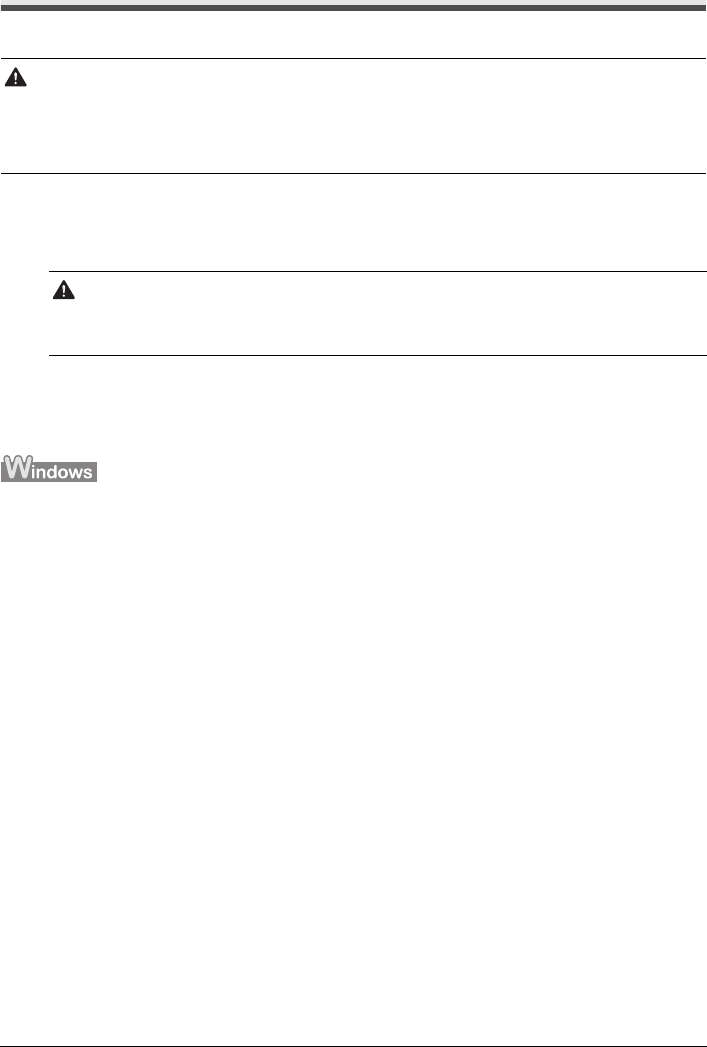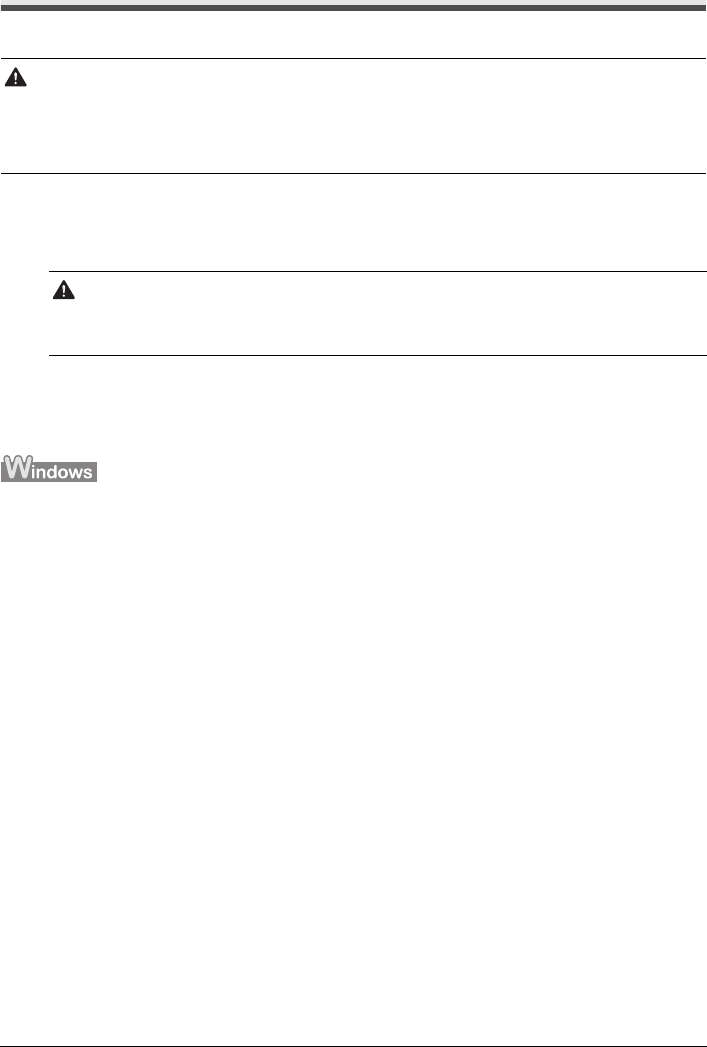
37Routine Maintenance
Cleaning Your Printer
This section describes the cleaning procedure that is needed to maintain your printer.
Wiping Off Dirt on the Printer
Be sure to use a soft cloth such as eyeglasses cleaning cloth and wipe off dirt on the surface
with it gently. Smooth out wrinkles on the cloth if necessary before cleaning.
Cleaning the Paper Feed Roller (Roller Cleaning)
Clean the paper feed roller if paper is not fed properly. Cleaning the paper feed roller will wear
the roller, so perform this only when necessary.
1 Make sure that the printer is on and then remove any paper from the Rear Tray.
2 Open the Paper Output Tray and extend the Output Tray Extension.
Set the Paper Thickness Lever to the left. For details on the Paper Thickness Lever, refer to
“Inside” in “Main Components” of the User’s Guide on-screen manual.
3 Open the printer properties dialog box.
4 Click the Maintenance tab and then Roller Cleaning.
5 Confirm the displayed message, and then click OK.
The Paper Feed Roller will rotate as they clean.
6 Make sure that the paper feed roller stops rotating. When the message appears,
load three sheets of A4 or Letter-sized plain paper in portrait orientation in the Rear
Tray.
7 Confirm the displayed message and click OK.
The paper that is loaded in the printer will feed through the printer and be ejected.
Caution
z Do not use tissue paper, paper towels, or similar materials for cleaning so as not to scratch the surface.
Paper tissue powders or fine threads may remain inside the printer and cause problems such as Print
Head blockage and poor printing results. Make sure to use a soft cloth.
z Never use volatile liquids such as thinners, benzene, acetone, or any other chemical cleaner to clean
the printer, as this may cause a malfunction or damage the printer’s surface.
Caution
z Be sure to turn off the power and disconnect the power plug before cleaning the printer.
z Do not use tissue paper, rough-textured cloth, or similar materials, as this may scratch the
surface.