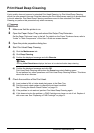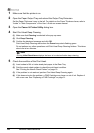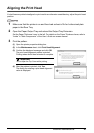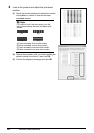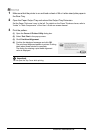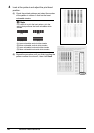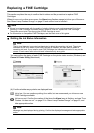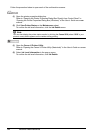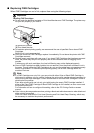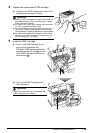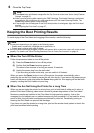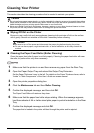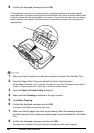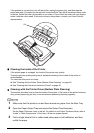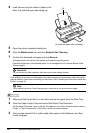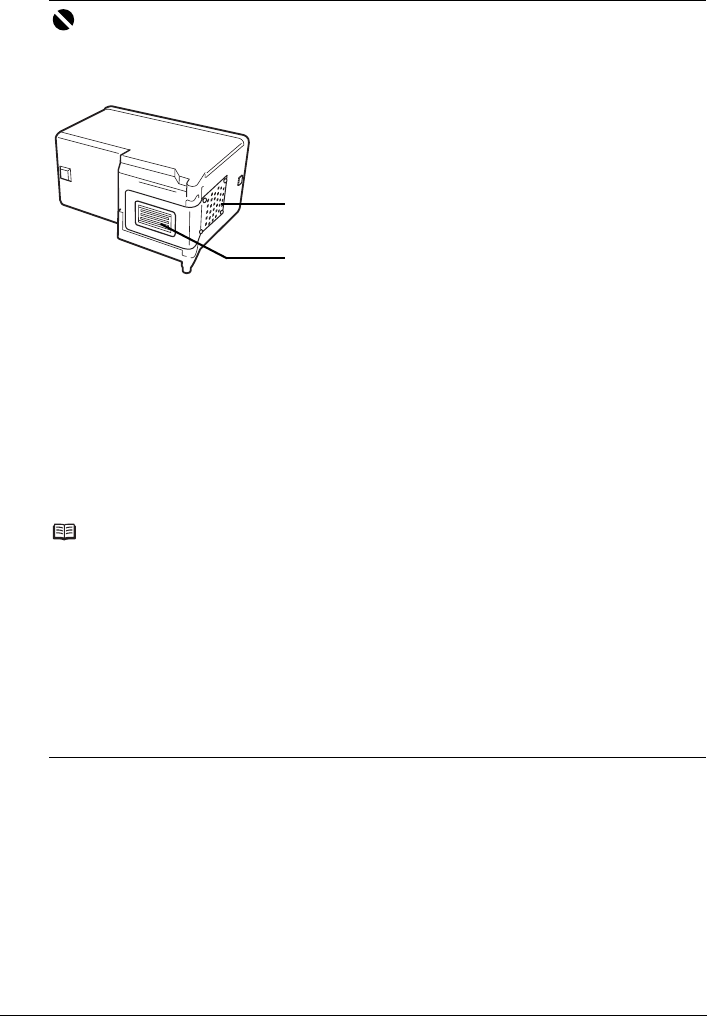
33Routine Maintenance
Replacing FINE Cartridges
When FINE Cartridges run out of ink, replace them using the following steps.
Important
Handling FINE Cartridges
z Do not touch the electrical contacts or Print Head Nozzles on a FINE Cartridge. The printer may
not print out properly if you touch it.
(A) Electrical Contacts
(B) Print Head Nozzles
z To maintain optimal printing quality, we recommend the use of specified Canon brand FINE
Cartridges.
Refilling ink is not recommended.
z Once you remove a FINE Cartridge, replace it immediately. Do not leave the printer with FINE
Cartridges removed.
z Replace empty cartridges with new ones. If you insert FINE Cartridges that has been removed
once, the printer may not print out properly due to some reasons such as clogging of the
nozzles.
Furthermore, with such cartridges, the Low Ink Warning may not be displayed properly.
z Once a FINE Cartridge has been installed, do not remove it from the printer and leave it out in
the open. This will cause the FINE Cartridge to dry out, and the printer may not operate properly
when it is reinstalled. To maintain optimal printing quality, use a FINE Cartridge within six
months of first use.
Note
z If a FINE Cartridge runs out of ink, you can print with either Color or Black FINE Cartridge, in
whichever ink remains, only for a while. However the print quality may be reduced compared to
when printing with both cartridges. Canon recommends to use new FINE cartridges in order to
obtain optimum qualities.
Even when printing with one ink only, print with leaving the empty FINE Cartridge installed. If
either of the Color FINE Cartridge or Black FINE Cartridge is not installed, an error occurs and
the printer cannot print.
For information on how to configure this setting, refer to the PC Printing Guide on-screen
manual.
z Color ink may be consumed even when printing a black-and-white document or when black-and
white printing is specified.
Color ink is also consumed in Print Head Cleaning and Print Head Deep Cleaning, which may
be necessary to maintain the printer’s performance.
(A)
(B)