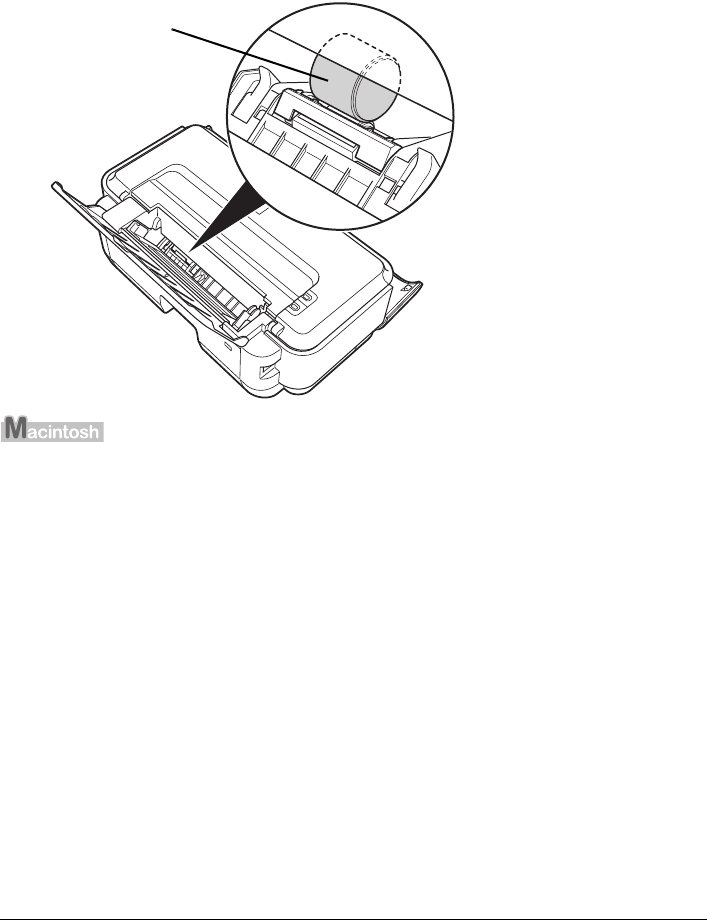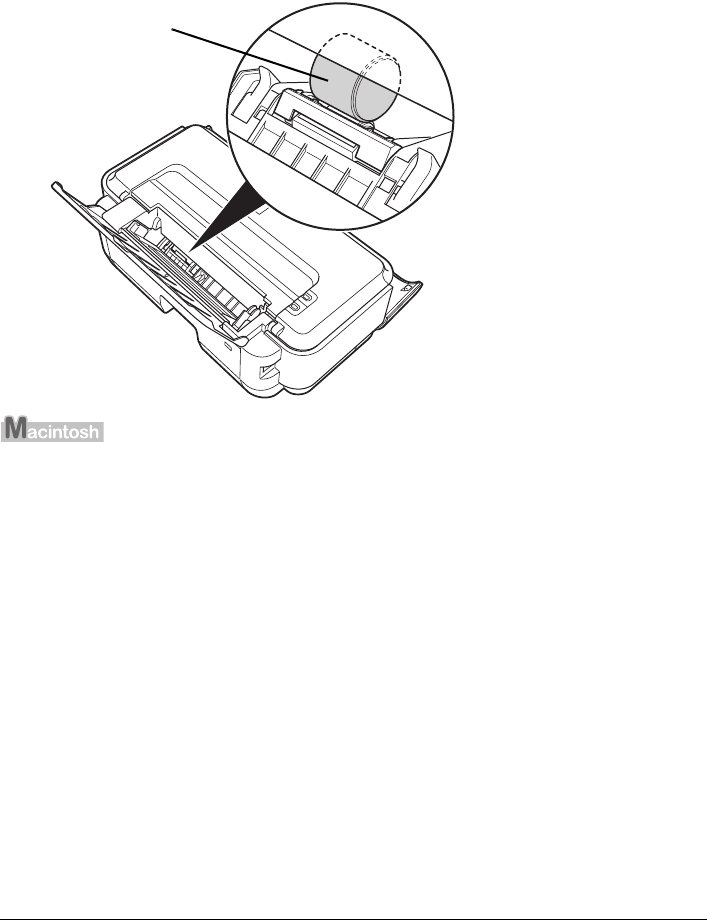
38 Routine Maintenance
8 Confirm the displayed message and click OK.
If the problem is not resolved, turn off the printer, unplug the power plug, and then wipe the
paper feed roller (A) located on the right side inside the Rear Tray with a moistened cotton swab
or the like. Rotate the roller (A) manually as you clean it. Do not touch the roller with your fingers;
rotate it with the cotton swab. If this does not solve the problem, contact your Canon Service
representative.
1 Make sure that the printer is on and then remove any paper from the Rear Tray.
2 Open the Paper Output Tray and extend the Output Tray Extension.
Set the Paper Thickness Lever to the left. For details on the Paper Thickness Lever, refer to
“Inside” in “Main Components” of the User’s Guide on-screen manual.
3 Open the Canon IJ Printer Utility dialog box.
4 Make sure that Cleaning is selected in the pop-up menu.
5 Click Roller Cleaning.
6 Confirm the displayed message and click OK.
The Paper Feed Roller will rotate as they clean.
7 Make sure that the paper feed roller stops rotating. When the message appears,
load three sheets of A4 or Letter-sized plain paper in portrait orientation in the Rear
Tray.
8 Confirm the displayed message, and then click OK.
The paper that is loaded in the printer will feed through the printer and be ejected.
(A)