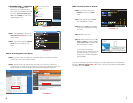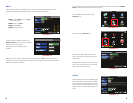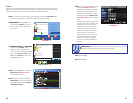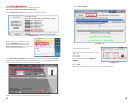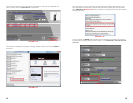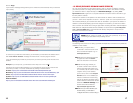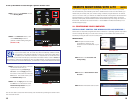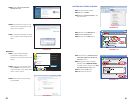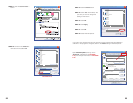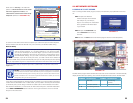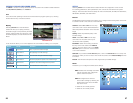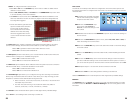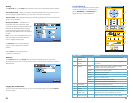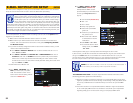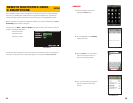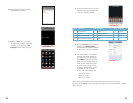22 23
PICTURE 2-12
PICTURE 2-13
STEP 11. Click the Custom level…
button.
STEP 12. Pull down the “Reset to:”
menu button and select Low
X
Cancel
OK
Settings
.NET Framework
Loose XAML
Disable
Enable
Prompt
*Takes effect after you restart Internet Explorer
Reset custom settings
Reset to:
Reset...
Medium-high (default)
Medium-high (default)
Medium-low
Low
XAML browser applications
Loose XAML
Disable
Enable
Prompt
XPS documents
Loose XAML
Disable
Enable
Prompt
Security Settings - Trusted Sites ZoneSecurity Settings - Trusted Sites Zone
PICTURE 2-14
PICTURE 2-15
STEP 13. Click the Reset button
STEP 14. Click “Yes” when asked, “Are
you sure you want to change the
setting for this zone?”
STEP 15. Click OK
STEP 16. Click Apply
STEP 17. Click OK
STEP 18. Close Internet Explorer
If you get a error message that says the program cannot load because the publisher is
unknown or the program is unsigned, return to the Tools setting in Internet Explorer.
Open Internet Options, then go to the
“Advanced” tab (RED box in PICTURE
2-15), this will open the window in PICTURE
2-16.
Security Settings - Trusted Sites ZoneSecurity Settings - Trusted Sites Zone
X
Cancel
OK
Settings
.NET Framework
Loose XAML
Disable
Enable
Prompt
*Takes effect after you restart Internet Explorer
Reset custom settings
Reset to:
Reset...
Low
XAML browser applications
Loose XAML
Disable
Enable
Prompt
XPS documents
Loose XAML
Disable
Enable
Prompt
Internet Properties
Internet Properties
?
X
General
Privacy
Content
Connections AdvancedPrograms
Security
Apply
Cancel
OK
Home page
Browsing history
Search
Tabs
Appearance
Colors
Languages
Fonts Accessibility
Settings
Settings
SettingsDelete...
Use BlankUse DefaultUse Current
To create home page tabs, type each address on its own line.
Delete temporary files, history, cookies, saved passwords,
and web form information.
Delete browsing history on exit
Change search defaults.
Change how webpages are displayed in
tabs.
http://www.q-see.com