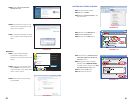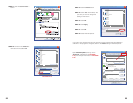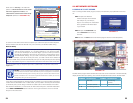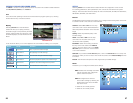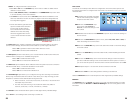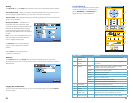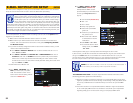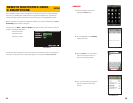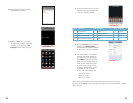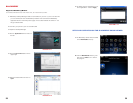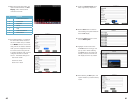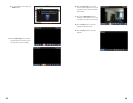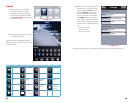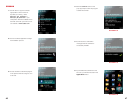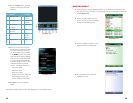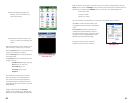36 37
PICTURE 4-6
5. Follow the steps until the program is
downloaded and installed.
6. Clicking on Open once you receive
the “Application Installed” notification,
or clicking on the Asee icon in My
Programs will launch the program.
PICTURE 4-7
PICTURE 4-8
PICTURE 4-9
PICTURE 4-10
7. Once the program is open, it will go to
the main screen which includes the
controls for operating the DVR.
Item Function Item Function Item Function
1 PTZ Direction 2 Zoom+ - 3 Aperture
4 Focus+ - 5 Channel Select 6 Play & Pause
7 Full/Normal Screen 8 Snapshot (save to phone) 9 Setup
10 Change Channel Group 11 Help
8. Click on the Setup button (number 9)
to bring up the Settings Menu to
enter the network information needed
to access your DVR from the phone.
9. In the Settings Menu, you will enter
the same User Name, Password
and Port number that you entered
in the Mobile window on the DVR
along with the IP address obtained
when you first configured the DVR
for remote access along with the
IP address obtained when you first
configured the DVR for remote
access. The default settings are:
User name: admin
Password: admin
Server Port: 18004
Device Name is customizable to help you identify which DVR you are connecting to
You can push the History button in the upper right corner to view the IP addresses you have
used in the past.