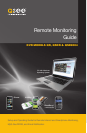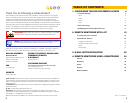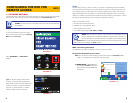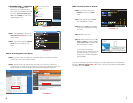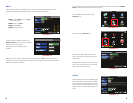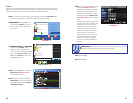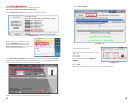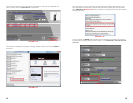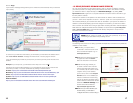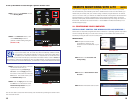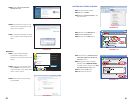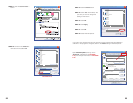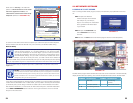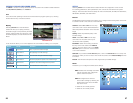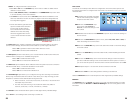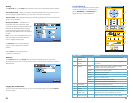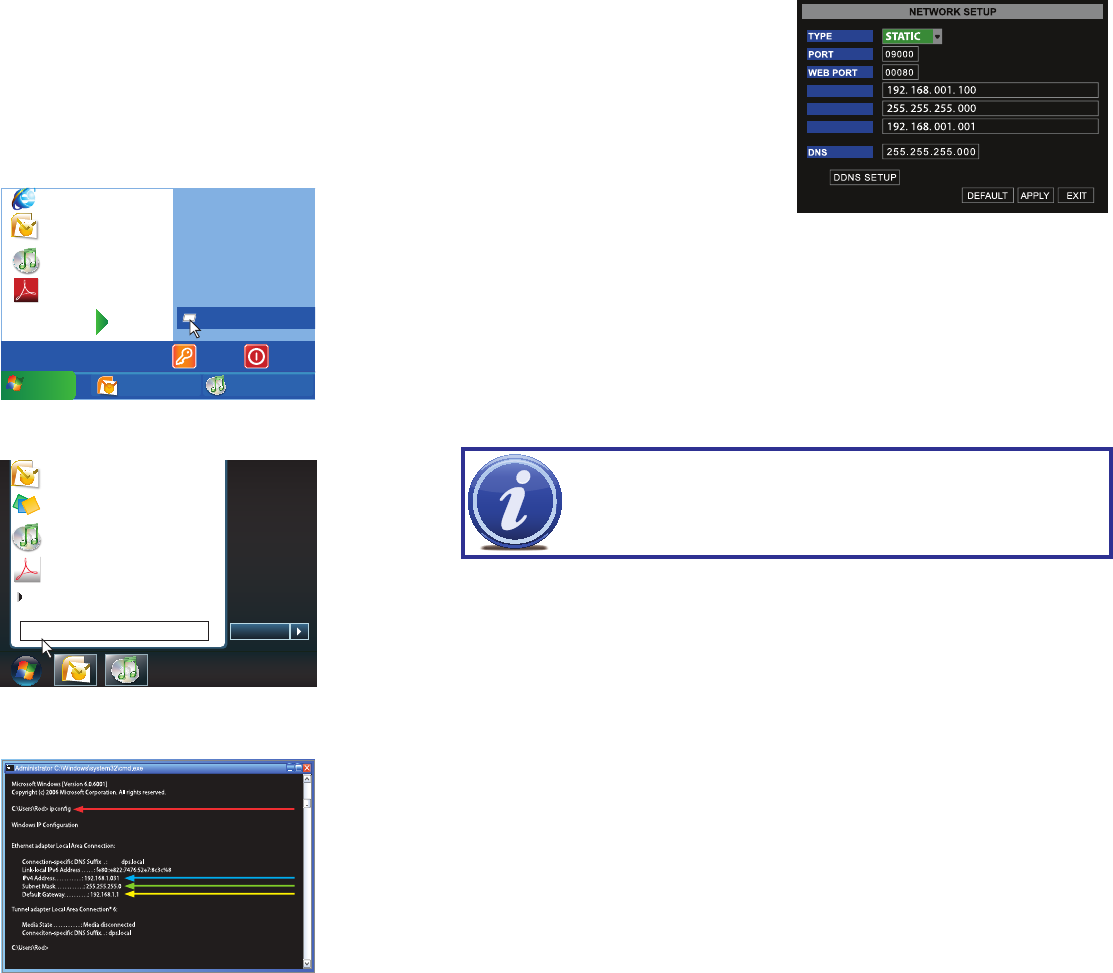
10 11
STATIC
Some DVRs are unable to automatically generate the IP address and supply it to the DVR.
Setting up a Static IP address accomplishes the same result as using DHCP in the previous
section, but it requires you to locate the information in the router yourself.
STEP 1. To access the router’s settings you will need to enter the Command (CMD)
panel on a computer also connected to the same router as the DVR.
Microso Office Outlook 2007
Microso Internet Explorer
All Programs
Devices and Printers
Default Programs
Help and Support
iTunes
Adobe Acrobat
Inbox Microsof... iTunes
start
start
Shut Down
Log Off
Run
PICTURE 1-17
PICTURE 1-18
PICTURE 1-19
Microso Office Outlook 2007
Scky Notes
All Programs
Devices and Printers
Default Programs
Help and Support
Shut down
iTunes
Adobe Acrobat
cmd
A. WINDOWS XP – Select Run from
your Windows START menu (lower
left of screen) and type “cmd” after
the prompt.
B. WINDOWS VISTA and WINDOWS
7 – Click on the START menu
(Windows icon) in the lower left of
your screen. Type “cmd” into the field
that says, “Search programs and
files” and hit ENTER or click on the
magnifying glass icon.
STEP 2. Type “ipconfig” at the prompt
(Red arrow in Picture 1-19) to
access router settings.
STEP 3. Write down the IP4v address
(Blue arrow) as well as the Gateway
and Subnet Mask numbers (Green
and yellow arrows).
IP ADDRESS
NETMASK
GATEWAY
PICTURE 1-20
IMPORTANT! Do not use 255 or higher to complete your IP address as these
addresses are reserved for other devices and components.
STEP 4. Return to the Network window
on the DVR (Picture 1-20) and
enter the Subnet Mask and Gateway
numbers in the proper fields along
with the first three sets of numbers
from the IP4v address (Blue arrow
in Picture 1-19) into the IP Address
field.
To finish the IP address, you will need
to enter a fourth set of numbers that
is different than any other device
attached to the same router. If the
fourth set of numbers in your IP4v
address is a single or double-digit
number, then you can enter any
three-digit number up to 254. If, on
the other hand, the IP4v address
ended with a number in the 100s,
then enter a number between 200
and 254.
STEP 5. Click Apply.
STEP 6. Click Exit.