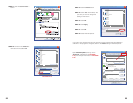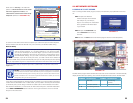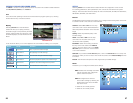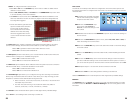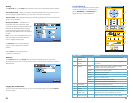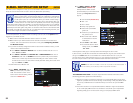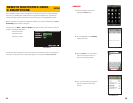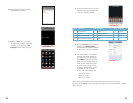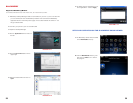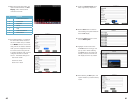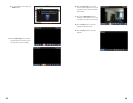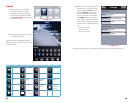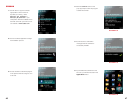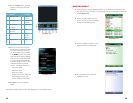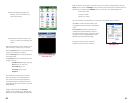44 45
PICTURE 4-28
PICTURE 4-29
Button Function Button Function Button Function Button Function
PTZ Up PTZ Right Zoom In Focus In
PTZ Down PTZ Left Zoom Out Focus Out
CH 1 CH 2 Aperture
Open
About
CH 3 CH 4 Aperture
Close
Next
Channel
Group
Play/Pause Snapshot Settings
IPHONE
1: On your iPhone, go to the Apple
Appstore and Search for ASEE.
Download and install this program.
After finishing installation, the ASEE
icon (Picture 4-28) will appear in the
iPhone’s list of apps.
2: Launch the ASee application to open
the viewer and controls.
Operation is relatively straightforward with
the same controls as found on the DVR or in
remote monitoring.
Settings
HistoryBack
Server Info
Account Info
Name:
Address:
Port:
User
255.255.255.000
18004
User ID:
Password:
admin
3. When accessing this program for the
first time, or if you need to change
settings, click the Setings button to
open the Settings window. Enter
the same User Name, Password
and Port number that you entered
in the Mobile window on the DVR
along with the IP address obtained
when you first configured the DVR for
remote access. The default settings
are:
User name: admin
Password: admin
Server Port: 18004
PICTURE 4-30
The History button will open a list of DVR IP addresses that you’ve accessed in the past.