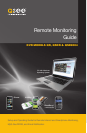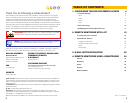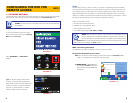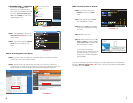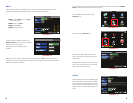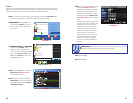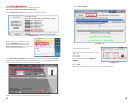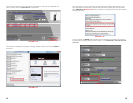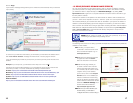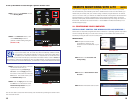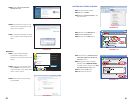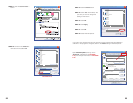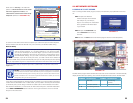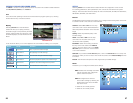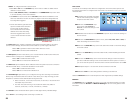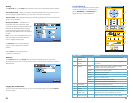4 5
CONFIGURING THE DVR FOR
REMOTE ACCESS
1.1 NETWORK SETTINGS
The Network Setup menu options need to be configured in order to access the DVR remotely
over a network or the Internet. You will make the settings in the Network Setup menu.
UPNP OFF
PICTURE 1-1
PICTURE 1-2
PICTURE 1-3
To access the Network Setup menu, right-
click with the mouse to bring up the Pop-Up
Menu. Select Main Menu.
Type can be set to UPnP, DHCP, PPPoE
or Static. For an automated configuration,
select UPNP. To have the router assign the IP
address, use DHCP. To select the address,
use static. To attach directly to a modem
instead of using a router, use PPPoE.
Select NETWORK in the Main Menu
window.
UPNP
Universal Plug and Play, or UPnP for short, is a new set of networking protocols created by
consumer electronics manufacturers to allow easier connections of networked devices such
as computers, printers, mobile devices and network-capable security DVRs. Your DVR has
UPnP functionality built in which allows it to automatically seamlessly connect to a network,
obtain an IP address on that network and interact with other devices on the network - without
the need for special software or time-consuming configuration routines.
Things you will need to know :
1. The make and model of the router.
2. Whether your router supports UPnP
3. The IP address for the router.
4. You will be forwarding ports 80, 9000 and 18004.
NOTE! You must have a PC connected to the same router as the DVR before
proceeeding.
NOTE! Check with your Router’s owner manual or the website of your
router’s manufacturer to determine whether it supports UPnP. If it does not,
then you will need to follow the instructions for Simple Port Forwarding as laid
out in Section 1.2. If you are still unsure about whether your router supports UPnP, you can
determine this by proceeding with Part 1, below.
PICTURE 1-4
Microso Office Outlook 2007
Microso Internet Explorer
All Programs
Devices and Printers
Default Programs
Help and Support
iTunes
Adobe Acrobat
Inbox Microsof... iTunes
start
start
Shut Down
Log Off
Run
PART 1: Accessing Your Router
You will need your router’s IP address in order to access it’s controls.
To locate the IP address of your router:
STEP 1. To access the router’s settings you will need to enter the Command (CMD)
panel on a computer also connected to the same router.
A. WINDOWS XP – Select Run from
your Windows START menu (lower
left of screen) and type “cmd” after
the prompt.
CHAPTER 1