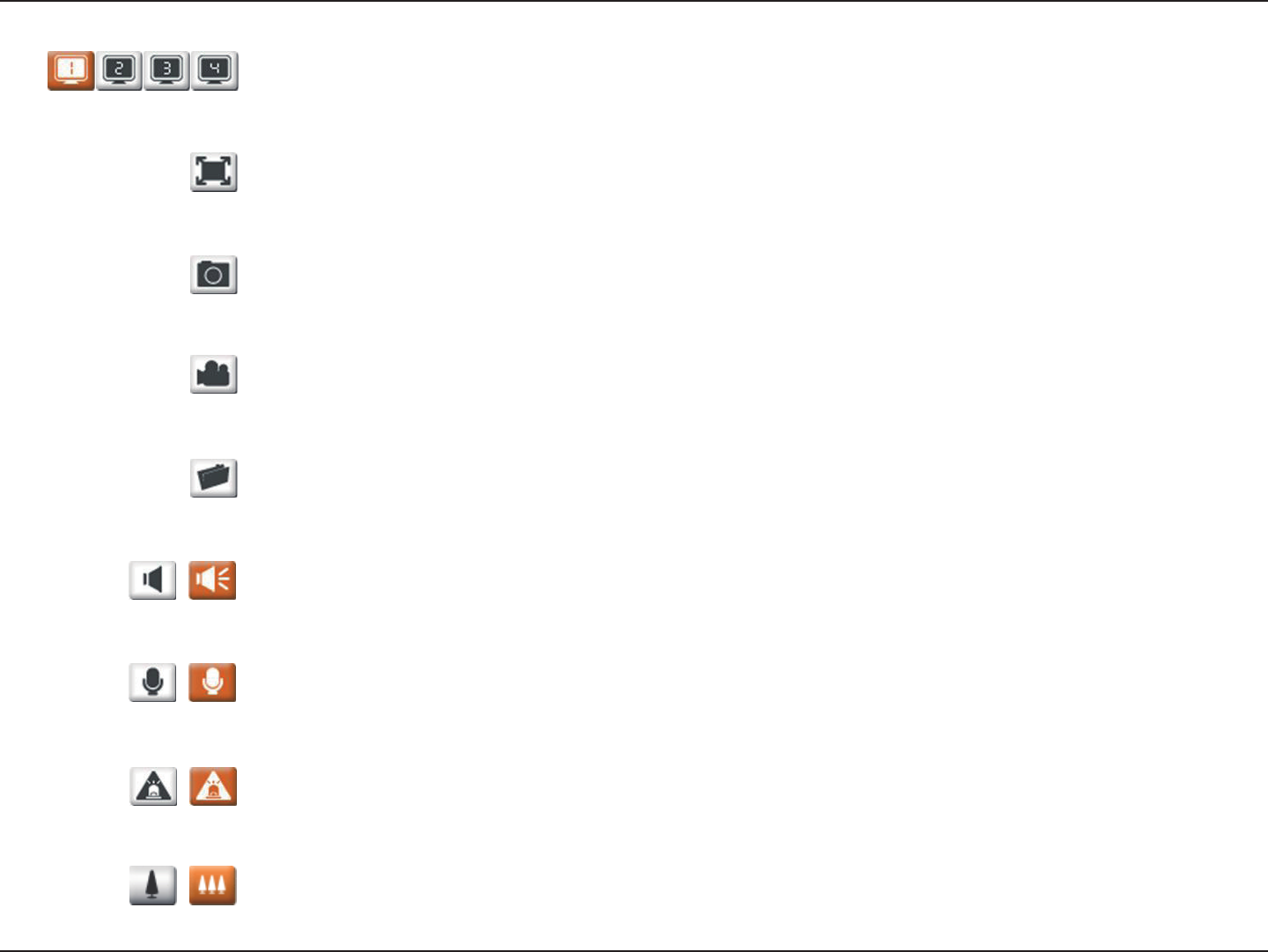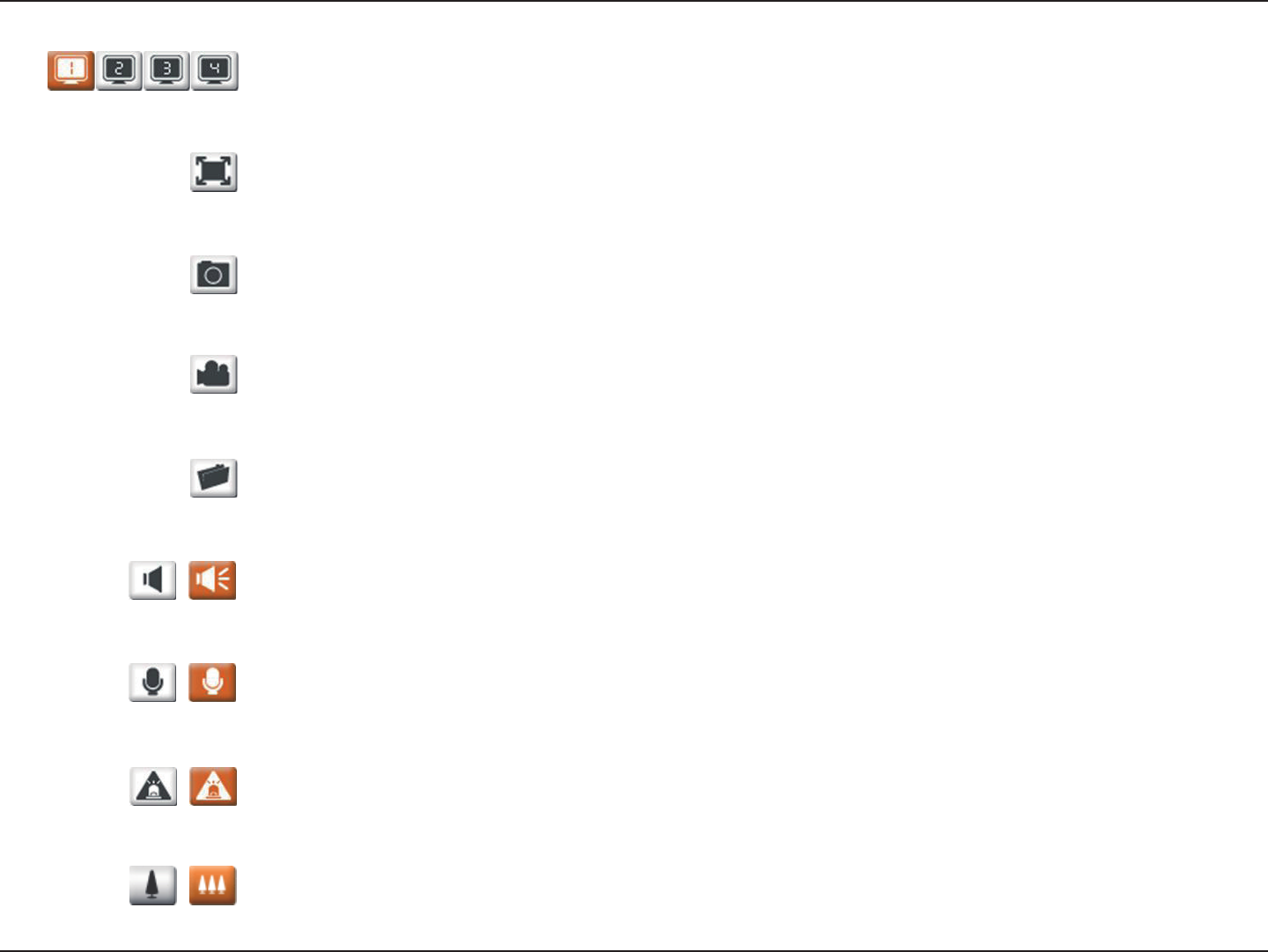
42D-Link DCS-5605/5635 User Manual
Section 3 - Configuration
Video Profile:
Full Screen:
Snapshot:
Record Video:
Set Path:
Start/Stop Audio:
Start/Stop Talking:
Start/Stop Digital Output:
Digital Zoom:
You can change between your different viewing proles, which you can set up in SETUP > Audio and Video.
This allows you to view the video in full screen mode. To exit full screen mode, press the ESC key on your
keyboard.
Click it to capture a snapshot image. The image will pop up in a new window. Then you may save this image
to a local hard drive.
Click this button will start or stop recording video to the le path specied with the Set Path button (to the
right).
You can change the folder your manual recordings will be saved to.
This button toggles the built-in microphone on and off, allowing you to hear audio from the area surrounding
your camera. Audio is on by default.
This will toggle audio to a speaker (not included) connected to the camera's Audio Out port. This can be used
to communicate with others near the camera.
This button will toggle the digital output on or off.
This button toggles the zoom feature on and off. When zoom is active, you may left click to zoom in or right
click to zoom out.