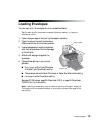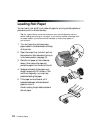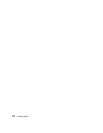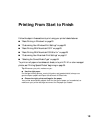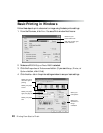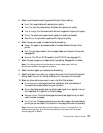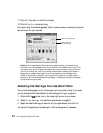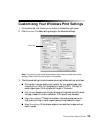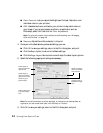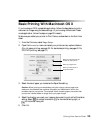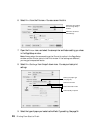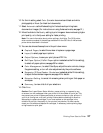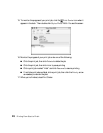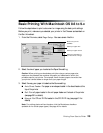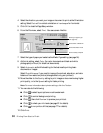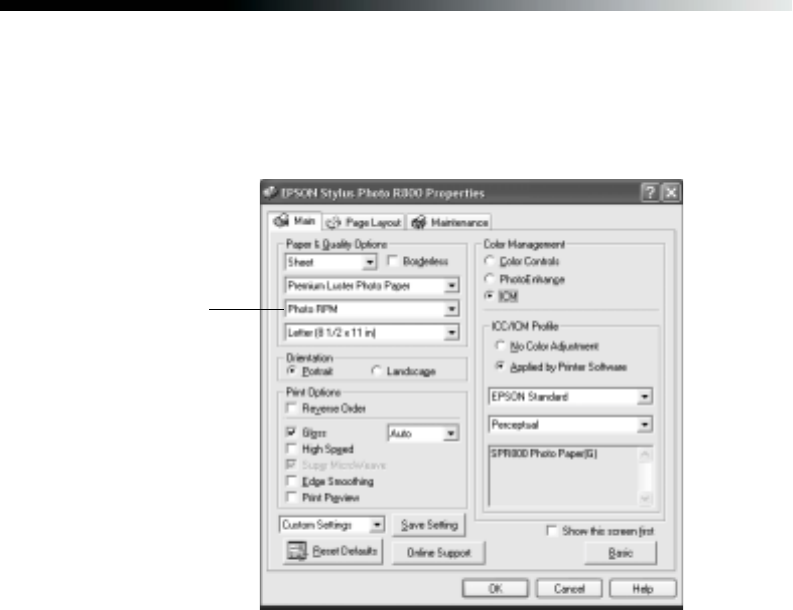
Printing From Start to Finish 23
Customizing Your Windows Print Settings
1. On the Main tab, click the Advanced button in the bottom right corner.
2. Click Continue. The Basic settings change to the Advanced settings:
Note: If you want to use the Advanced screen each time you access your printer
settings, select the Show this screen first checkbox.
3. The Advanced settings include the same options as the Basic settings, plus these:
■ Print quality: Lets you specify a print quality for your selected paper type,
including
Photo RPM for the highest print quality (5760 × 1440 dpi) on
certain paper types. (Printing takes a bit longer in this mode.)
■ High Speed: Speeds up printing by allowing printing back and forth across
the page, instead of in just one direction. (Print quality may decrease.)
■ Super MicroWeave:
®
Places ink droplets in the most precise manner for
high quality printing on certain paper types (printing takes a bit longer)
■ Edge Smoothing: Prints sharper edges on low-resolution images, such as
bars in a graph.
Print quality