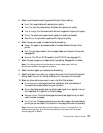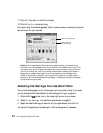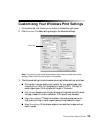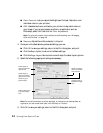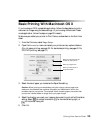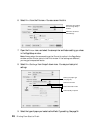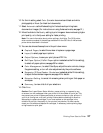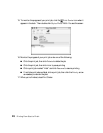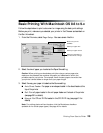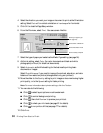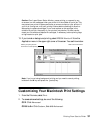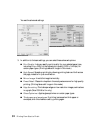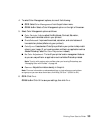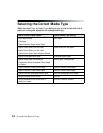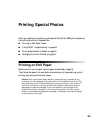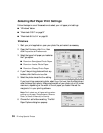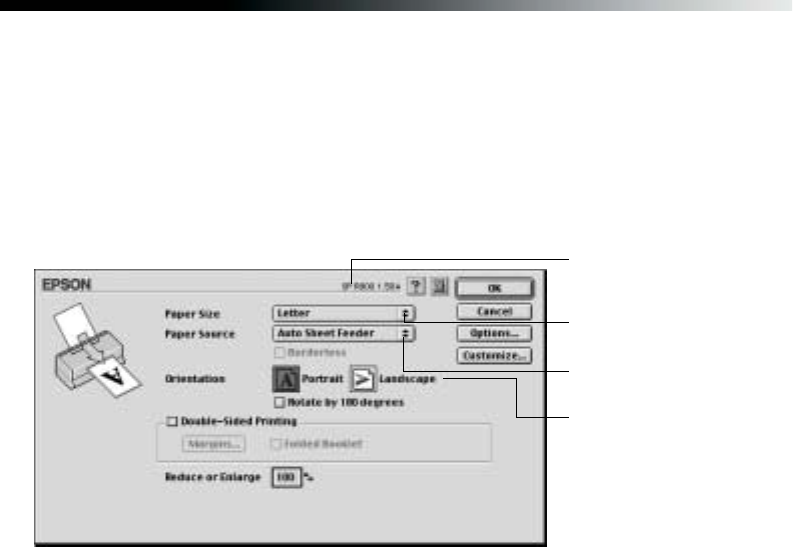
Printing From Start to Finish 29
Basic Printing With Macintosh OS 8.6 to 9.x
Follow the steps below to print a document or image using the basic print settings.
Before you print, make sure you selected your printer in the Chooser as described on
the Start Here sheet.
1. From the File menu, select Page Setup. You see a screen like this:
2. Select the size of paper you loaded as the Paper Size setting.
Caution: When printing non-borderless print jobs using a custom paper size,
make sure the selected size matches the paper you loaded and is within the
printable area for your printer. For example, never choose a paper size wider than
your printer’s sheet feeder or longer than your paper length.
3. Select the way your paper is loaded as the Source setting:
■ Auto Sheet Feeder: For paper or envelopes loaded in the sheet feeder at the
top of the printer
■ Roll: For roll paper loaded in the roll paper feeder on the back of the printer
(see page 35 for details)
■ Manual: For CDs or DVDs loaded in the CD/DVD tray (see page 61 for
details)
Note: For printing photos without borders, click the Borderless checkbox
(available on for certain paper types). See page 43 for details.
Make sure you see
SP R800
Select your paper size
Select the orientation of
your document or image
Select your paper source