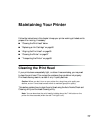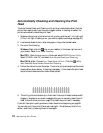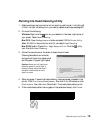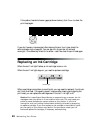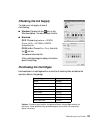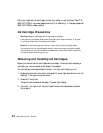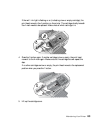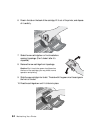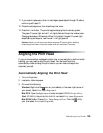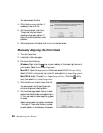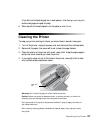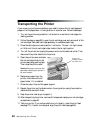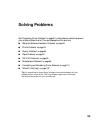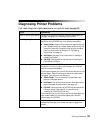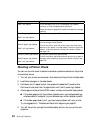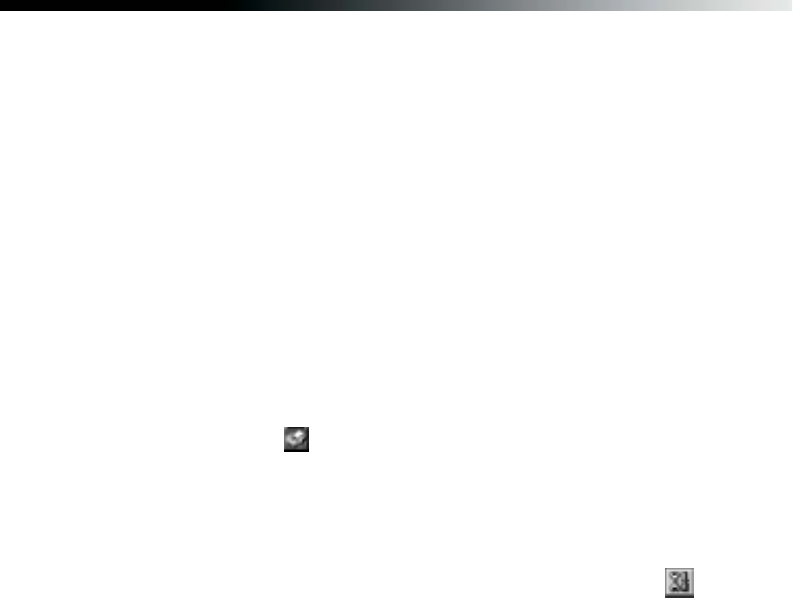
Maintaining Your Printer 85
11. If you need to replace any other ink cartridges, repeat steps 6 through 10 before
continuing with step 12.
12. Close the cartridge cover, then close the printer cover.
13. Press the
H ink button. The printer begins charging the ink delivery system.
The green P power light and red H ink lights flash and the printer makes noise.
Charging takes about 90 seconds. When it’s finished, the green P power light
stops flashing and stays on, and the red H ink light goes out.
Caution: Never turn off the printer while the green P power light is flashing,
unless the printer hasn’t moved or made noise for more than 5 minutes.
Aligning the Print Head
If your printouts contain misaligned vertical lines, or you see light or dark horizontal
banding, you may need to align the print head. You can have the printer
automatically check and align the print head or you can check and adjust the
alignment yourself.
Automatically Aligning the Print Head
1. Turn on the printer.
2. Load plain, letter-size paper.
3. Do one of the following:
Windows: Right-click the icon on your taskbar (in the lower right corner of
your screen). Select
Print Head Alignment.
Mac OS X: Open the Applications folder and select EPSON Printer Utility.
Select
SP R800 in the printer list, click OK, and select Print Head Alignment.
Mac OS 8.6 to 9.x: Choose File > Page Setup or Print. Click the utility
icon, then select Print Head Alignment.