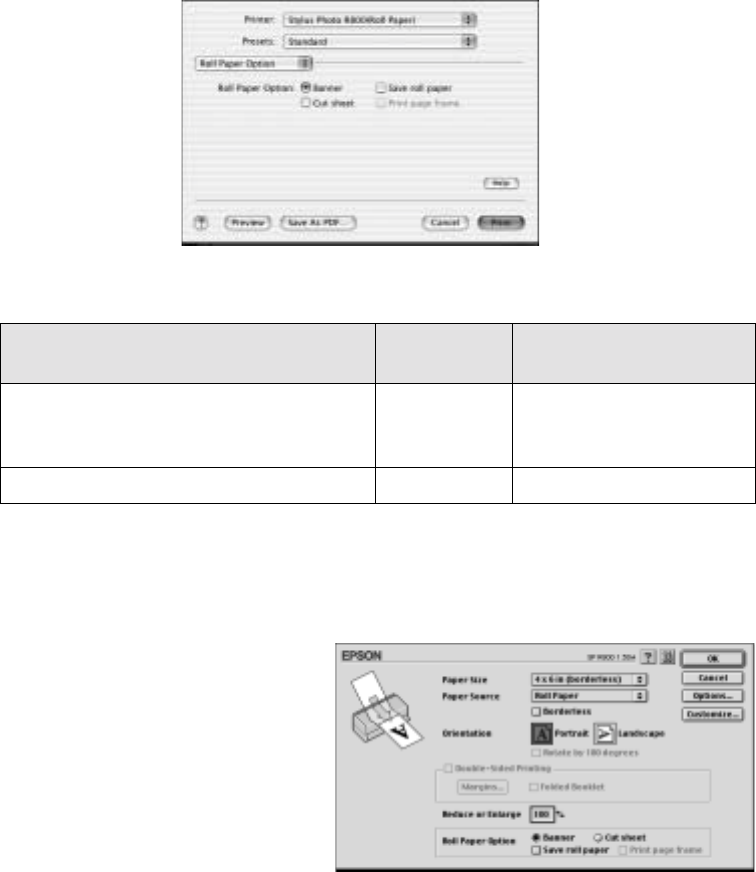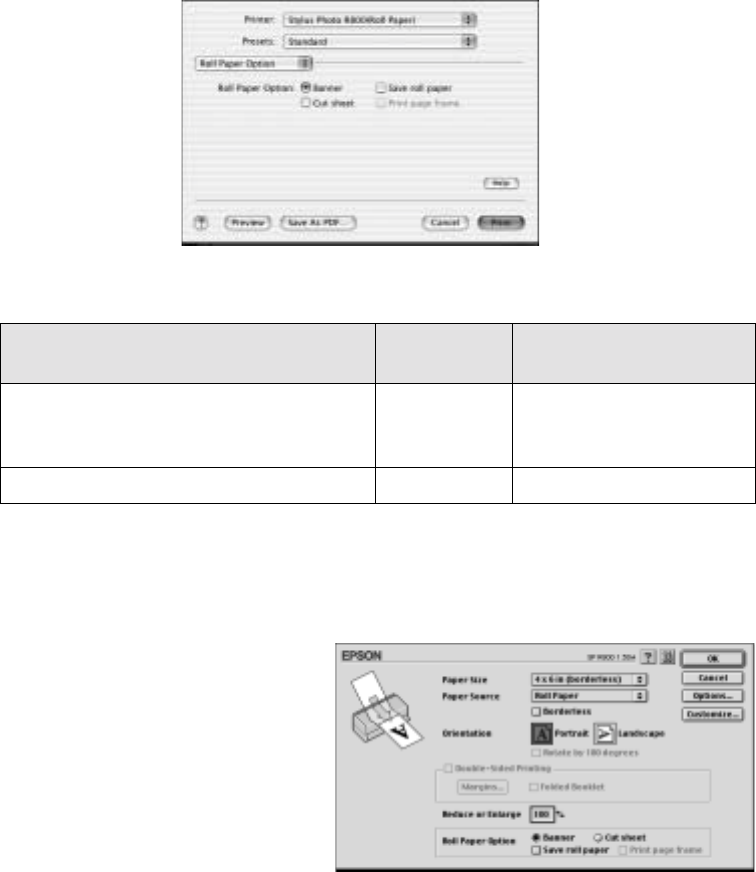
Printing Special Photos 39
10. Move the slider to the Quality setting.
11. Select Roll Paper Option from the pull-down menu. You see these options:
12. Select the settings based on the type of printing you’re doing:
13. When you’re finished, click
Print.
14. Follow the steps on page 41 to remove your printed photos.
Macintosh 8.6 to 9.x
1. Start your print application,
open your photo file, and resize
it as necessary.
2. Click
File > Page Setup.
3. Select the photo size as the
Paper Size setting.
If you’re printing a panoramic photo, click the
Customize and enter the size of
your photo. Make sure the width of your photo is 4 or 8.3 inches maximum,
depending on the width of the roll paper you loaded. Also set the margins to
0 in
your printing software.
Type of printing
Borderless
option
Roll Paper Option
Borderless photos
(only available with 4-, 8-, or 8.27-inch
paper widths)
Selected Cut Sheet or Banner
Photos with borders or panoramics Not selected Cut Sheet