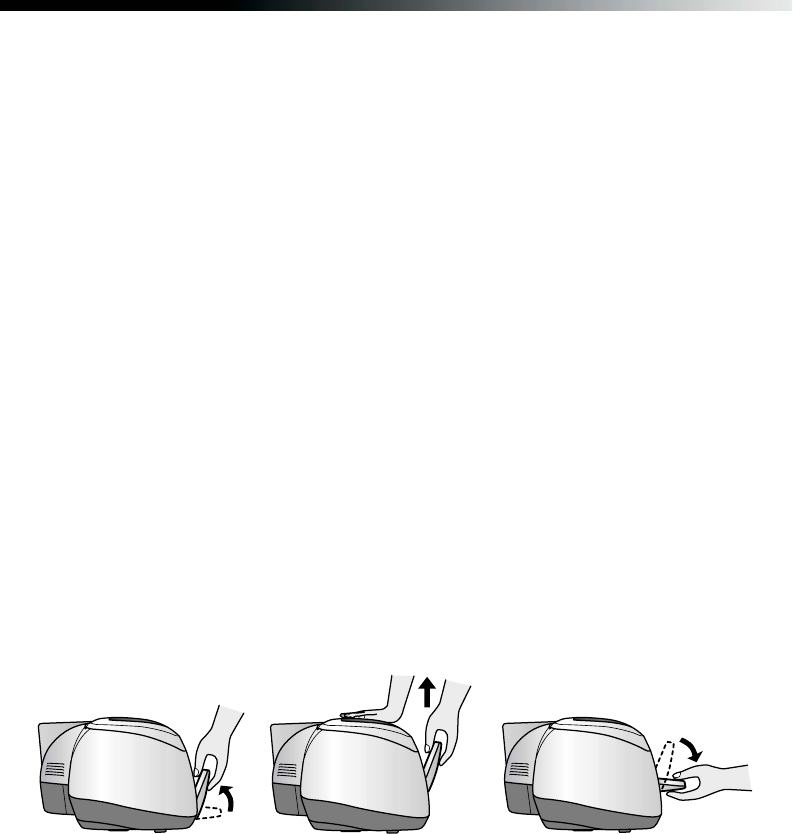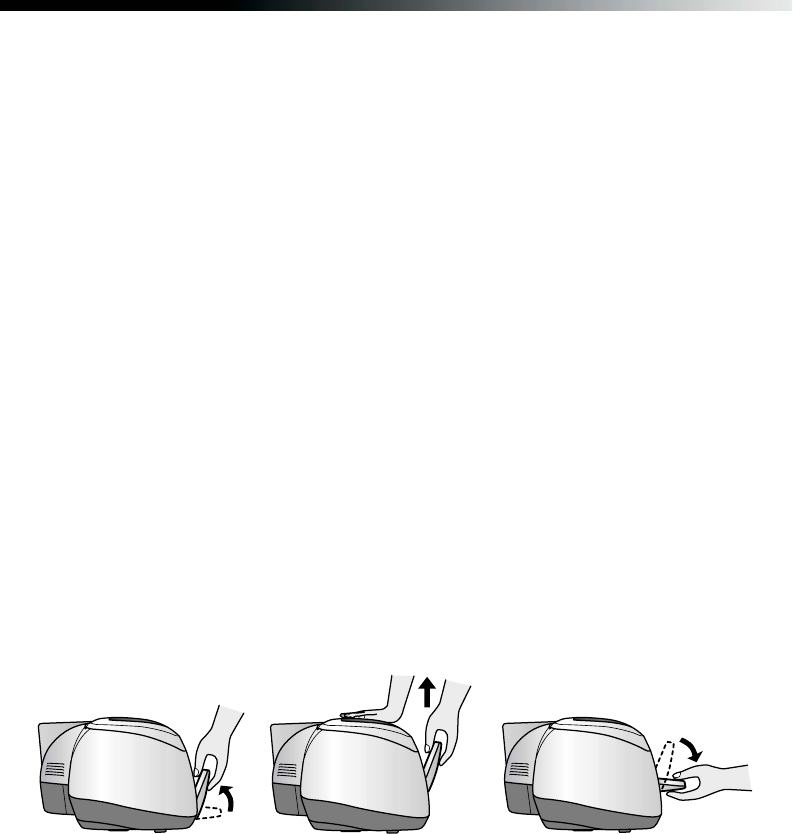
Printing on CDs and DVDs 63
Inserting a CD or DVD
Make sure the data, music, or video is burned on your ink-jet printable CDs or DVDs
before you print. Otherwise, dirt or scratches on the surface may cause errors when
you burn the data. If you plan to print large numbers of CDs or DVDs, it’s a good
idea to print a small sample, then wait a day and check the quality to make sure it is
satisfactory.
If you want to check the print position or color before printing on your actual CD or
DVD, see “Adjusting the Print Position” on page 70 or “Adjusting the Print Density”
on page 74.
1. Turn on the printer.
Note: Before you insert a CD or DVD, make sure the printer is turned on.
Otherwise, the disc may not be positioned correctly.
2. Remove any paper from the sheet feeder, then push in the paper support
extension and close the paper support.
3. Push in the output tray extensions, but leave the tray open.
4. Lift the output tray as shown below, then place one hand on the top of the printer
and pull up on the output tray until it stops. Lay the tray down in the upper
position.