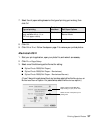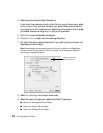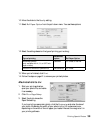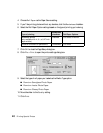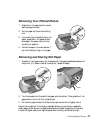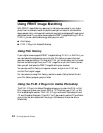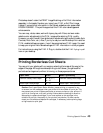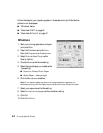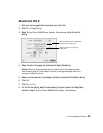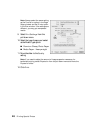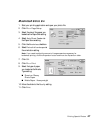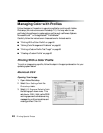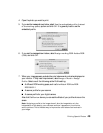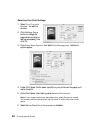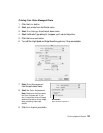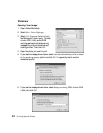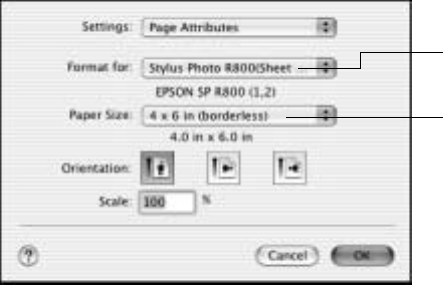
Printing Special Photos 45
Macintosh OS X
1. Start your printing application and open your photo file.
2. Click File > Page Setup.
3. Select Stylus Photo R800(Sheet Feeder - Borderless) as the Format for
setting.
4. Select the size of the paper you loaded as the Paper Size setting.
Caution: When printing borderless photos, select one of the supported paper
sizes listed on page 43; never select a custom or unsupported paper size or ink
may spray inside your printer.
5. Select one of the portrait or landscape orientation icons as the Orientation setting.
6. Click OK.
7. Click
File > Print.
8. For the Printer setting, select the same setting that you chose on the Page Setup
window in step 3,
Stylus Photo R800(Sheet Feeder - Borderless).
Select the Sheet Feeder - Borderless
setting for your printer here
Select the size of the paper you
loaded here