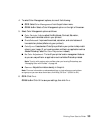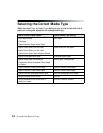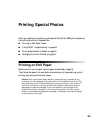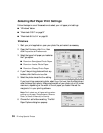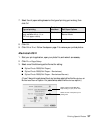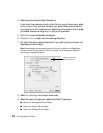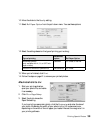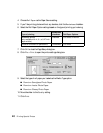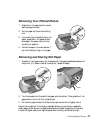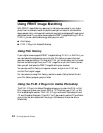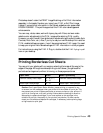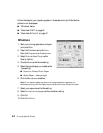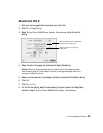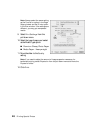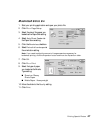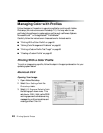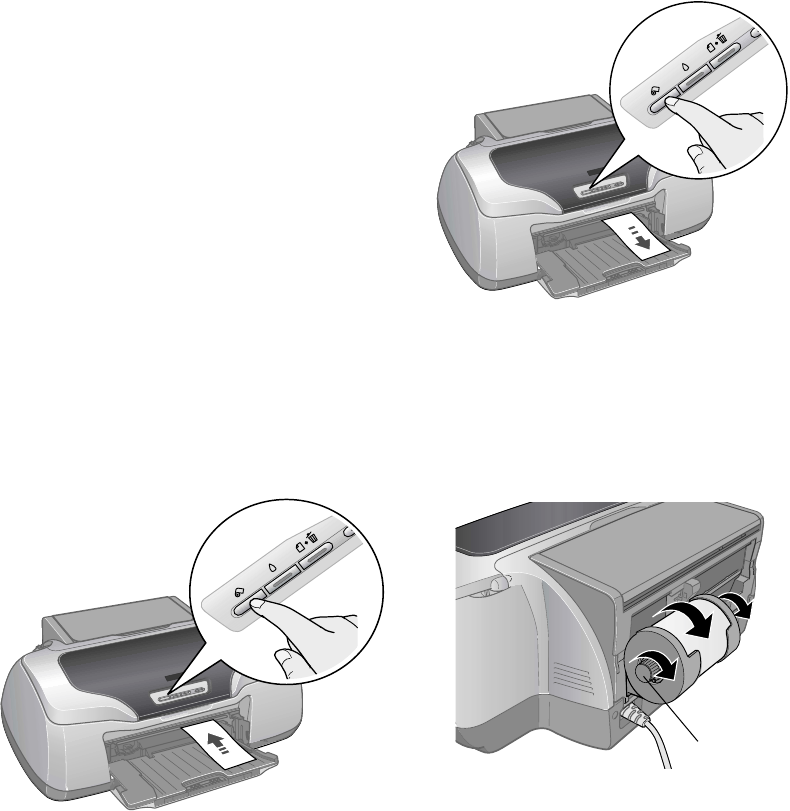
Printing Special Photos 41
Removing Your Printed Photos
1. Press the z roll paper button once to
feed the paper forward.
2. Cut the paper on the printed cutting
line.
3. If you want to print another job on roll
paper, press the z roll paper button
once again; the paper returns to the
correct print position.
4. Follow the steps in the next section if
you’re finished printing on roll paper.
Removing and Storing Roll Paper
1. Press the z roll paper button for three seconds. The paper feeds backwards out of
the printer. (If it doesn’t feed all the way out, repeat this step.)
2. Turn the knobs to roll the rest of the paper onto the holder. Then press the z roll
paper button to turn off the ) paper light.
3. Pull the roll paper holder off of the printer and remove the roll paper from it.
Return the unused roll to its original package. Store your printouts in resealable
plastic bags, photo albums, or glass-covered picture frames. Keep both printed and
unused roll paper away from high temperatures, humidity, and direct sunlight.
Knob