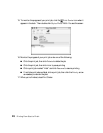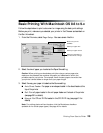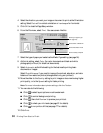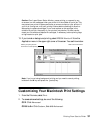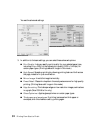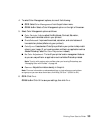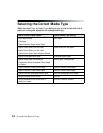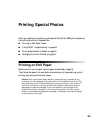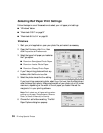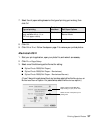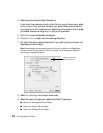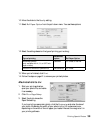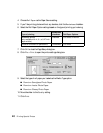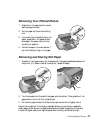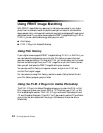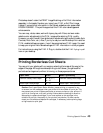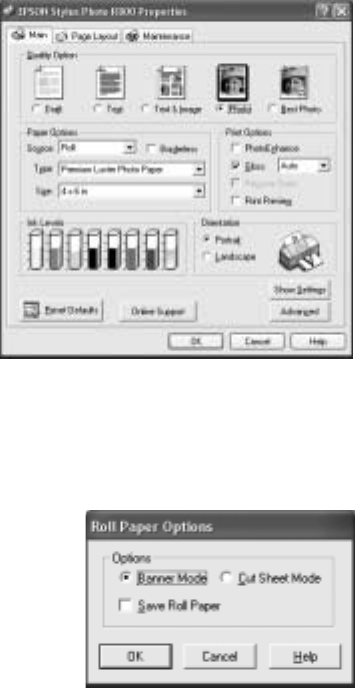
36 Printing Special Photos
Selecting Roll Paper Print Settings
Follow the steps in one of these sections to select your roll paper print settings:
■ “Windows” below
■ “Macintosh OS X” on page 37
■ “Macintosh 8.6 to 9.x” on page 39
Windows
1. Start your print application, open your photo file, and resize it as necessary.
2. Open the File menu, click Print, then
click Properties or Preferences.
3. Select the type of roll paper you loaded as
the Type option:
■ Premium Semigloss Photo Paper
■ Premium Luster Photo Paper
■ Premium Glossy Photo Paper
4. If you’ll be printing photos without any
borders, click the Borderless box.
5. Select the photo size as the Size setting.
If you’re printing a panoramic photo, select User Defined from the Size list and
enter the size of your photo. Make sure the width of your photo is 4 or 8.3 inches
maximum, depending on the width of the roll paper you loaded. Also set the
margins to 0 in your printing software.
Note: Don’t select any of these settings when
printing on roll paper: PhotoEnhance, Reverse
Order, or Sheet or Manual (for Source).
6. Choose Roll as the Source setting. The Roll
Paper Options dialog box pops up: