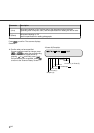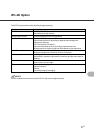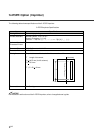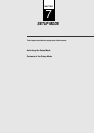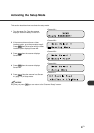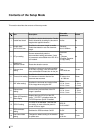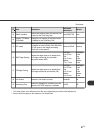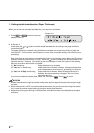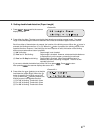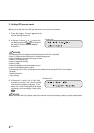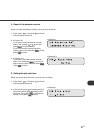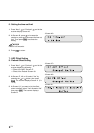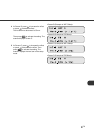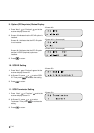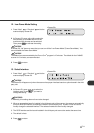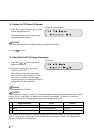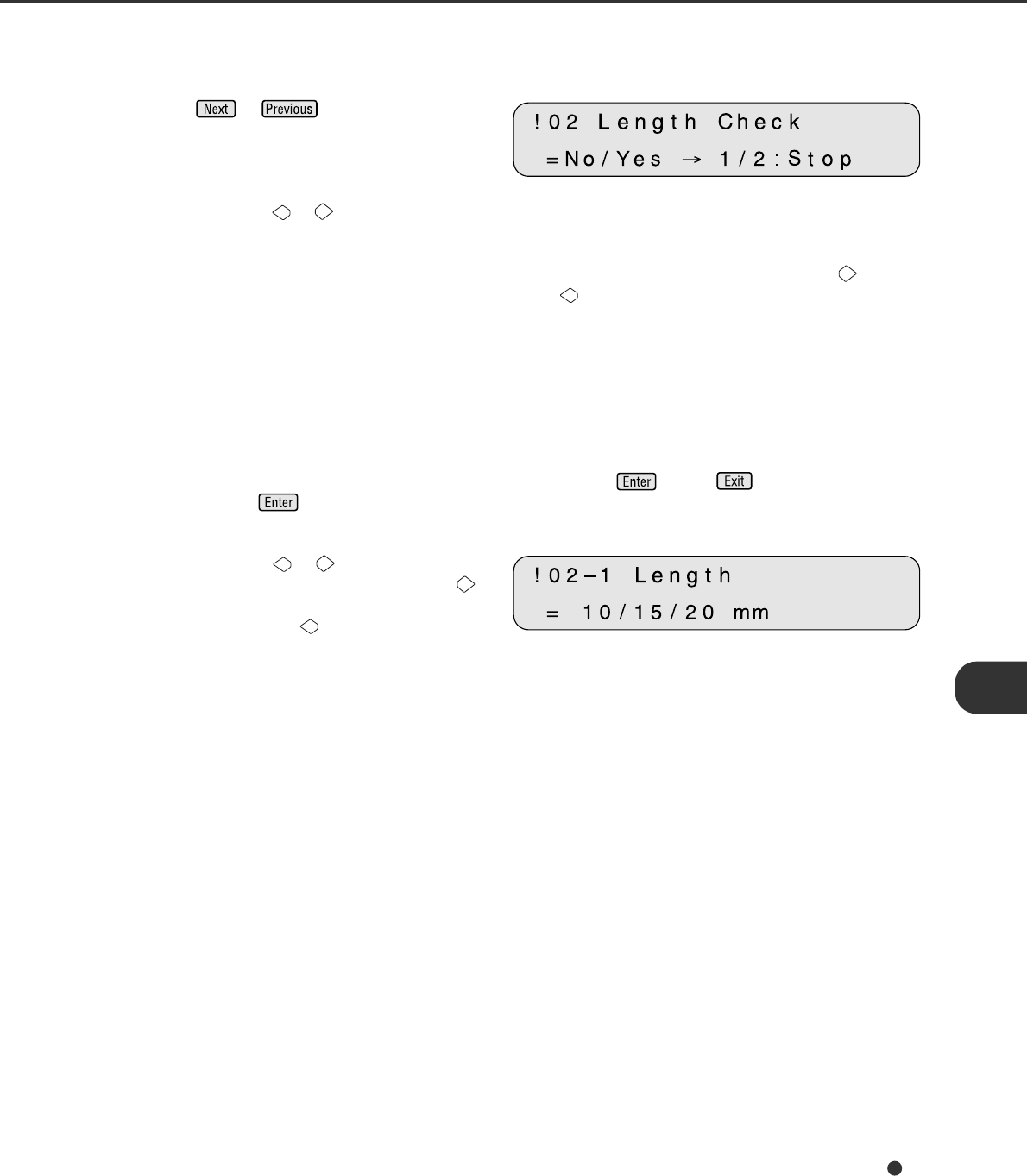
7-5
2. Setting double feed detection (Paper Length)
<Screen 42>
1 Press or and let the scanner
display Screen 42.
2 Press either the or button to set double feed detection according to paper length. The paper
length is checked using the difference between two consecutive sheets of paper fed from the ADF.
Each time either of these buttons is pressed, the location of the blinking moves. When the button is
pressed, the blinking moves from (1) to (3). When the button is pressed, the blinking moves in the
opposite direction. However, if the setting by the host computer is valid, the location of the blinking
does not move when either button is pressed.
(1) “No” is blinking: Paper length is not checked.
(2) “Yes” and “1” are blinking: Paper length is checked. However, a detected double feed error
is displayed only on the screen; processing is continued.
(3) “Yes” and “2: Stop” are blinking: Paper length is checked. When the double feed error is
detected, the scan processing is stopped. The error is then
reported to the host.
If you want to disable the double feed, select “No” then press . Press to return.
After pressing , the scanner displays the screen 42-1.
<Screen 42-1>
3 Press either the or button to set double
feed detection (paper length). When the
button is pressed, the blinking moves from
(1) to (3). When the button is pressed, the
blinking moves in the opposite direction.
(1) The “10” is blinking: Threshold is 10mm
(2) The “15” is blinking: Threshold is 15mm
(3) The “20” is blinking: Threshold is 20mm