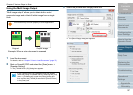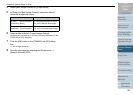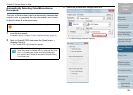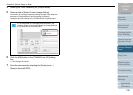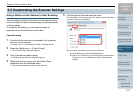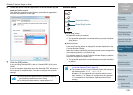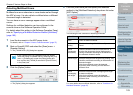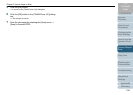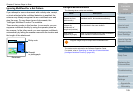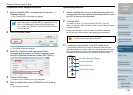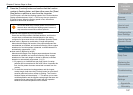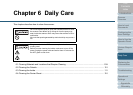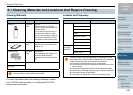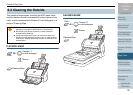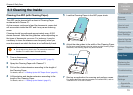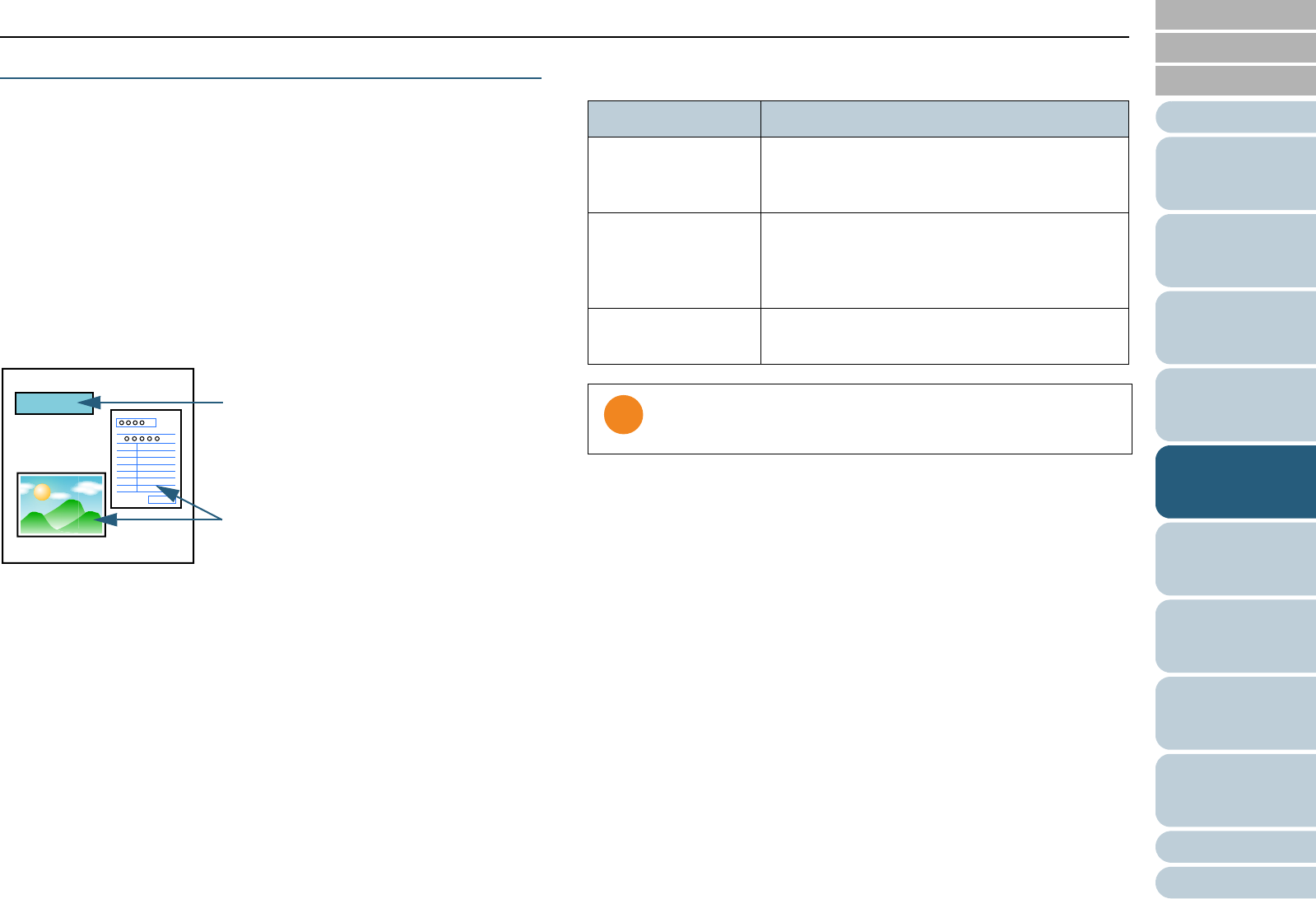
Chapter 5 Various Ways to Scan
Appendix
Glossary
Introduction
Index
Contents
TOP
105
How to Load
Documents
Daily Care
Troubleshooting
Operational
Settings
Replacing the
Consumables
Scanner
Overview
Various Ways to
Scan
Configuring the
Scan Settings
How to Use the
Operator Panel
Ignoring Multifeed for a Set Pattern
If you attempt to scan a document with a sticky note, receipt,
or photo attached while multifeed detection is enabled, the
scanner may falsely recognize this as a multifeed error and
stop the scan. To scan these types of documents, the
"Intelligent Multifeed Function" is available.
There are two modes in this function. In one mode, you can
suppress multifeeds forcibly by using the operator panel on
the scanner. In the other mode, you can suppress multifeeds
automatically by letting the scanner memorize the location and
the length of the attachment.
Intelligent Multifeed function
The following three modes are available:
The mode can be selected in the Software Operation Panel.
For details, refer to "Specifying an Area Not to Detect Multifeed
[Intelligent Multifeed Function]" (page 185).
Sticky note
Receipt
or photograph
Document
Mode Description
Manual mode
(Bypass by front
panel button)
Checks for any paper attached every time a
multifeed occurs, and continues scanning.
Auto mode 1
(Bypass by
combination of
length and position)
Used to scan documents with paper of the same
size attached in the same location.
Auto mode 2
(Bypass by length)
Used to scan documents with paper of different
sizes attached in different locations.
Irregular images may be output when multifeeds occur.