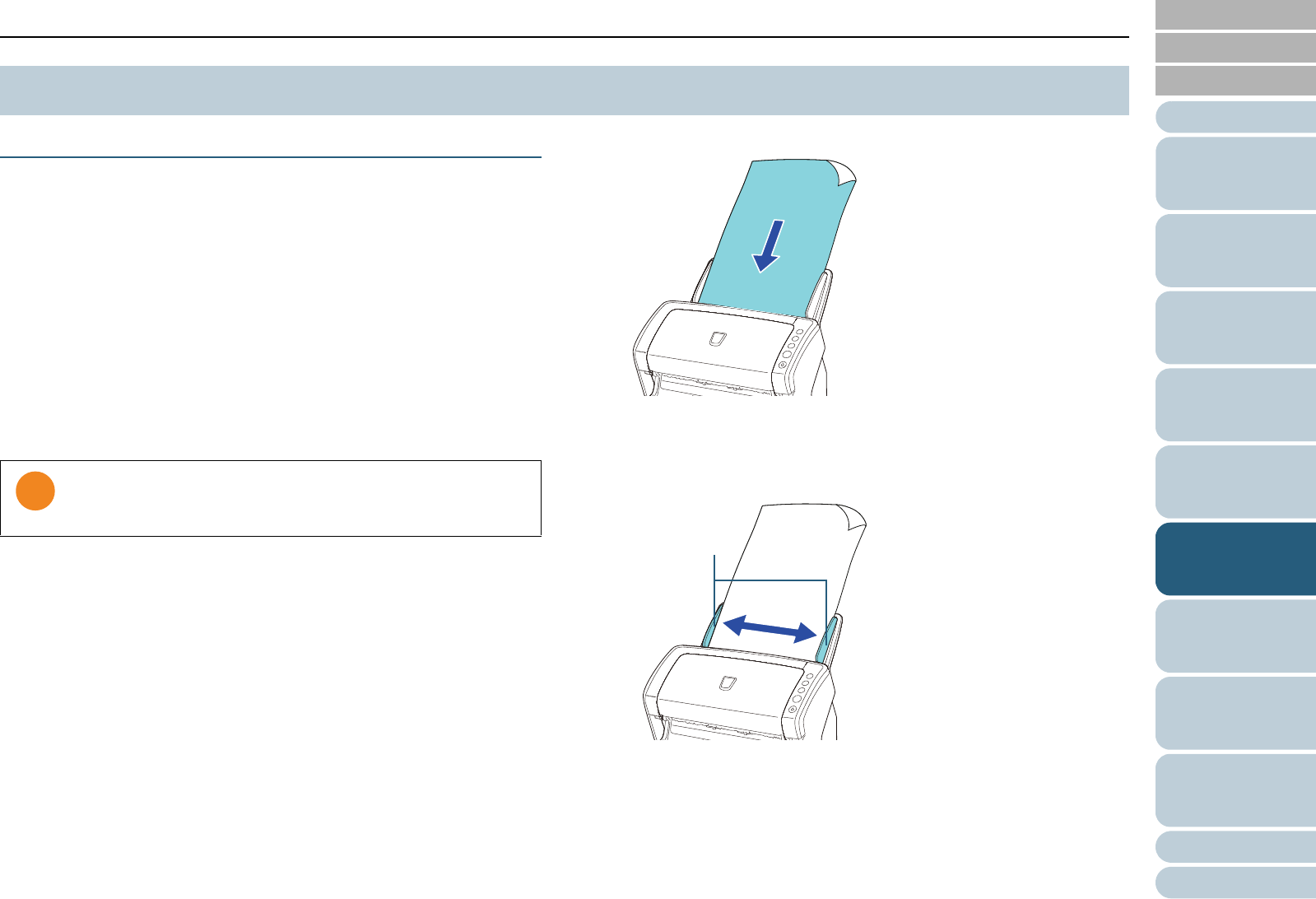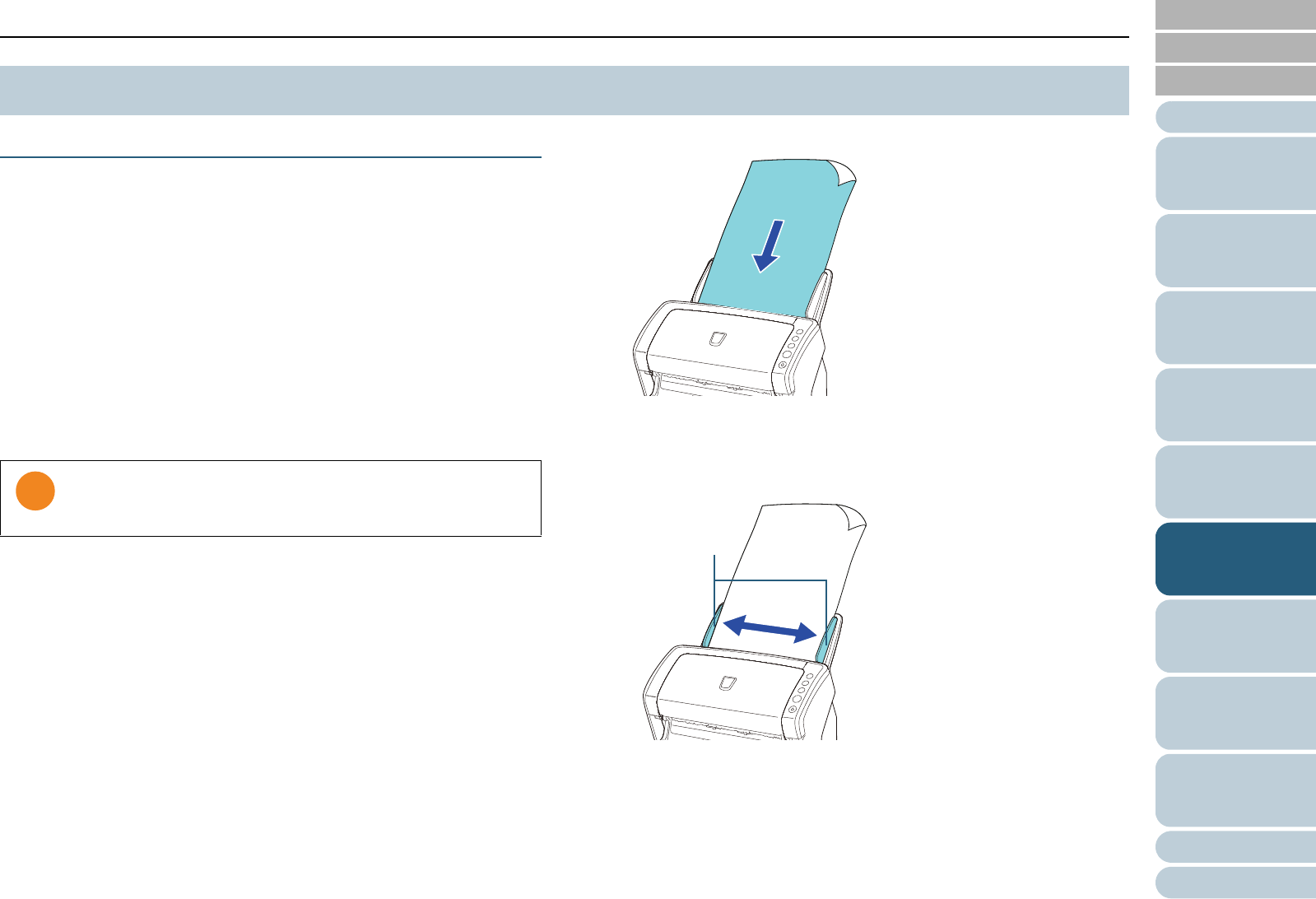
Chapter 6 Daily Care
Appendix
Glossary
Introduction
Index
Contents
TOP
111
How to Load
Documents
Configuring the
Scan Settings
How to Use the
Operator Panel
Various Ways to
Scan
Troubleshooting
Replacing the
Consumables
Scanner
Overview
Daily Care
Operational
Settings
Cleaning the ADF (with Cleaning Paper)
The ADF can be cleaned with a sheet of Cleaning Paper
moistened with Cleaner F1.
As the scanner continues to feed the documents, paper dust
will accumulate inside the ADF and it may cause scanning
errors.
Cleaning should be performed approximately every 5,000
sheets scanned. Note that this guideline varies depending on
the types of documents you scan. For instance, it may be
necessary to clean the scanner more frequently when you
scan documents on which the toner is not sufficiently fused.
1 Turn on the scanner.
For details, refer to "1.3 Turning the Power ON/OFF" (page 23).
2 Spray the Cleaning Paper with Cleaner F1.
3 Pull out the chute extensions according to the length of
the Cleaning Paper.
For details, refer to "1.6 Setting Up the ADF Paper Chute" (page 26).
4 Lift the stacker and stacker extension according to the
length of the Cleaning Paper.
For details, refer to "1.7 Setting Up the Stacker" (page 27).
5 Load the Cleaning Paper in the ADF paper chute.
6 Adjust the side guides to the width of the Cleaning Paper.
Do not leave space between the side guides and the Cleaning Paper.
Otherwise, the Cleaning Paper may be fed skewed.
7 Start up an application for scanning and perform a scan.
For details about the scanning procedure in ScandAll PRO, refer to
"ScandAll PRO V2.0 User’s Guide".
6.3 Cleaning the Inside
z Do not use water or mild detergent to clean the ADF.
z It may take a long time to dry if an excessive amount of
Cleaner F1 is used. Use it in small quantity.