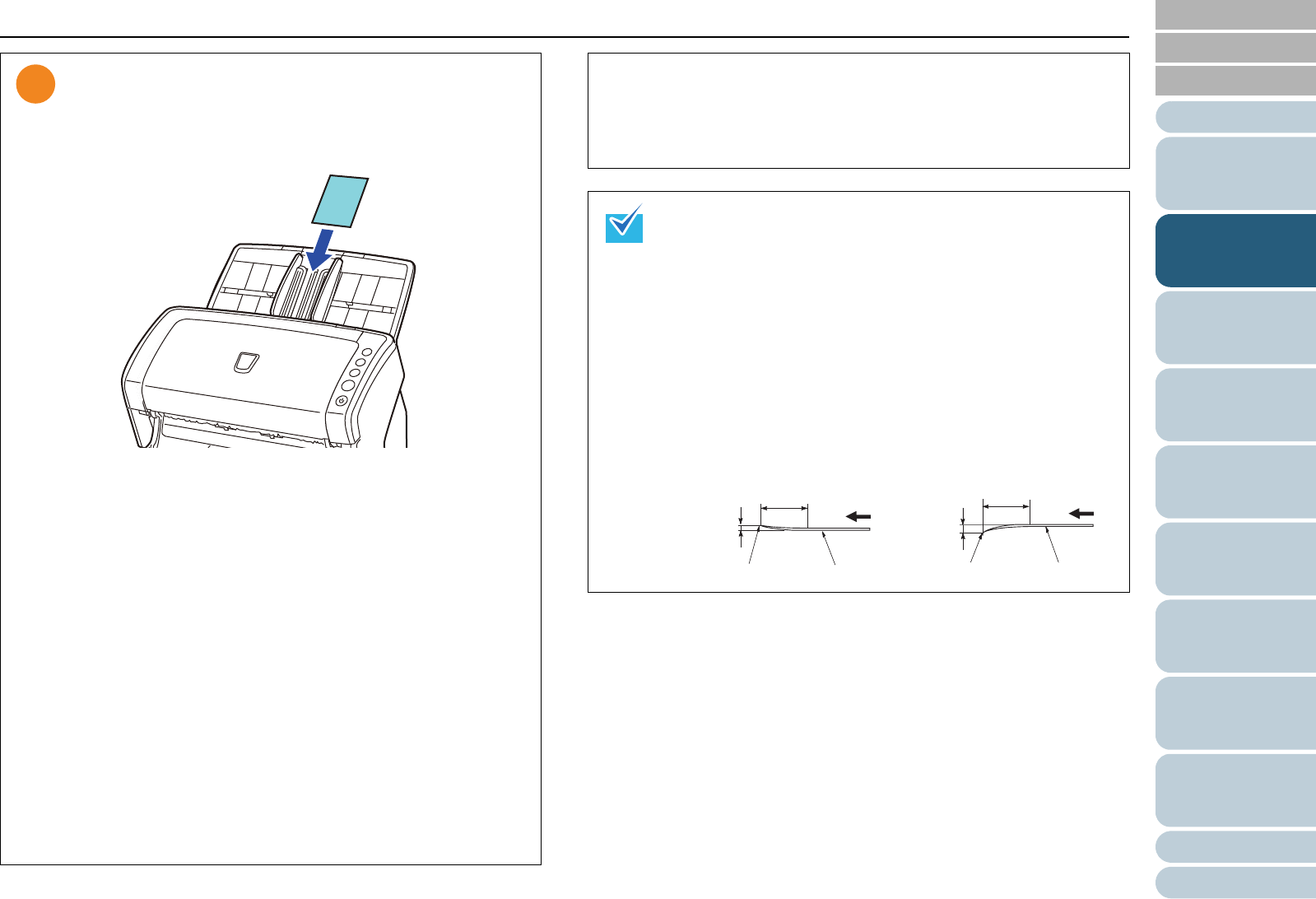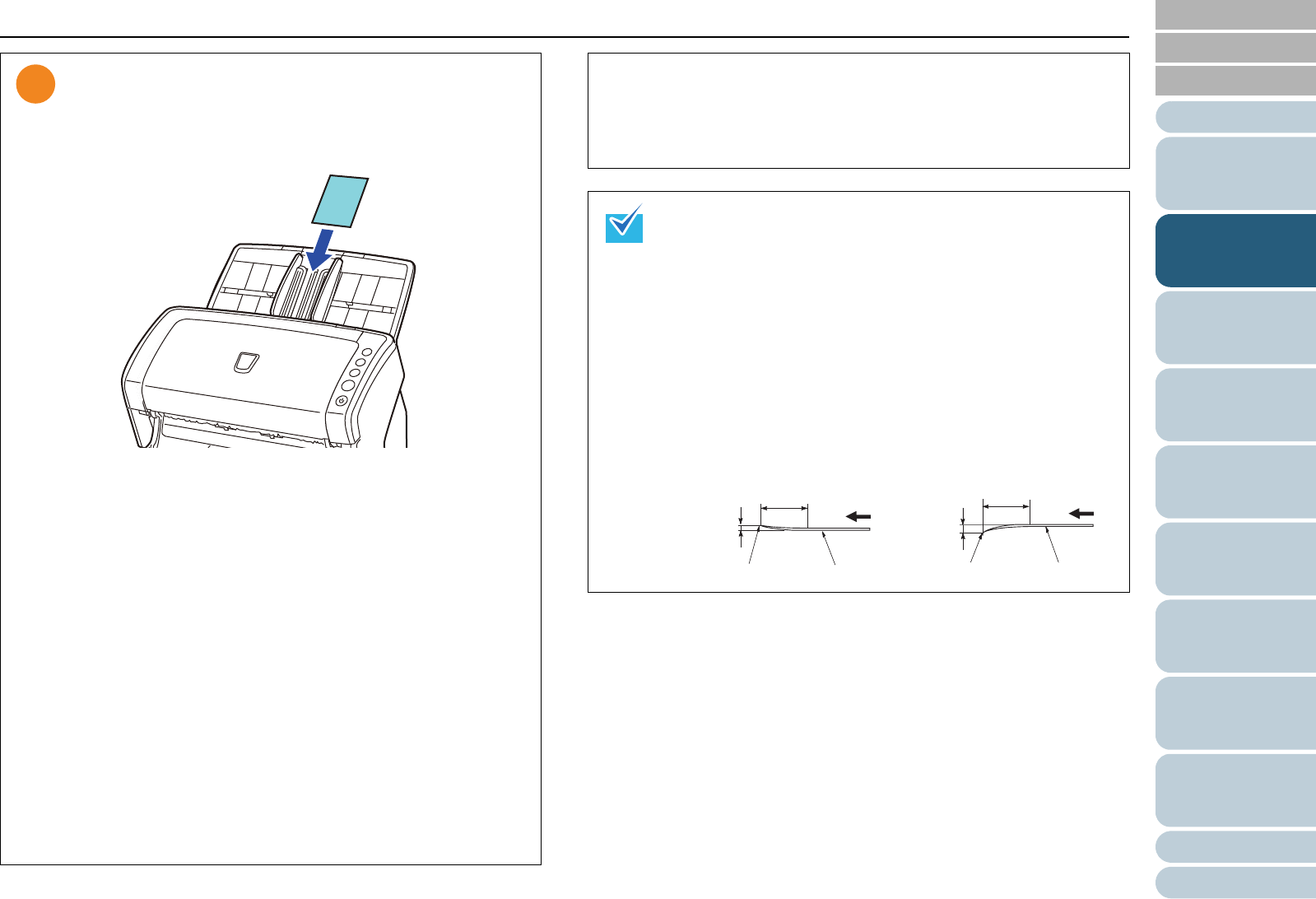
Contents
Index
Chapter 2 How to Load Documents
Appendix
Glossary
Introduction
TOP
43
Configuring the
Scan Settings
How to Use the
Operator Panel
Various Ways to
Scan
Daily Care
Troubleshooting
Operational
Settings
Replacing the
Consumables
Scanner
Overview
How to Load
Documents
z When you scan plastic cards, take note of the following.
- Up to three plastic cards can be loaded in the ADF paper
chute.
Note that you can only load one card at a time if the
plastic card is embossed.
- It is recommended to place the card face-down in the
ADF paper chute.
- Cards should be within the following specifications:
ISO7810 ID-1 type compliant
Make sure to check if the card can be scanned first.
*1: Up to 1.25 mm is supported for scanning at 200 dpi (60
ppm) in landscape when using fi-6140Z/fi-6240Z. This
setting can be changed in the Software Operation Panel
to scan plastic cards with a thickness up to 1.4 mm. For
details, refer to " Scanning Thick Plastic Cards [Feed
Mode] (fi-6140Z/fi-6240Z)" (page 179).
- Rigid cards may not be fed properly.
- If the surface of the card is dirty with grease marks (e.g.
fingerprints) and such, perform scanning after wiping the
dirt off.
Size : 85.6 × 53.98 mm
Thickness : 1.4 mm or less (*1)
Material : PVC (polyvinyl chloride) or PVCA (polyvinyl
chloride acetate)
- Plastic cards cannot be scanned when the imprinter is
connected.
- Scanning thick documents such as plastic cards will be
falsely detected as multifeed. In that case, disable
multifeed detection.
z When scanning semi-transparent documents, increase the
brightness for scanning to avoid bleed-through.
z When you scan documents written in lead pencil, make
sure to clean the rollers frequently. Otherwise, the rollers
will be contaminated which may leave black traces on the
document or cause feeding errors.
For details about cleaning, refer to "Chapter 6 Daily Care"
(page 108).
z If multifeeds, pick errors or paper jams occur frequently,
refer to "8.3 Troubleshooting" (page 130).
z When you scan documents with the ADF, all documents
must be flat on the leading edge. Make sure that curls on
the leading edge of the documents are kept within the
following range.
30 mm or more
Feeding direction
3 mm
or less
5 mm
or less
30 mm or more
Feeding direction
(0.20 in.)
(0.12 in.)
(1.18 in.)
(1.18 in.)
Leading edgeLeading edge
Scanned side Scanned side