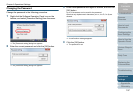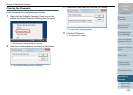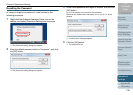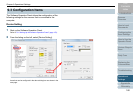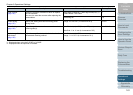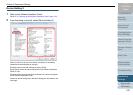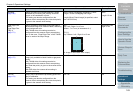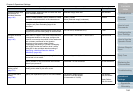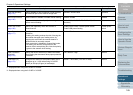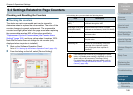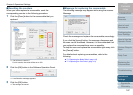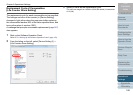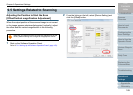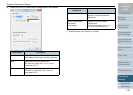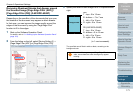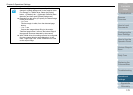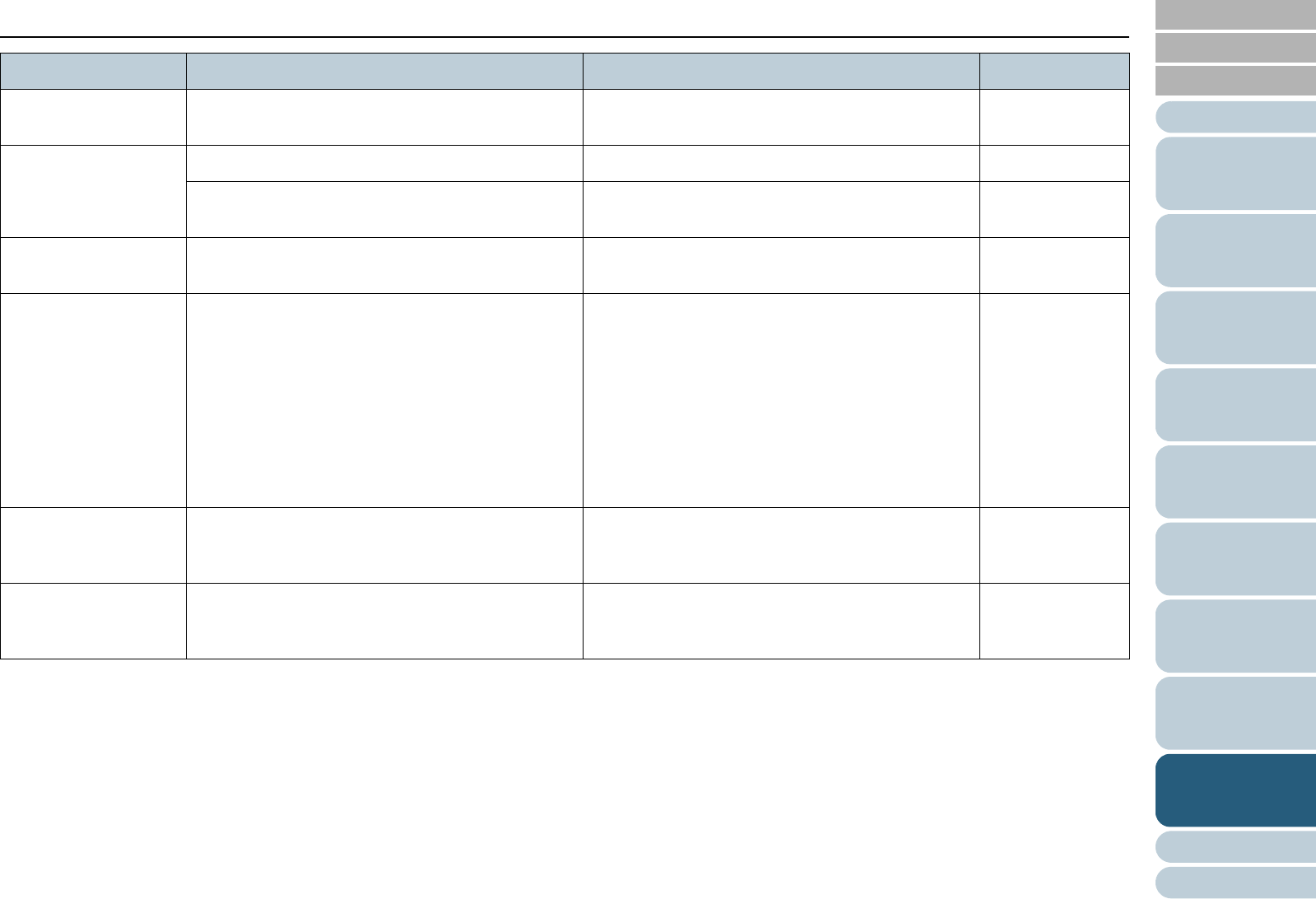
Chapter 9 Operational Settings
Appendix
Glossary
Introduction
Index
Contents
TOP
165
How to Load
Documents
Configuring the
Scan Settings
How to Use the
Operator Panel
Various Ways to
Scan
Daily Care
Troubleshooting
Replacing the
Consumables
Scanner
Overview
Operational
Settings
*1: Displayed when using the fi-6230Z or fi-6240Z.
*2: Displayed when using the fi-6140Z or fi-6240Z.
AutoCrop Boundary
(page 176)
Specify whether or not to optimize (round up/down)
the fractional part of the scanned image data.
Optimize / Round Down Optimize
Manual-feed timeout
(page 186)
Select whether to disable or enable manual feeding. Disable / Enable Disable
Paper-out detection time: Specify the waiting time to
cancel manual feeding.
5, 10, 20, 30, 40, 50, 60, 70, 80, 90, 100, 110
(seconds)
10 seconds
Power SW Control
(page 188)
Specify the method by which the scanner is
powered on/off.
Enable power switch / Disable power switch /
Enable USB power feeding
Enable power
switch
Paper Protection
(page 177)
Specify whether to enable or disable paper
protection.
Enabling this setting reduces the risk of having the
documents damaged upon feeding errors, by
stopping the scan when the scanner detects a
document that is unusually warped.
Paper protection is disabled in manual feed mode.
This setting can also be configured from the
scanner driver's setup dialog box. Note that priority
is given to the scanner driver setting.
Enable / Disable Enable
Paper Protection
Sensitivity
(page 178)
Specify the level of sensitivity to detect anomalies
upon feeding the documents when paper protection
is enabled.
Low / Normal / High Normal
Feed Mode (*2)
(page 179)
Configure this setting to scan plastic cards with a
thickness up to 1.4 mm when using fi-6140Z/fi-
6240Z (at 200 dpi (60 ppm) in landscape).
Normal / Thick cards (1.25 mm or more) Normal
Item Description Parameter/Value Factory Default