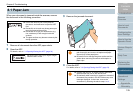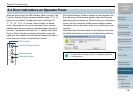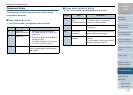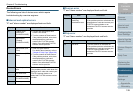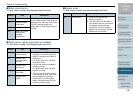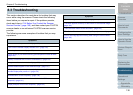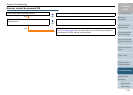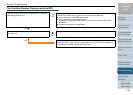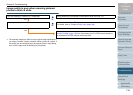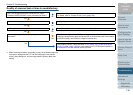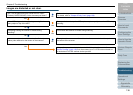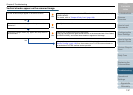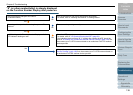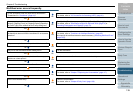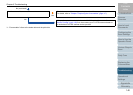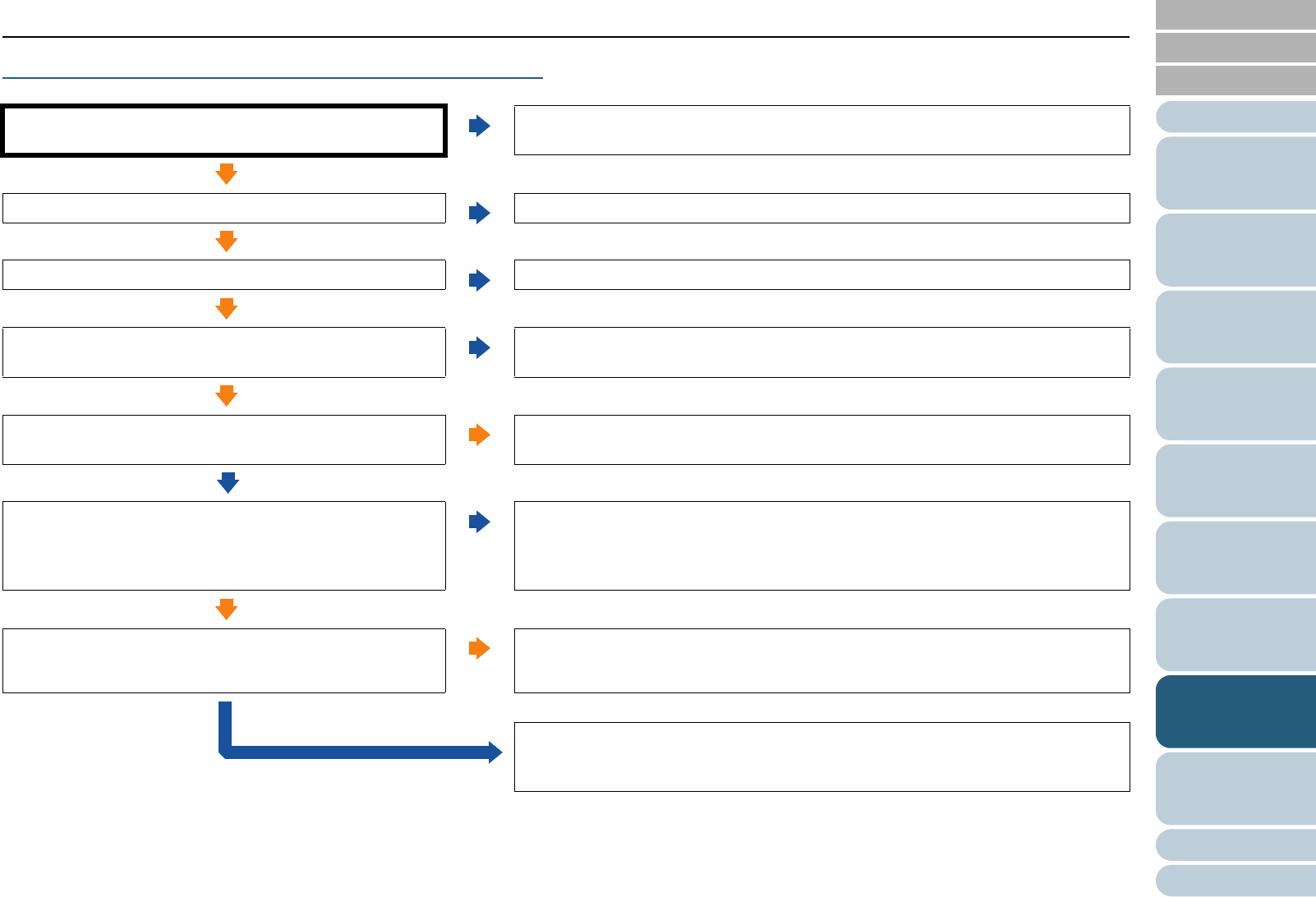
Appendix
Chapter 8 Troubleshooting
Glossary
Introduction
Index
Contents
TOP
133
How to Load
Documents
Configuring the
Scan Settings
How to Use the
Operator Panel
Various Ways to
Scan
Daily Care
Operational
Settings
Replacing the
Consumables
Scanner
Overview
Troubleshooting
Scanning does not start.
Did you unlock the transport lock switch?
(fi-6230Z/fi-6240Z)
No
Turn off the scanner, and unlock the transport lock switch.
For details, refer to "Installing the Scanner" in Getting Started.
Yes
Is the document loaded in the ADF paper chute correctly?
No
Reload the document in the ADF paper chute.
Yes
Is the ADF closed properly?
No
Remove the documents from the ADF paper chute, then open and close the ADF.
Yes
Is the USB/SCSI cable connected properly?
No
Connect the USB/SCSI cable properly.
For details, refer to "Connecting the Cables" in Getting Started.
Yes
Is the connector on the USB/SCSI cable broken or
damaged?
Yes
Use a new cable and make sure that it is connected properly.
No
Is the SCSI ID set correctly?
(For SCSI connection)
No
Turn off the scanner and the computer, and configure the correct SCSI ID. Then
restart the computer after turning the scanner back on.
For details about the SCSI ID setting, refer to “Connecting the Cables” in Getting
Started.
Yes
Does scanning start after turning the scanner off then back
on?
Yes
The scanner is operating correctly.
No
If the problem persists, check the items in "8.4 Before You Contact the Scanner
Service Provider" (page 149) first, then contact your FUJITSU scanner dealer or
an authorized FUJITSU scanner service provider.