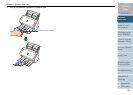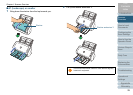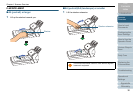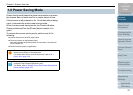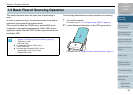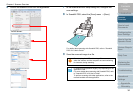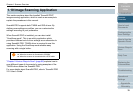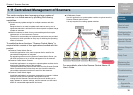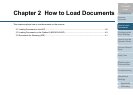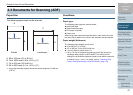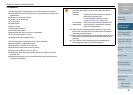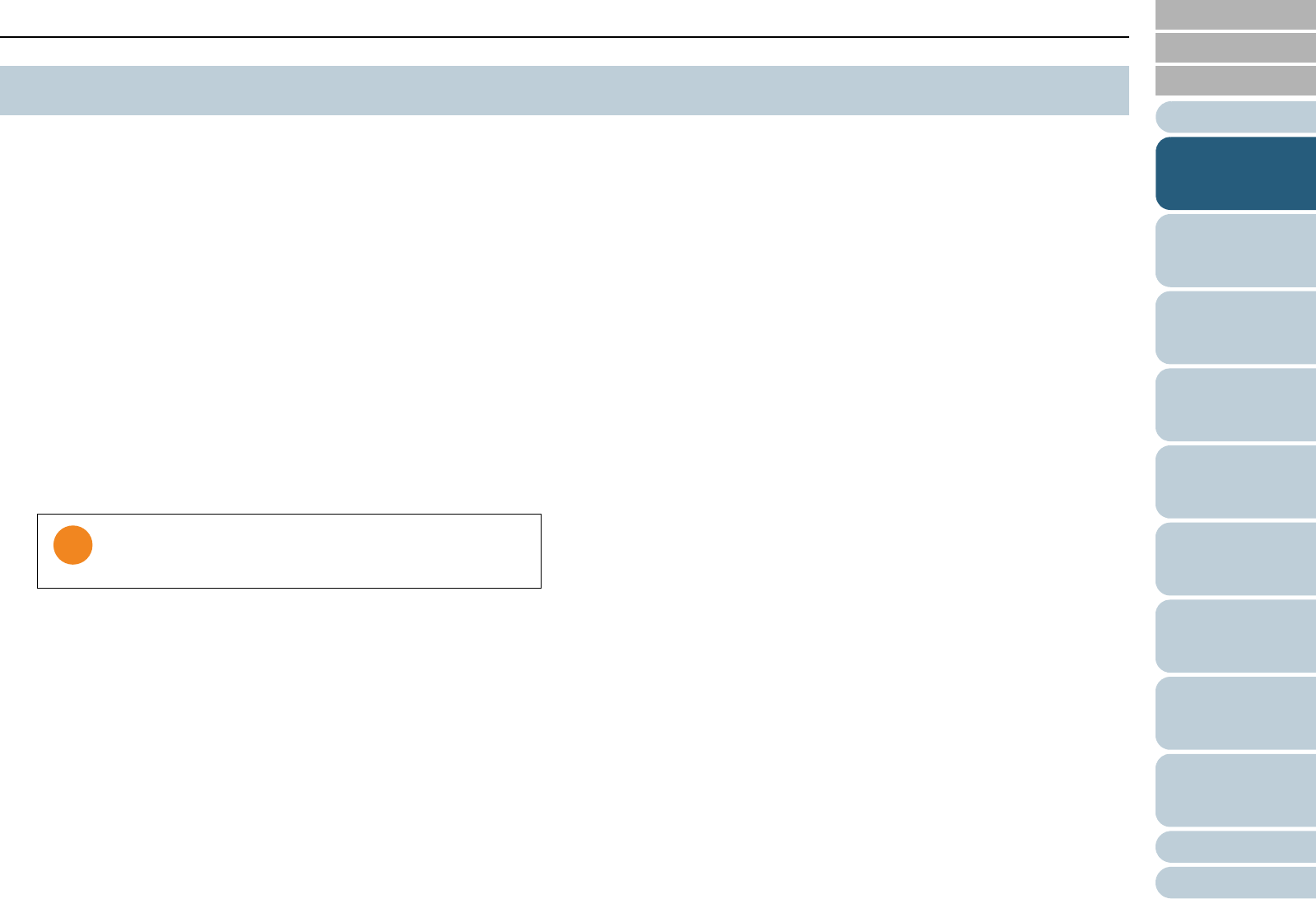
Appendix
Chapter 1 Scanner Overview
Glossary
Introduction
Index
Contents
TOP
35
How to Load
Documents
Configuring the
Scan Settings
How to Use the
Operator Panel
Various Ways to
Scan
Daily Care
Troubleshooting
Operational
Settings
Replacing the
Consumables
Scanner
Overview
This section explains about the bundled “ScandAll PRO”
image scanning application, which is used as an example to
explain the procedures in this manual.
ScandAll PRO supports both TWAIN and ISIS drivers. By
defining scan settings as profiles, you can customize the
settings according to your preference.
When ScandAll PRO is installed, you can also install
“ScanSnap mode”. This is an add-in application which
provides a different set of driver settings as an alternative to
using ScandAll PRO. TWAIN driver is required to use this
application. Using the ScanSnap mode enables easy
scanning with a single button.
"Chapter 5 Various Ways to Scan" (page 66) explains how to
scan different types of documents by using examples of the
TWAIN driver started via ScandAll PRO.
For more details about ScandAll PRO, refer to “ScandAll PRO
V2.0 User’s Guide”.
1.10 Image Scanning Application
You cannot use ScanSnap mode in the following cases:
z When the scanner is connected to fi-5000N
z When the scanner is connected with a SCSI cable