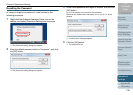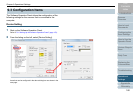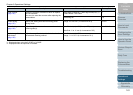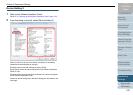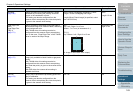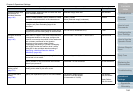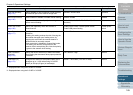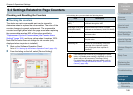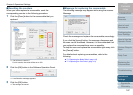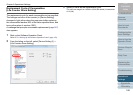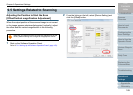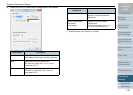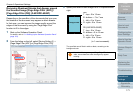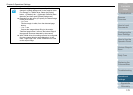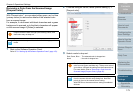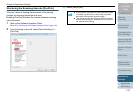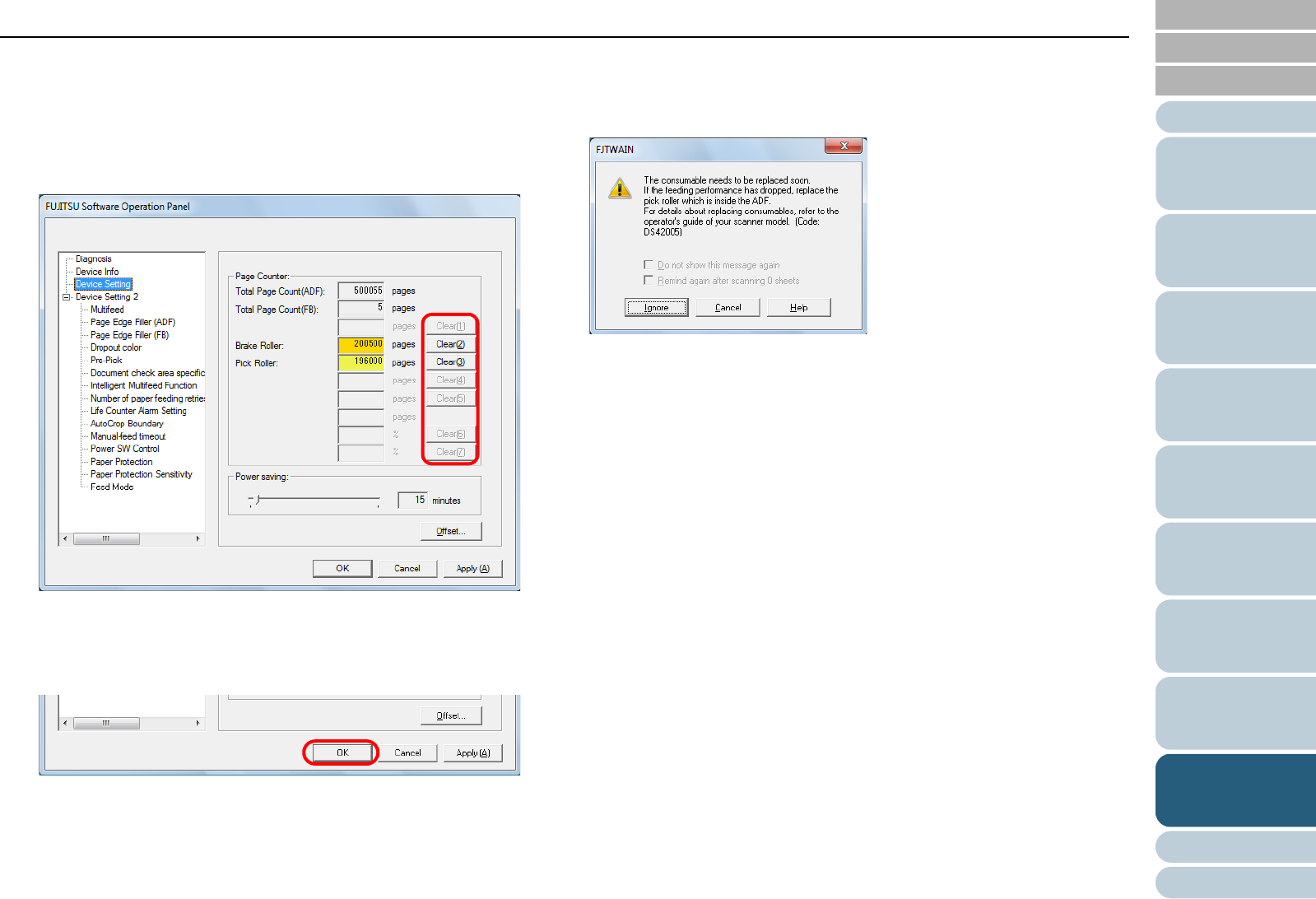
Chapter 9 Operational Settings
Appendix
Glossary
Introduction
Index
Contents
TOP
167
How to Load
Documents
Configuring the
Scan Settings
How to Use the
Operator Panel
Various Ways to
Scan
Daily Care
Troubleshooting
Replacing the
Consumables
Scanner
Overview
Operational
Settings
■Resetting the counters
When you have replaced a consumable, reset the
corresponding counter in the following procedure.
1 Click the [Clear] button for the consumable that you
replaced.
D The counter is reset to 0.
For ink counter, the value will be set to 100.
2 Click the [OK] button in the Software Operation Panel.
D A confirmation message appears.
3 Click the [OK] button.
D The settings are saved.
■Message for replacing the consumable
The following message may appear while using the scanner.
Check the message and replace the consumable accordingly.
If you click the [Ignore] button, the message disappears and
the scan can be continued. However, it is recommended that
you replace the consumable as soon as possible.
To stop the scan and replace the consumable right away, click
the [Cancel] button.
For details about replacing consumables, refer to the
following:
z "7.2 Replacing the Brake Roller" (page 119)
z "7.3 Replacing the Pick Roller" (page 121)
Message