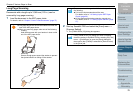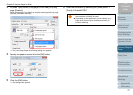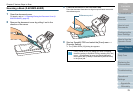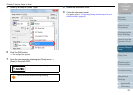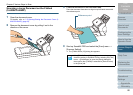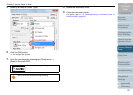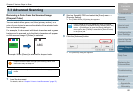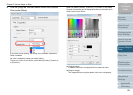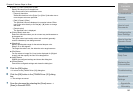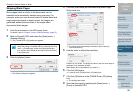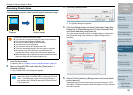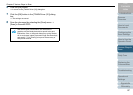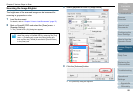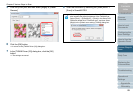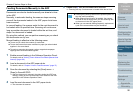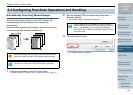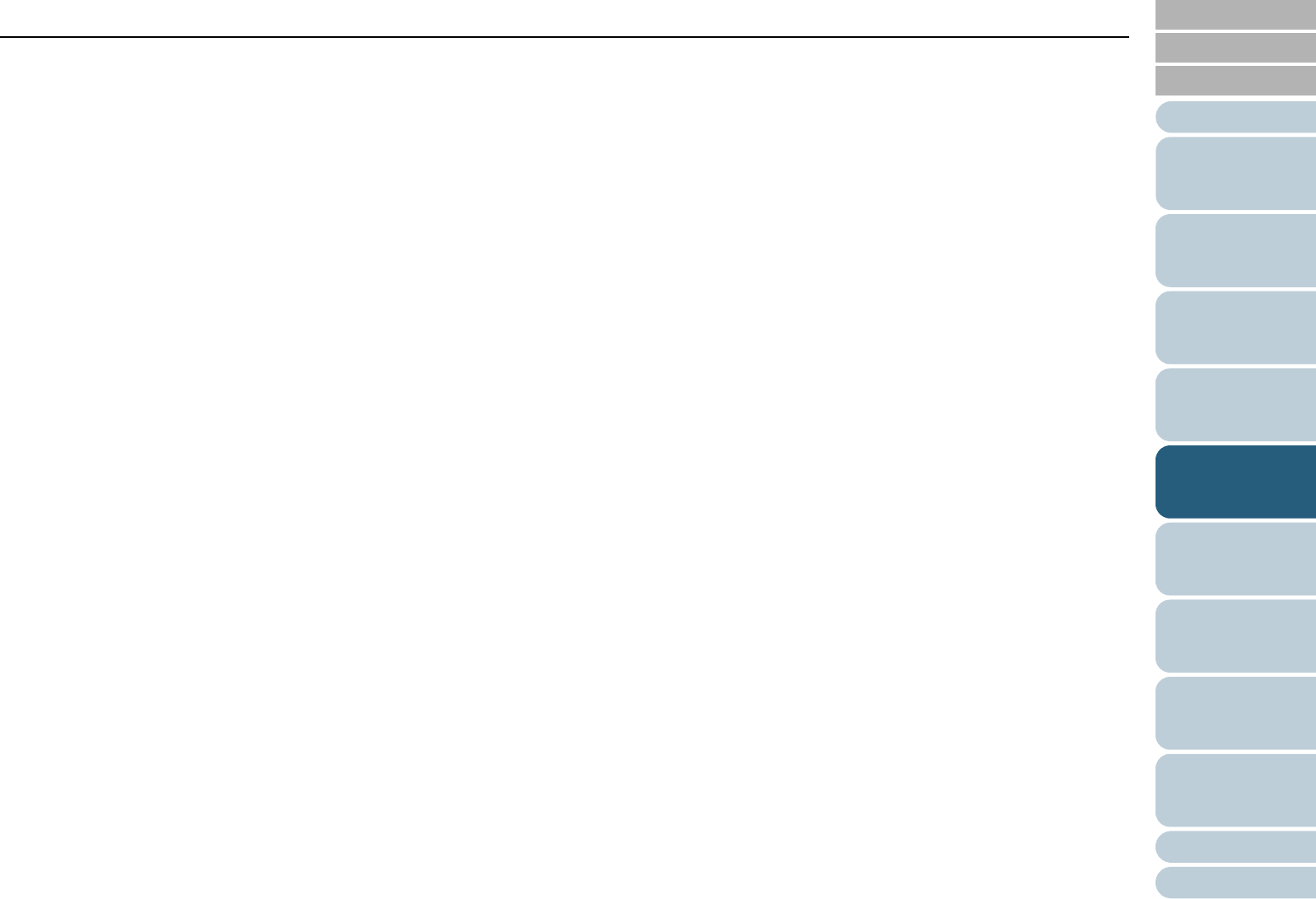
Chapter 5 Various Ways to Scan
Appendix
Glossary
Introduction
Index
Contents
TOP
84
How to Load
Documents
Daily Care
Troubleshooting
Operational
Settings
Replacing the
Consumables
Scanner
Overview
Various Ways to
Scan
Configuring the
Scan Settings
How to Use the
Operator Panel
z [Color 1], [Color 2] and [Color 3] tabs
Specify the color(s) to be dropped out.
Up to three colors can be selected at once.
- [Dropout] check box
Select this check box in the [Color 2] or [Color 3] tab when two or
more dropout colors are specified.
- [Red] / [Green] / [Blue]
The specified colors are displayed in numerical values. Either
type in the value directly or use the [▲] / [▼] button to change
the value.
- [Sample color]
The specified color is displayed.
z [Priority Black] check box
Select this check box when you do not want any text/characters to
be dropped out.
This option saves low intensity colors such as black (generally
used for characters) from being removed.
z [Sensitivity]
Specify the allowable range for the selected dropout color.
Range: 15 to 180 degrees
The larger the value is set, the wider the color range becomes.
z [File] Button
You can select an image file (*.bmp) to be displayed for [Original
image], and then specify the color to be dropped out.
z [Apply] Button
Applies the configured settings and closes the dialog box.
z [Cancel] Button
Cancels the configured settings and closes the dialog box.
5 Click the [OK] button.
D It returns to the [TWAIN Driver (32)] dialog box.
6 Click the [OK] button in the [TWAIN Driver (32)] dialog
box.
D The settings are saved.
7 Scan the document by selecting the [Scan] menu J
[Scan] in ScandAll PRO.