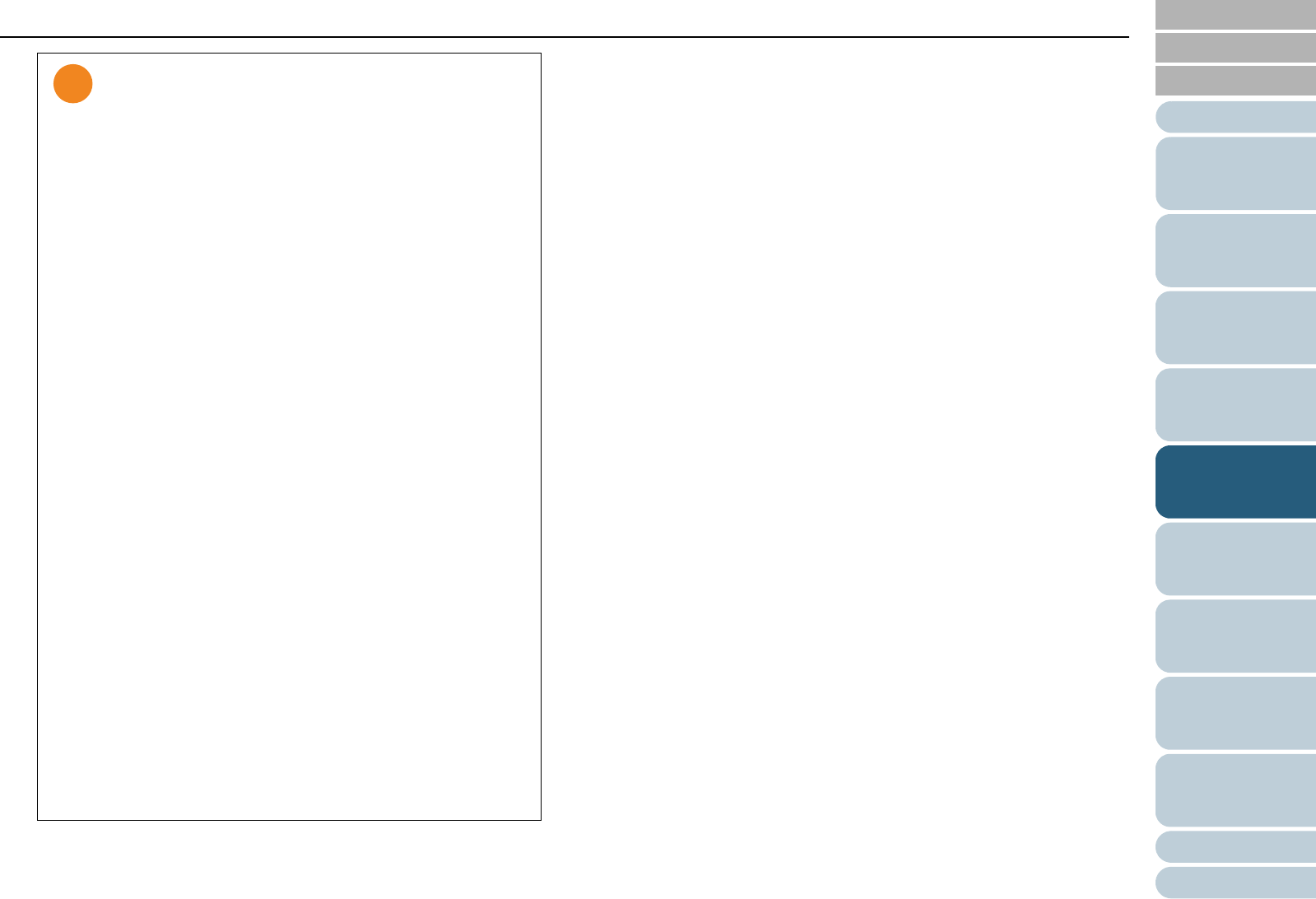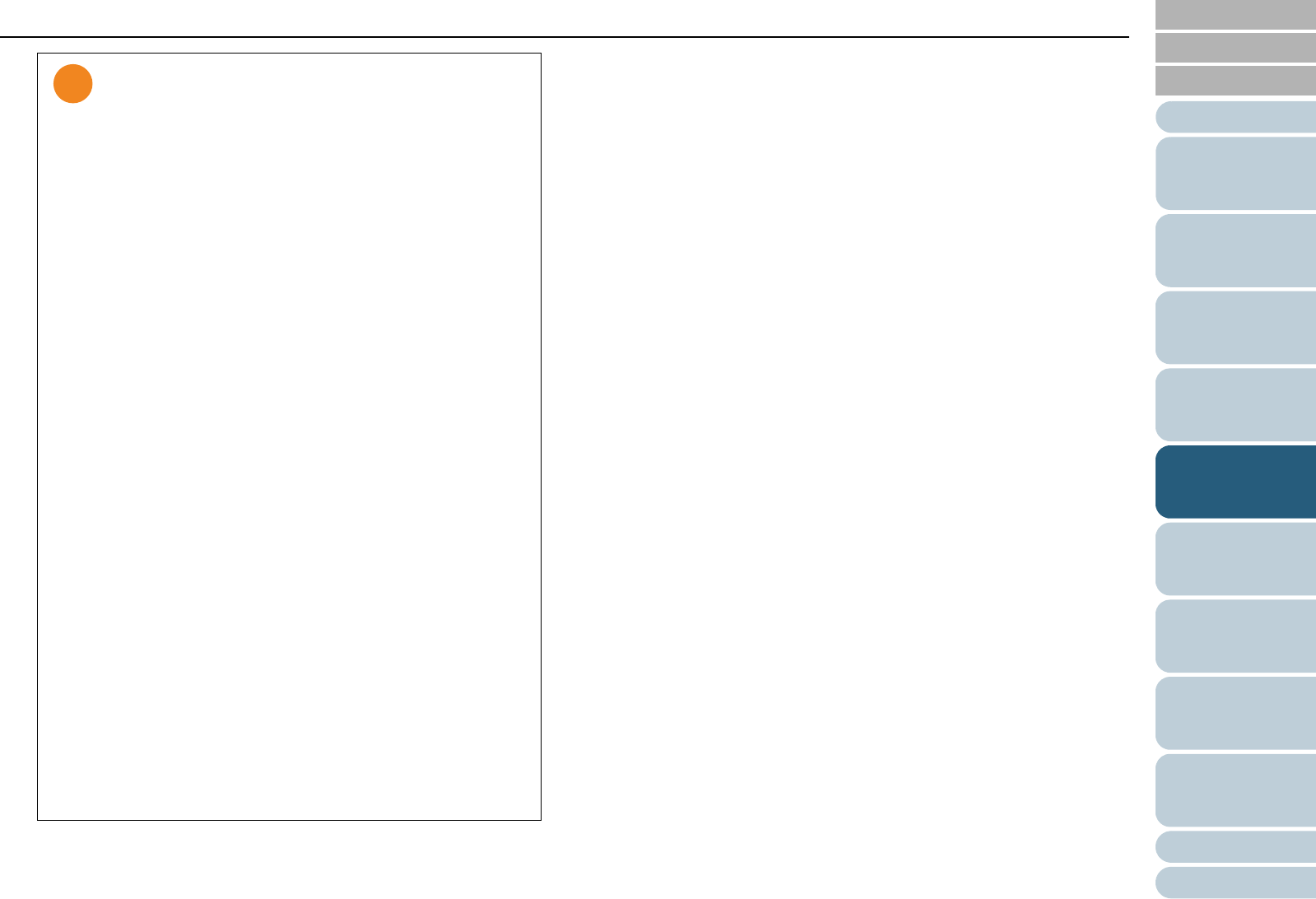
Chapter 5 Various Ways to Scan
Appendix
Glossary
Introduction
Index
Contents
TOP
94
How to Load
Documents
Daily Care
Troubleshooting
Operational
Settings
Replacing the
Consumables
Scanner
Overview
Various Ways to
Scan
Configuring the
Scan Settings
How to Use the
Operator Panel
5 Click the [OK] button.
D It returns to the [TWAIN Driver (32)] dialog box.
6 Click the [OK] button in the [TWAIN Driver (32)] dialog
box.
D The settings are saved.
7 Scan the document by selecting the [Scan] menu J
[Scan] in ScandAll PRO.
z The following types of documents may not be adjusted
correctly because the page orientation is detected
based on the characters printed on the document:
- Documents scanned at a resolution of less than 200
dpi
- Documents with many extremely large or small
characters
- Documents on which the pitches between lines or
characters are extremely narrow, or characters are
overlapped with each other
- Documents with many photographs or figures and
few characters
- Documents with characters printed in various
directions (e.g. drawings)
- Documents written using only capital characters
- Documents with handwritten characters
- Skewed documents
- Documents written in a language other than the
supported languages: Japanese, English, French,
German, Italian, Spanish, Chinese (Simplified and
Traditional), Korean, Russian and Portuguese.
- Documents with characters on patterned
background
- Documents with a complex layout
- Documents with a large amount of image noise
z The language selected in the Windows [Regional and
Language Options] is used for judging the text on the
document.
z The image orientation may not be corrected properly
depending on the scanner driver setting at scanning
(e.g. dithering).
z If you cannot correct the image orientation properly,
use the Edge Emphasis function of the driver to correct
it.
z Shadows may remain on the edge of the scanned
image.
z [Automatic] in [Rotation Degree] is available only when
ScandAll PRO is installed.