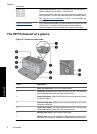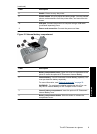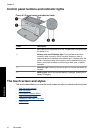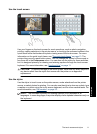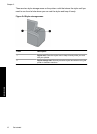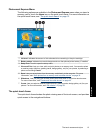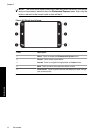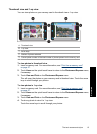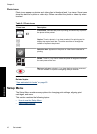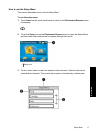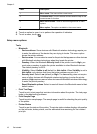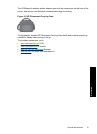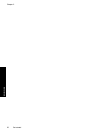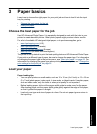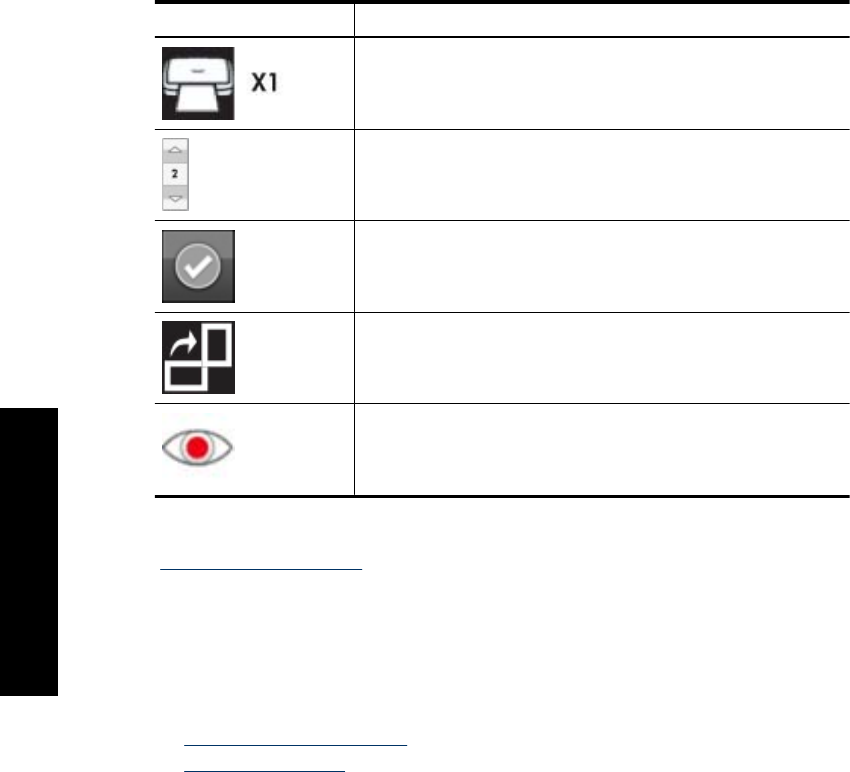
Photo icons
Photo icons appear on photos and video clips in thumbnail and 1-up views. Some icons
show the status of a photo or video clip. Others can affect the photo or video clip when
touched.
Table 2-1 Photo icons
Photo icon Description
Print status: Indicates the photo is printing, and how many copies of
the photo will be printed.
Copies: Touch a photo in 1-up view to select it for printing and to
display the copies scroll bar. Touch the scroll bar to change the
number of copies to be printed.
Selection box: Appears on the photo or video frame selected for
printing.
Rotate: Touch in 1-up view to rotate the photo 90 degrees clockwise
for each press of the icon.
Red-eye: Indicates a photo in 1-up view that has red-eye removed.
The icon flashes on a photo undergoing red-eye removal.
Related topics
“
View estimated ink levels” on page 60
Setup Menu
The Setup Menu contains many options for changing print settings, aligning print
cartridges, and more.
This section contains the following topics:
•
How to use the Setup Menu
•
Setup menu options
Chapter 2
16 Get started
Get started