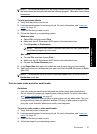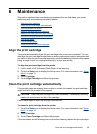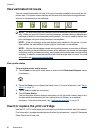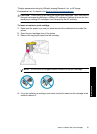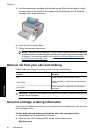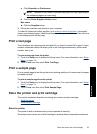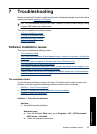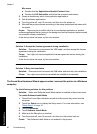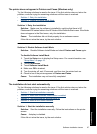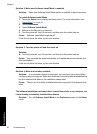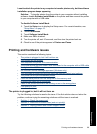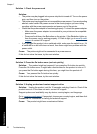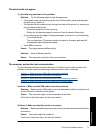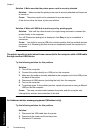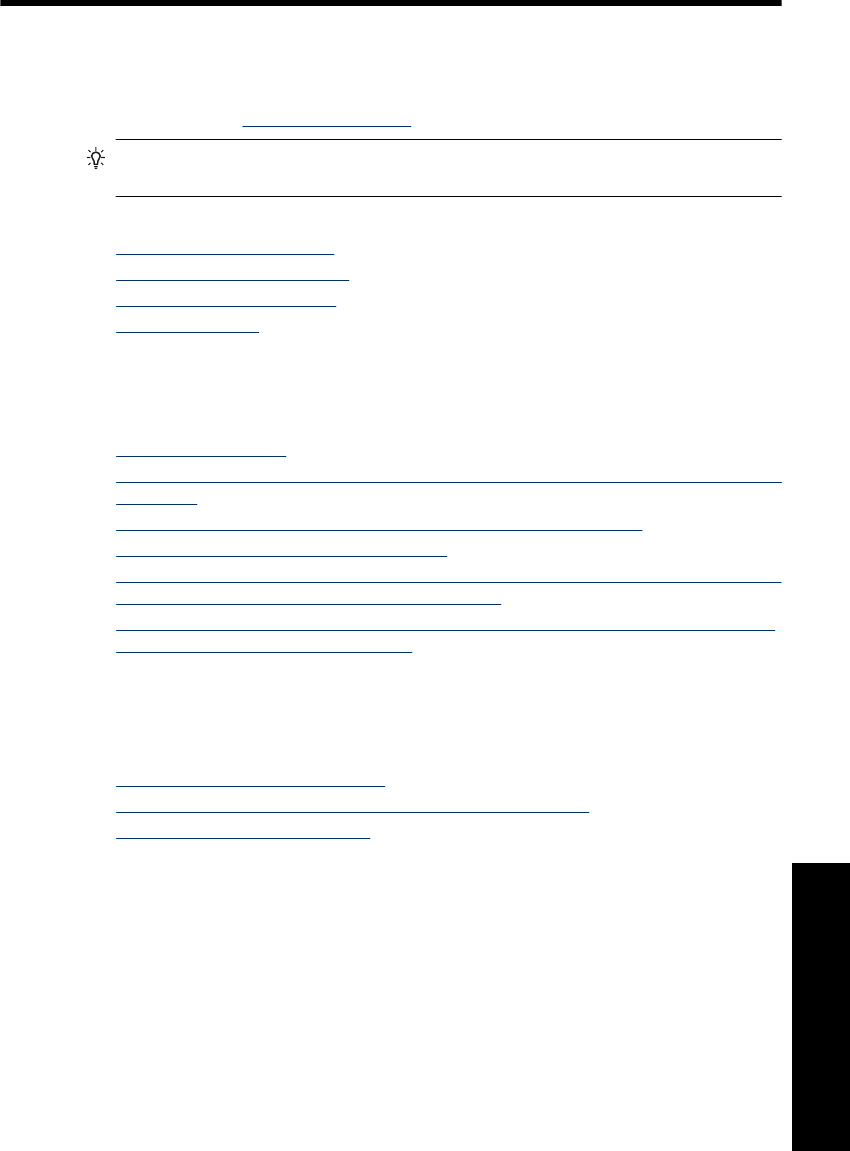
7 Troubleshooting
Before contacting HP support, read this section for troubleshooting tips or go to the online
support services at
www.hp.com/support.
TIP: HP recommends using a USB cable 3 meters (10 feet) or less in length. Using
a longer USB cable may cause errors.
This section contains the following topics:
•
Software installation issues
•
Printing and hardware issues
•
Bluetooth printing problems
•
Device messages
Software installation issues
This section contains the following topics:
•
The installation failed
•
The Found New Hardware Wizard appears when I connect the printer to a Windows
computer.
•
The printer does not appear in Printers and Faxes (Windows only)
•
The installation did not start automatically
•
The software installation starts each time I connect the printer to my computer, but I
have already successfully installed the software.
•
I want to attach the printer to my computer to transfer photos only, but the software
installation program keeps appearing
The installation failed
Try the following solutions to resolve the issue. If the first solution does not solve the
problem, continue trying the remaining solutions until the issue is resolved.
•
Solution 1: Turn off virus software
•
Solution 2: Accept the license agreement during installation
•
Solution 3: Retry the installation
Solution 1: Turn off virus software
Solution:
1. Uninstall the printer software:
Windows users
a. From the Windows Start menu, go to Programs > HP > HP Photosmart
A630 series > Uninstall.
b. Follow the onscreen instructions.
Software installation issues 65
Troubleshooting