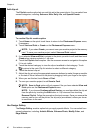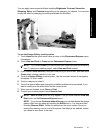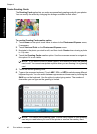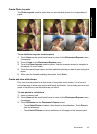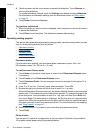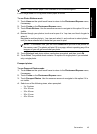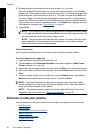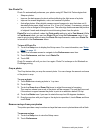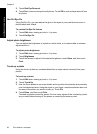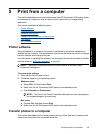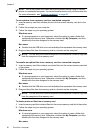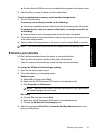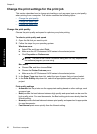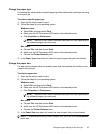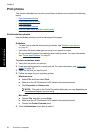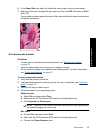
3. Touch Red Eye Removal.
4. Touch On to remove red eye from all photos. Touch Off to undo red eye removal from
all photos.
Use Pet Eye Fix
Using Pet Eye Fix, you can reduce the glow in the eyes of your pets that can occur in
photos taken with a flash.
To use the Pet Eye Fix feature
1. Touch Edit when viewing a photo in 1-up view.
2. Touch Pet Eye Fix.
Adjust photo brightness
You can adjust the brightness of a photo to add a shine, or to make subtle or extreme
adjustments to it.
To adjust photo brightness
1. Touch Edit when viewing a photo in 1-up view.
2. Touch Brightness.
3. Touch the arrows to adjust to the desired brightness, touch Done, and then touch
Print.
Touch up a photo
Using the touch-up feature, unwanted blemishes or scars can be removed from your
photos.
To touch up a photo
1. Touch Edit when viewing a photo in 1-up view.
2. Touch Touch Up.
3. Use the Zoom button to see more details and to position the selection box precisely
over the blemished area. Using the stylus or your finger, move the selection box over
the area of the photo you want to touch up. Touch Fix.
4. Touch Done, and then touch Print.
Touched-up photos cannot be saved. Print as many copies of the touched-up photo
as you need before turning off the printer or removing the memory card.
Chapter 4
48 Print without a computer
Print without a computer