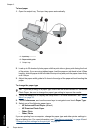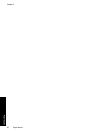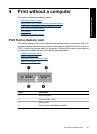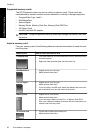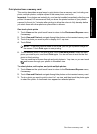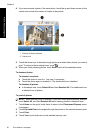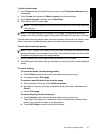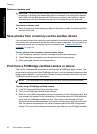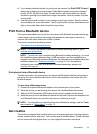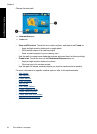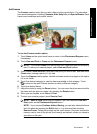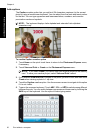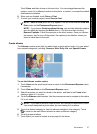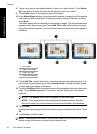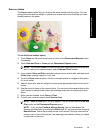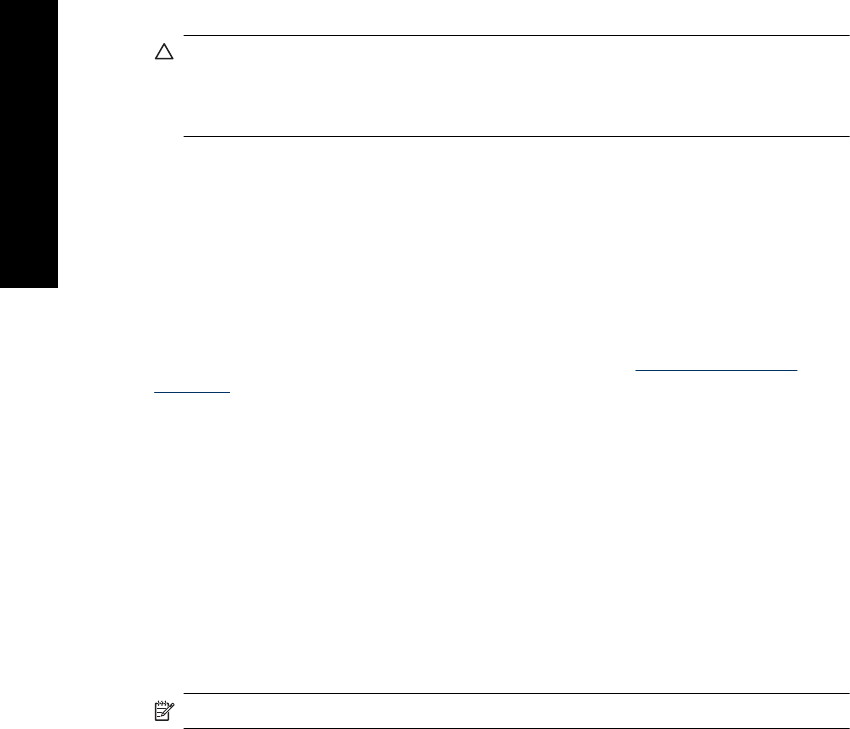
Remove a memory card
CAUTION: Do not pull out the memory card while the memory card/camera port light
is flashing. A flashing light means the printer or computer is accessing the memory
card. Wait until the light remains solid. Removing a memory card while it is being
accessed may corrupt information on the card or damage the printer and card.
To remove a memory card
▲ When the memory card/camera port light on the printer is solid, it is safe to pull the
card out of the slot.
Save photos from a memory card to another device
You can save photos from a memory card inserted in the printer to another device, such
as a thumb drive connected to the printer, without using a computer. For information on
transferring photos from a memory card to a computer, see “
Transfer photos to a
computer” on page 49.
To save photos from a memory card to another device
1. Insert a memory card and connect a storage device to the camera port.
2. Touch Yes when prompted to save the photos to the storage device.
3. When prompted, remove the storage device.
Print from a PictBridge-certified camera or device
This section describes the procedure for printing from a PictBridge digital camera. The
procedure for printing from other PictBridge devices—such as camera phones and other
image capture devices—is very similar. Review the documentation that came with your
PictBridge device for specific information.
NOTE: If you disconnect the camera while printing, all print jobs are cancelled.
To print using a PictBridge-certified camera
1. Load HP Advanced Photo Paper into the printer.
2. Turn on the PictBridge-certified digital camera.
3. Make sure the USB configuration setting of the camera is set to Digital Camera, and
then connect the camera to the camera port of the printer using the USB cable that
came with the PictBridge-certified camera. The memory card/camera port light
flashes while the camera establishes a connection to the printer, and then turns solid.
See the camera documentation for more information about the USB configuration
setting. The name of the setting and its options may differ on non-HP digital cameras.
Chapter 4
32 Print without a computer
Print without a computer