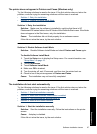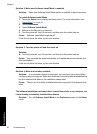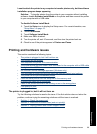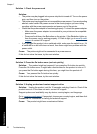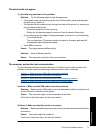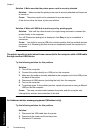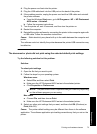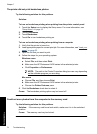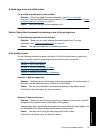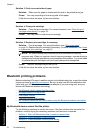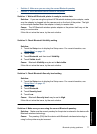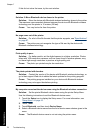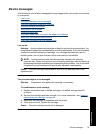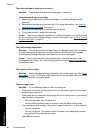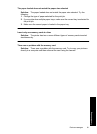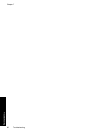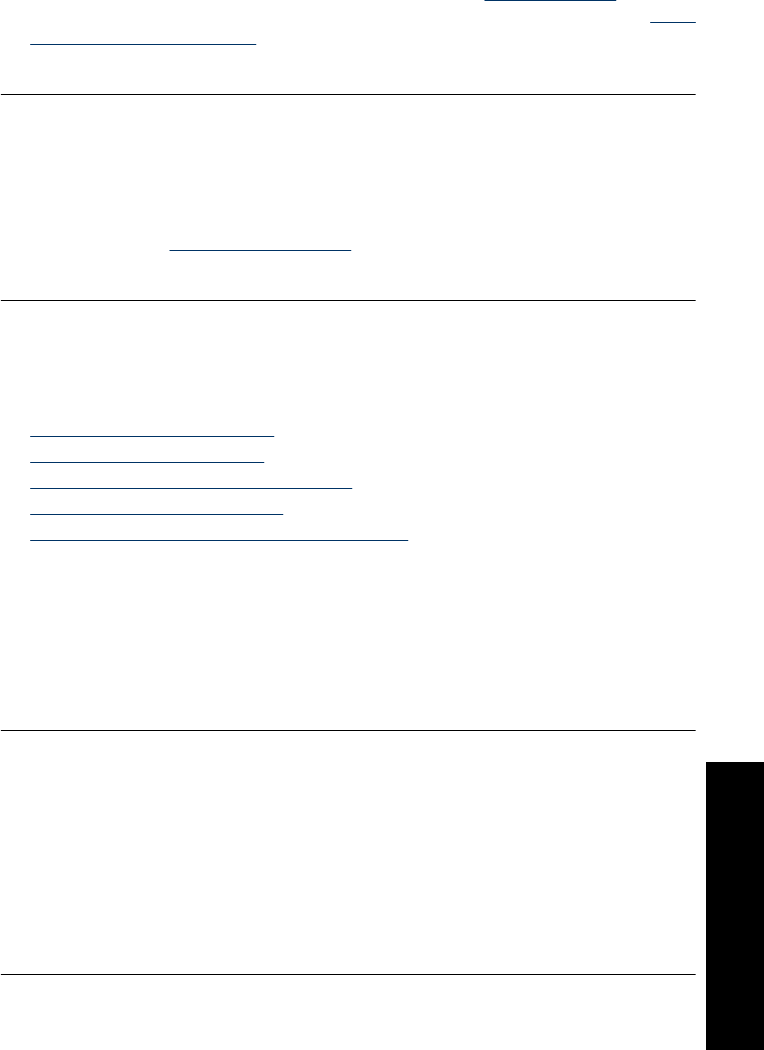
A blank page came out of the printer
Try the following solution for this problem.
Solution: Print a test page. For more information, see “
Print a test page”
on page 63. Replace the print cartridge if necessary. For more information, see “
Insert
or replace the print cartridge” on page 60.
Cause: The print cartridge may be depleted of ink.
Parts of the printed document are missing or are in the wrong place
Try the following solution for this problem.
Solution: Make sure you have selected the correct paper size. For more
information, see “
Change the paper size” on page 53.
Cause: You may have selected an incorrect paper size.
Print quality is poor
Try the following solutions to resolve the issue. If the first solution does not solve the
problem, continue trying the remaining solutions until the issue is resolved.
•
Solution 1: Reduce image size
•
Solution 2: Use correct paper
•
Solution 3: Print on correct side of paper
•
Solution 4: Clean print cartridge
•
Solution 5: Replace print cartridge, if necessary
Solution 1: Reduce image size
Solution: Reduce the size of the image and try printing again. For better results in
the future, set the digital camera to a higher photo resolution.
Cause: You may have selected a low-resolution setting on the digital camera.
If this did not solve the issue, try the next solution.
Solution 2: Use correct paper
Solution: Make sure you are using a paper type intended for the printer. Use HP-
designed photo paper for best results when printing photos.
Choose paper that is specifically designed for the output rather than plain paper. Use
HP Advanced Photo Paper for best results when printing photos.
Cause: You may not be using the best paper type for the output.
If this did not solve the issue, try the next solution.
Printing and hardware issues 75
Troubleshooting