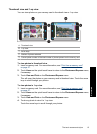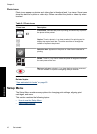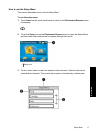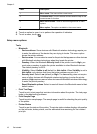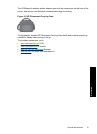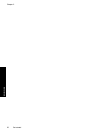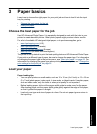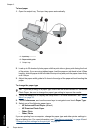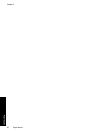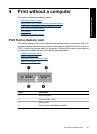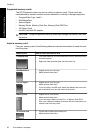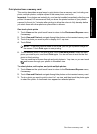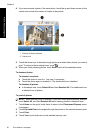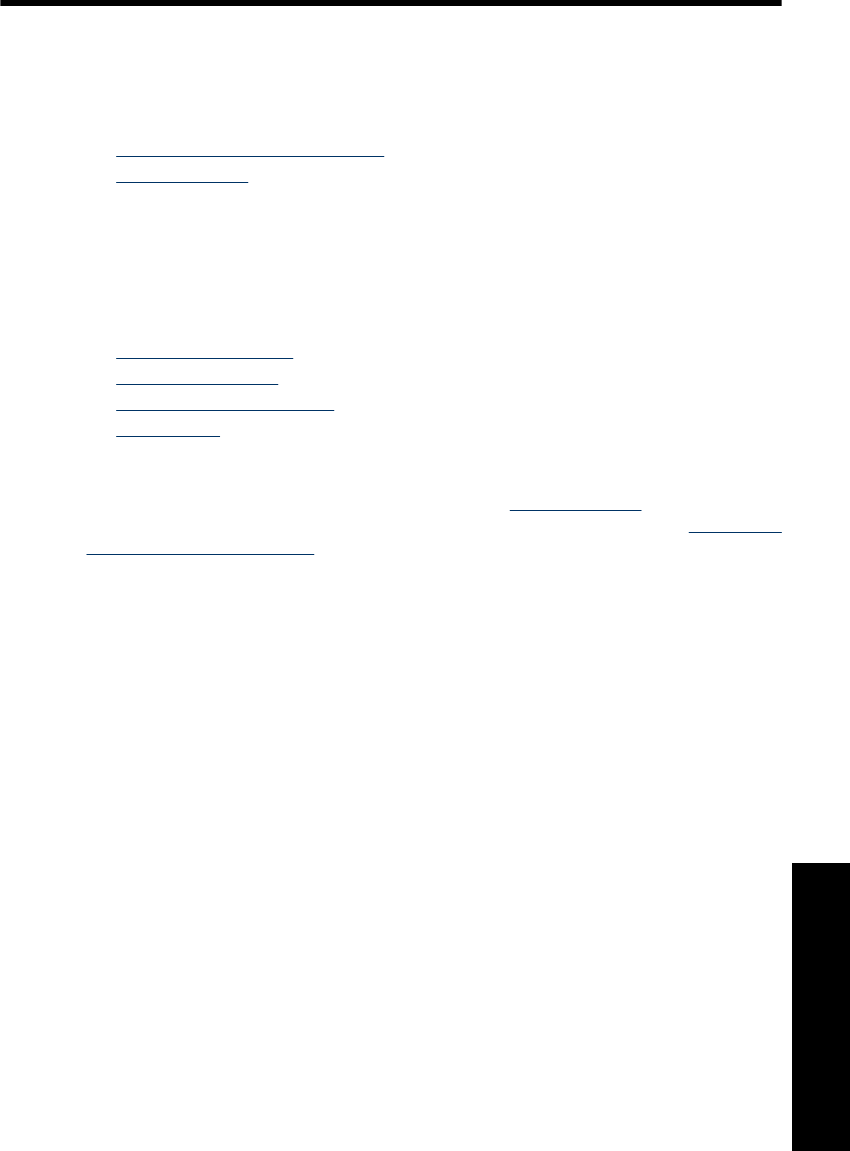
3 Paper basics
Learn how to choose the right paper for your print job and how to load it into the input
tray for printing.
•
Choose the best paper for the job
•
Load your paper
Choose the best paper for the job
Use HP Advanced Photo Paper. It is especially designed to work with the inks in your
printer to create beautiful photos. Other photo papers might produce inferior results.
For a list of available HP-designed inkjet paper, or to purchase supplies, go to:
•
www.hpshopping.com (U.S.)
•
www.hpshopping.ca (Canada)
•
www.hp.com/eur/hpoptions (Europe)
•
www.hp.com (All other countries/regions)
The printer is set by default to print the best quality photos on HP Advanced Photo Paper.
If you print on a different type of paper, be sure to change the paper type. For information
on changing the paper type in the printer menu, see “
Load your paper” on page 23. For
information on changing the paper type when printing from a computer, see “
Change the
print settings for the print job” on page 52.
Load your paper
Paper loading tips
• You can print photos on small media, such as 10 x 15 cm (4 x 6 inch) or 13 x 18 cm
(5 x 7 inch) photo paper, index cards, L-size cards, or Hagaki cards. Use plain paper,
such as index cards, only for drafts or when print quality is not important.
• Before loading paper, slide out the paper-width guide to make room for the paper.
After loading paper, set the paper width guide gently against the edge of the paper,
so that it guides the paper in straight.
• Load only one type and size of paper at a time. Do not mix paper types or sizes in
the input tray.
Load your paper 23
Paper basics