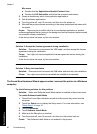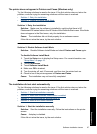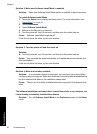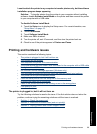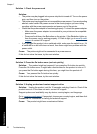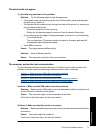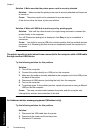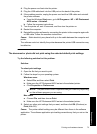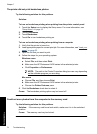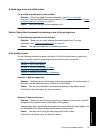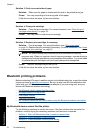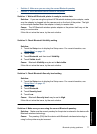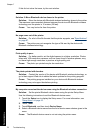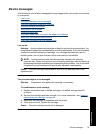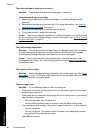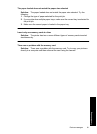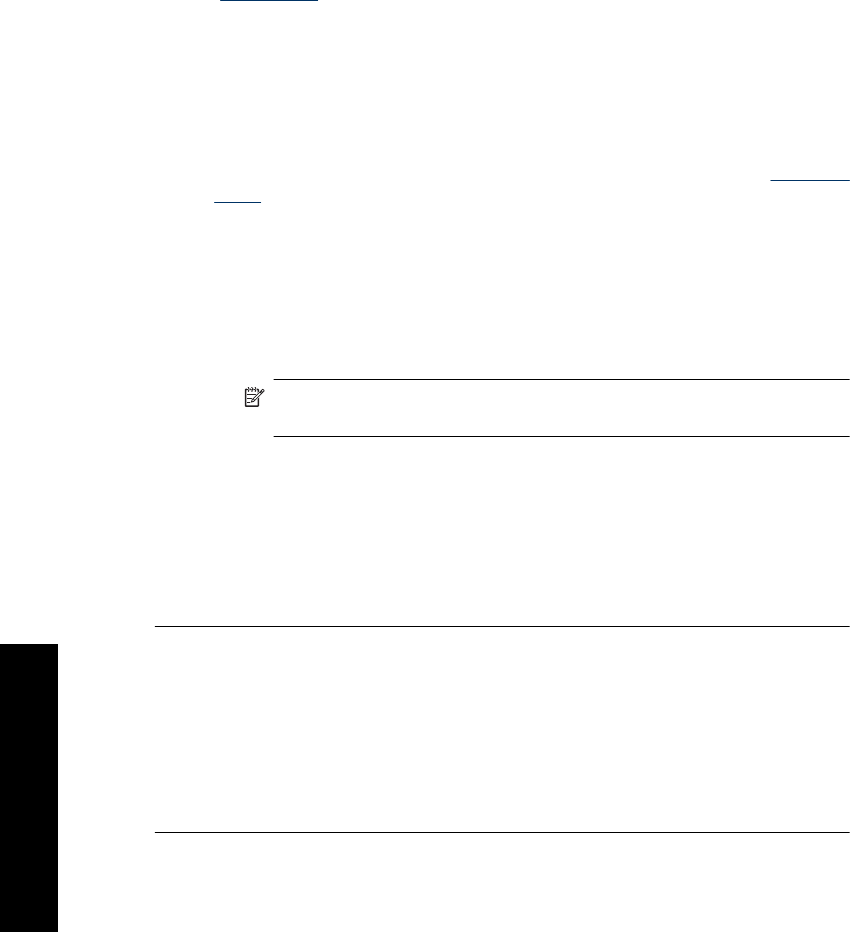
The printer did not print borderless photos
Try the following solution for this problem.
Solution:
To turn on borderless printing when printing from the printer control panel
1. Touch the Setup icon to display the Setup menu. For more information, see
“
Setup Menu” on page 16.
2. Touch Preferences.
3. Touch Borderless.
4. Touch On to turn borderless printing on.
To turn on borderless printing when printing from a computer
1. Verify that the printer is turned on.
2. Load appropriate paper for current print job. For more information, see “
Load your
paper” on page 23.
3. Open the file that you want to print.
4. Follow the steps for your operating system.
Windows users
a. Select File, and then select Print.
b. Make sure the HP Photosmart A630 series is the selected printer.
c. Click Properties or Preferences.
NOTE: The path to the Printer Properties dialog box can vary depending
on the software program you are using.
Mac users
a. Choose File, and then choose Print.
b. Make sure the HP Photosmart A630 series is the selected printer.
c. Choose the Printer Features pane.
5. Click the Borderless check box to select it.
Cause: The borderless printing option may be turned off.
Could not save photos from the computer to the memory card
Try the following solution for this problem.
Solution: If the memory card has a lock switch, make sure it is in the unlocked
position.
Cause: The memory card may be locked.
Chapter 7
74 Troubleshooting
Troubleshooting